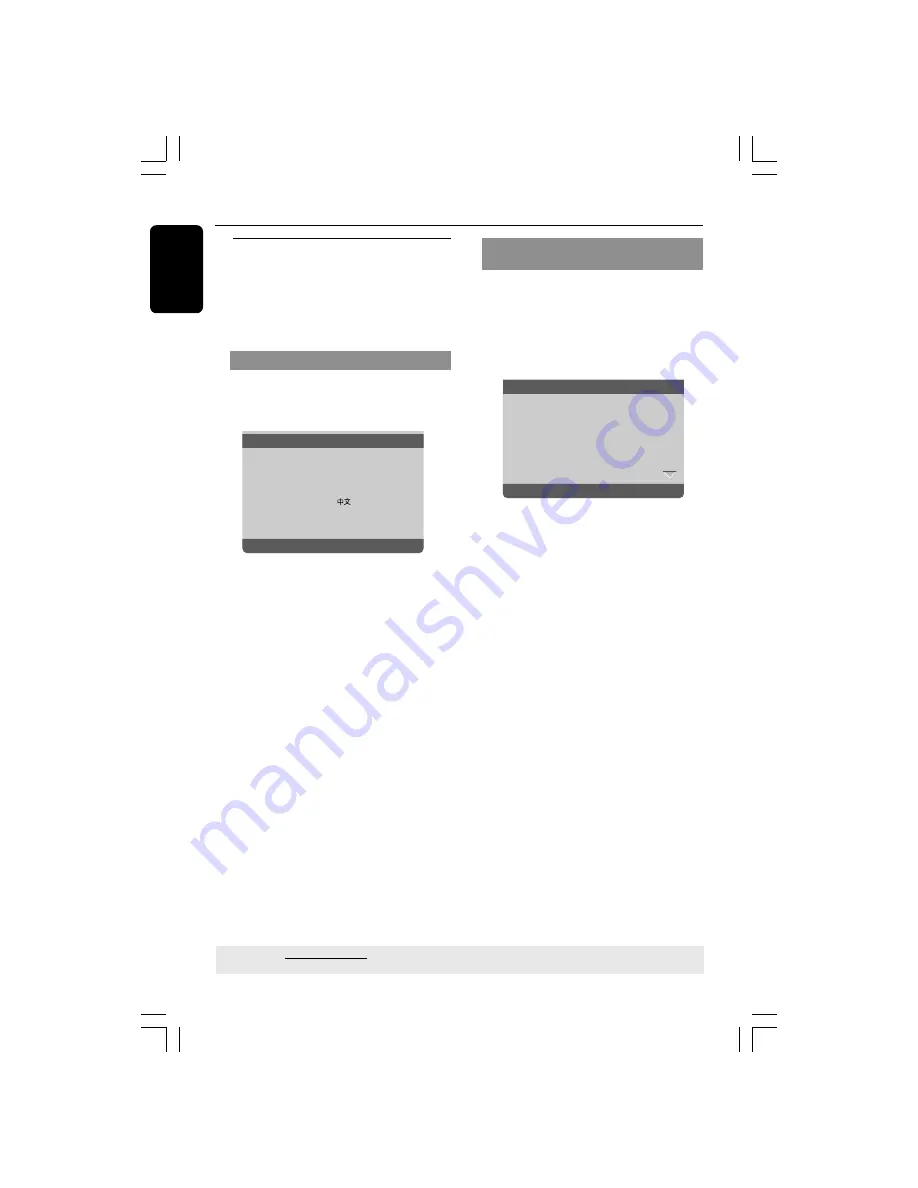
English
18
Step 3: Setting language
preference
The language options are different
depending on your country or region. It
may not correspond to the illustrations
shown on the user manual.
Setting the OSD Language
The On-screen language for the system
menu will remain as you set it, regardless
of various disc languages.
Set OSD Language English
- - General Setup Page - -
Disc Lock
Display Dim
Program
OSD Language
ENGLISH
Sleep
DIVX(R) Vod Code
1
Press
SETUP
.
2
Press
2
to select {GENERAL SETUP
PAGE}.
3
Press
3
4
to highlight {OSD
LANGUAGE}, then press
2
.
4
Press
3
4
to select a language and press
OK
.
Getting Started
Setting the Audio, Subtitle and Disc
menu language
You can choose your own preferred
language or soundtrack from audio,
subtitles and disc menu languages. If the
language selected is not available on the
disc, the disc’s default language will be
used instead.
Set Preference To English
Audio
English
Subtitle
Chinese
Disc Menu
French
Parental
Spanish
PBC
Portuguese
Mp3/Jpeg nav
Polish
Password
Italian
- - Preference Page - -
1
Press
STOP
twice then, press
SETUP
.
2
Press
2
to select {PREFERENCE PAGE}.
3
Press
3
4
to highlight one of the options
below at a time, then press
2
.
– ‘Audio’ (disc’s soundtrack)
– ‘Subtitle’ (disc’s subtitles)
– ‘Disc Menu’ (disc’s menu)
4
Press
3
4
to select a language and press
OK
.
If the language you want is not in the
list, then select
{OTHERS}
,
then use the
numeric keypad (0-9)
on
the remote to enter the 4-digit language
code ‘XXXX’ (see page 5 “Language
Code”) and press
OK
.
5
Repeat steps
3
~
4
for other language
settings.
TIPS:
The underlined option is the factory default setting.
Press
1
to go back to the previous menu item. Press
SETUP
to exit the menu item.
01-43 DVP5140K_93_engRC4
11/07/06, 1:26 PM
18






























