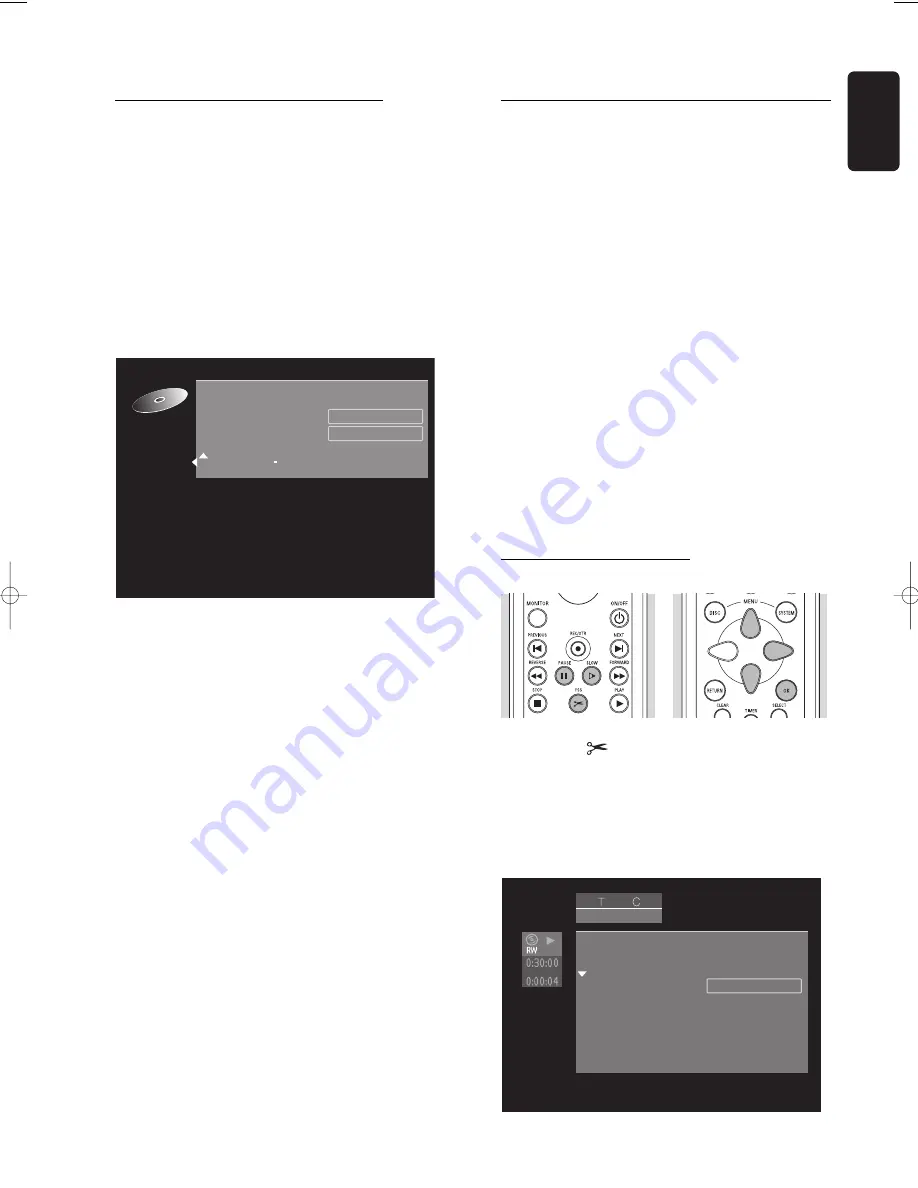
English
MANAGING DISC CONTENT
47
Making your edits DVD-compatible
If one or more titles have been edited (see ‘Favourite
Scene Selection’), then the edits will play on your DVD
recorder, but a DVD player may show the original
versions instead of the edits. You can prepare your
DVD+RW discs so that also a DVD player will show the
edited version. This is not possible with DVD+R discs.
l
If the Disc Settings menu shows the option ‘
Make
edits DVD compatible
’, select this option. If the
menu does not show this option, then your
DVD+RW disc is already compatible, and no
conversion is needed.
l
Press
OK
on the remote control to confirm.
‰
The messages ‘
This will take
...’ and ‘
Press OK
to confirm
’ will appear to indicate how long the
action will take.
l
Press
OK
on the remote control to confirm.
‰
‘
Processing
...’ and a progress bar are shown
until the action is completed.
Favourite Scene Selection
The basic function of any edit operations is to improve
accessibility and handling of your recordings. For instance:
scenes you do not want to see during playback (e.g.
commercials during a movie) can be marked as chapters
and made hidden. During playback you will see your
recording without the hidden chapters as one sequence.
Note:
In between the scenes the picture may freeze for a short moment.
Each title consists of chapters. With the FSS menu any
chapter can be made hidden or made visible again.
Normally, during recording, chapter markers are inserted
automatically every five to six minutes (this setting can be
changed in the record settings menu). After the recording
is finished, you can manually add and remove chapter
markers via the FSS menu. Both automatically generated
and manually inserted chapter markers can be removed.
After editing, the modified version of a title is the default
playback version. The original can be accessed via the
‘
Play full title
’ option in the title settings menu. Other
DVD players may still play the original. To guarantee
that the edited version will play on these DVD players,
choose ‘
Make edits DVD
-
compatible
’ in the disc
settings menu (only available on DVD+RW discs).
Calling up the FSS menu
l
Play the title you want to edit.
l
Press the
FSS
key on the remote control.
‰
The video image is overlayed with a transparant
edit menu. Title and chapter information appear in
an information box at the top of the screen.
Note:
The Favourite Scene Selection menu may disappear after
about five minutes if you do not edit any information.
l
Use
w
or
v
(down up cursor) to toggle through the
menu’s functions.
play
1
1
Favourite scene selection
Insert chapter marker
Current chapter
Delete chapter marker
Delete all chapter markers
New index picture
Divide title
Press OK
Hidden
Settings for Summer holiday
S u m m e r h o l i d a y
D i s c n a m e
P r o t e c t i o n
E r a s e d i s c
M a k e e d i t s D V D c o m p a t i b l e
U n p r o t e c t e d
P r e s s O K
08DVDR990UKD4 06-06-2002 15:01 Pagina 47






























