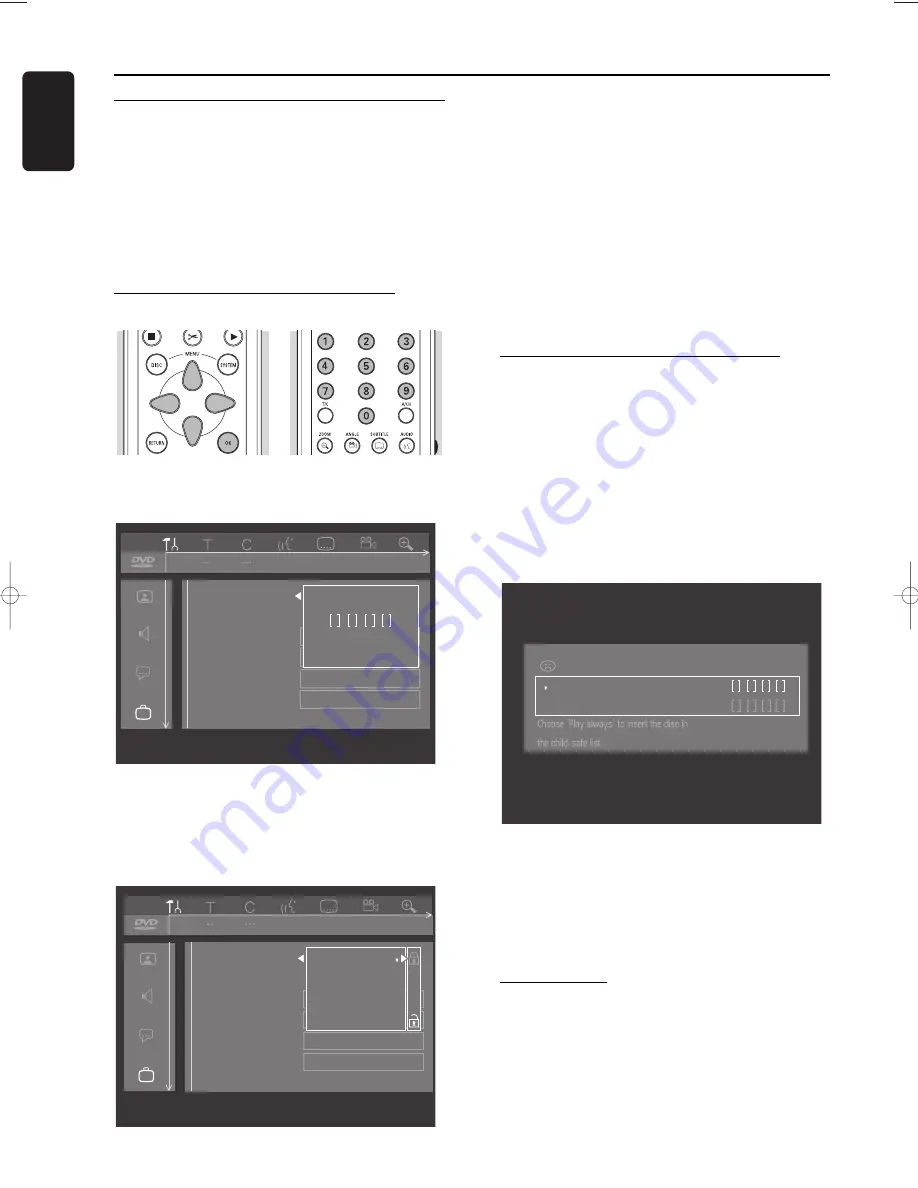
English
42
ACCESS CONTROL
Access control
Child Lock (DVD and VCD)
When activating Child lock, only discs that are authorised
can be played without PIN code.
The recorder memory maintains a list of 50 authorized
(‘Child safe’) disc titles. A disc will be placed in the list
when ‘Play Always’ is selected in the ‘Child protect’ dialog.
Each time a ‘Child safe’ disc is played it will be placed on
top of the list. When the list is full and a new disc is added,
the least recently used will be removed from the list.
Activating/deactivating the child lock
l
Select ‘
Access control
’ in the features menu using
wv
(down up cursor) and press
u
(right cursor).
l
Enter a 4-digit PIN code of your own choice using
the digit keys
0-9
.
l
Enter the code a second time.
l
Move to ‘
Child lock
’ using
wv
(down up cursor).
l
Move to
Ç
/
É
using the
u
(right cursor) key.
l
Select
Ç
using
wv
(down up cursor).
l
Press
OK
or
t
(left cursor) to confirm and press
SYSTEM MENU
again to exit the menu.
‰
Now unauthorized discs will not be played unless
the 4-digit code is entered.
l
Select
É
to deactivate the Child Lock.
Note:
Reconfirmation of the 4-digit PIN code is necessary when:
The code is entered for the very first time (see above);
The code is changed (see ‘Changing the 4-digit code’);
The code is cancelled (see ‘Changing the 4-digit code’);
Both Child Lock and Parental Control are switched Off and
the code is requested.
Authorizing discs when Child Lock is
activated
l
Insert the disc.
‰
The ‘Child protect’ dialog will appear. You will be
asked to enter your secret code for ‘
Play once
’ or
‘
Play always
’. If you select ‘
Play once
’, the disc
can be played as long as it is in the recorder and the
recorder is in the On position. If you select ‘
Play
always
’, the disc will become Child safe
(authorized) and can always be played even if the
Child lock is set to ‘
On
’.
Note:
Double sided DVD discs may have a different ID for each
side. In order to make the disc ‘Child safe’, each side has to
be authorized.
Multi volume VCD disc may have a different ID for each
volume. In order to make the complete set ‘Child safe’, each
volume has to be authorized.
Securing discs
l
Insert the disc.
‰
Playback starts automatically.
l
Press
9
STOP
while
{
is visible.
‰
|
will appear and the disc is now banned i.e. it is
not Child safe any longer.
Play once
Play always
locked
Access Control
Access control
Status box
Autoresume
Low power standby
PBC
Features
off
on
off
Child lock
Parental level
Change country
Change code
Access control
Status box
Autoresume
Low power standby
PBC
Features
off
on
off
Enter code
08DVDR990UKD4 06-06-2002 15:01 Pagina 42






























