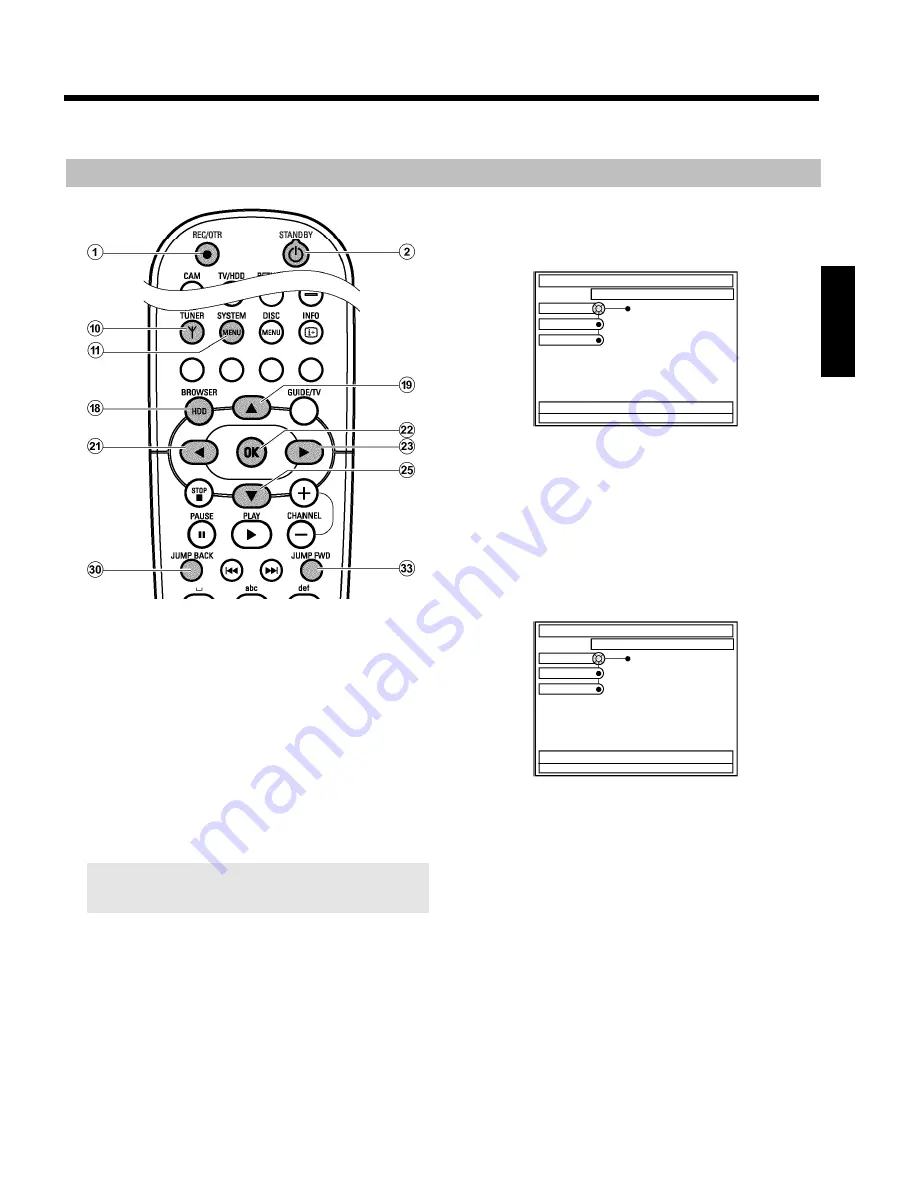
84
General
This section describes how you can adjust the functions of the HDD to
your personal preferences.
When you press
BROWSER HDD
H
and then
SYSTEM
MENU
A
, a so-called puck '
Z
' appears on a line.
If there are further selection options within a line, an arrow e.g.: '
S
'. will
appear in the respective segments e.g.: '
W
'. Using the corresponding
buttons on the remote control (e.g.
C
M
) you can call up further
features or selection options.
Preparation:
•) Switch on the TV, and if necessary, select the programme number for
the DVD recorder.
•) Switch on the DVD recorder.
1
Press
TUNER
0
on the remote control to switch to HDD mode.
You can also switch to HDD mode by pressing
BROWSER
HDD
H
but you will not see the picture of the currently selected TV
channel as a background picture.
2
Press
SYSTEM MENU
A
on the remote control
P
The system menu for the HDD appears.
SYSTEMMENU
Options
Toolbar
Preferences
Set up
3
Select the corresponding line using
B
O
or
A
I
.
O
If the arrow
C
in the puck '
Z
' is visible in one of the lines,
you can select additional functions with
C
M
on the remote
control.
O
To return to the previous menu, keep pressing
A
I
until
the top menu item is selected.
Press
D
K
to return to the previous menu item.
SYSTEMMENU
Options
Toolbar
Preferences
Set up
4
Select the corresponding function using
B
O
or
A
I
, or the
setting with
D
K
or
C
M
. Select the functions you want to
change as described in the following pages.
5
Confirm the new setting with
OK
L
.
6
Close the menu item with
D
K
.
ENGLISH
User preferences / settings I
















































