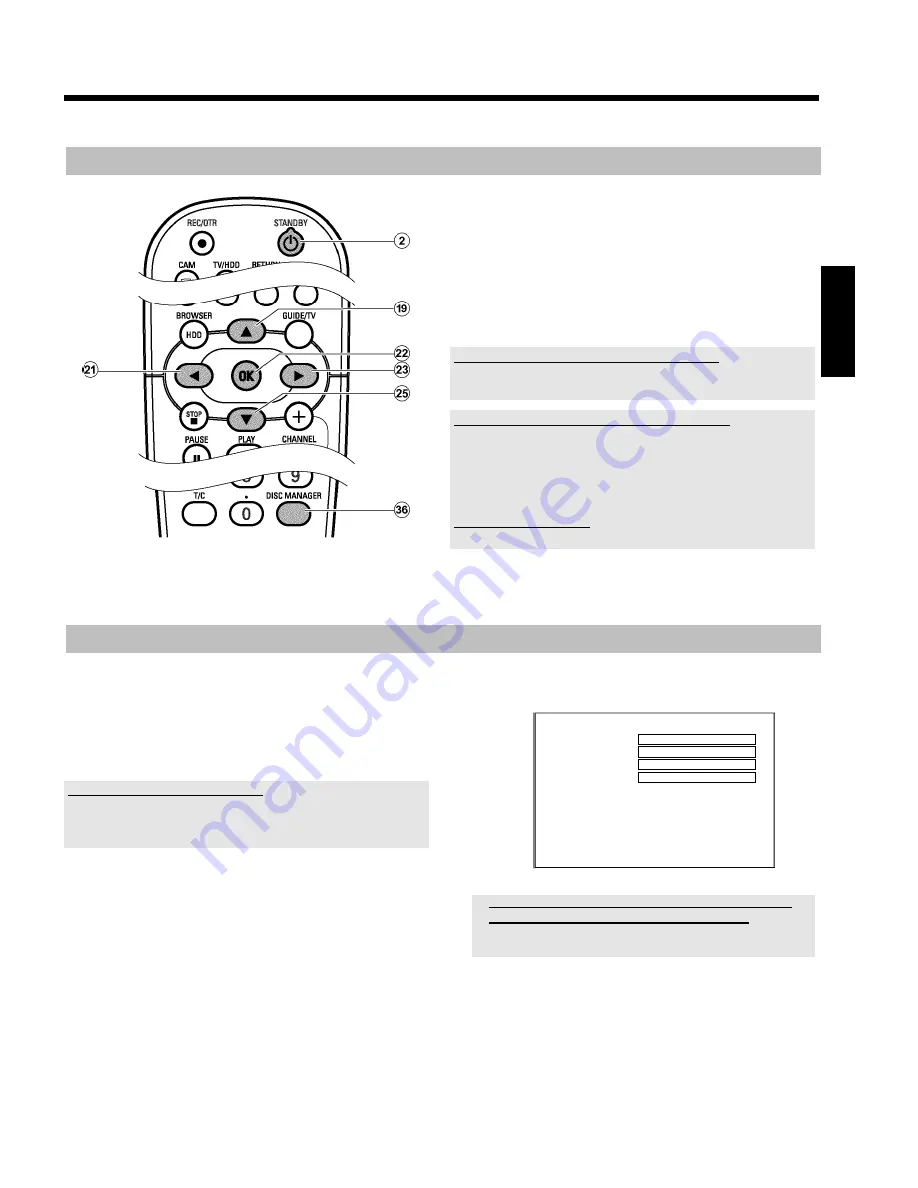
46
General information
The 'Disc Manager' is an integrated database in the DVD recorder that
remembers all recordings on DVD+RW, DVD+R discs made by this
DVD recorder. This gives you a complete overview of your entire
video collection at the touch of a button. The Disc Manager gives you
quick and easy access to every recording
made on with this DVD
recorder
. The Disc Manager also tells you which film was recorded on
which disc and how many unrecorded minutes remain on the discs.
And: You can go automatically to the beginning of the selected
recording and start playback.
How many discs can I save in the Disc Manager?
You can store up to 999 discs on this DVD recorder. The maximum number
of titles is more than 9,000. The maximum number of titles per disc is 49.
Caution when recording with other DVD recorders
Don't use a disc stored in the Disc Manager for recording on other DVD
recorders. If you use a disc to record on another DVD recorder,then this
disc will no longer be recognised by the Disc Manager. In this case,delete
the disc from the Disc Manager's memory and then add it after it has been
recorded.
Adding 'child-proof discs'
If you want to add child-proof discs you need to enter the PIN code.
Adding a disc to the Disc Manager
You can only add DVD+RW or DVD+R discs to the Disc Manager
since other discs do not hold any information on the titles or lengths of
the recordings. These discs have to be at least once recorded in the
DVD-Recorder. A table of content have to be available.
DVD+R discs can also be finalised. Other discs cannot be added to the
Disc Manager.
Recordings are saved automatically
On a disc that has been added to the Disc Manager,you can make new
recordings as often as you like using this DVD recorder. The titles of these
recordings will be stored in the Disc Manager automatically.
Preparation:
•) Switch on the TV, and if necessary, select the programme number
for the DVD recorder.
•) Switch on the DVD recorder.
1
Insert the DVD+RW, DVD+R disc that you want to add in the
DVD recorder.
Disc Manager
Find title
C04
Browse discs
Disc number001
Remove a disc
Disc number001
Add current disc
Next free disc number= 001
To exit press DM
a
When I insert a disc I see a number on the screen in the
index picture screen in the top left-hand corner
b
You have inserted a disc that has already been registered by the Disc
Manager.
ENGLISH
Disc Manager (DM)
















































