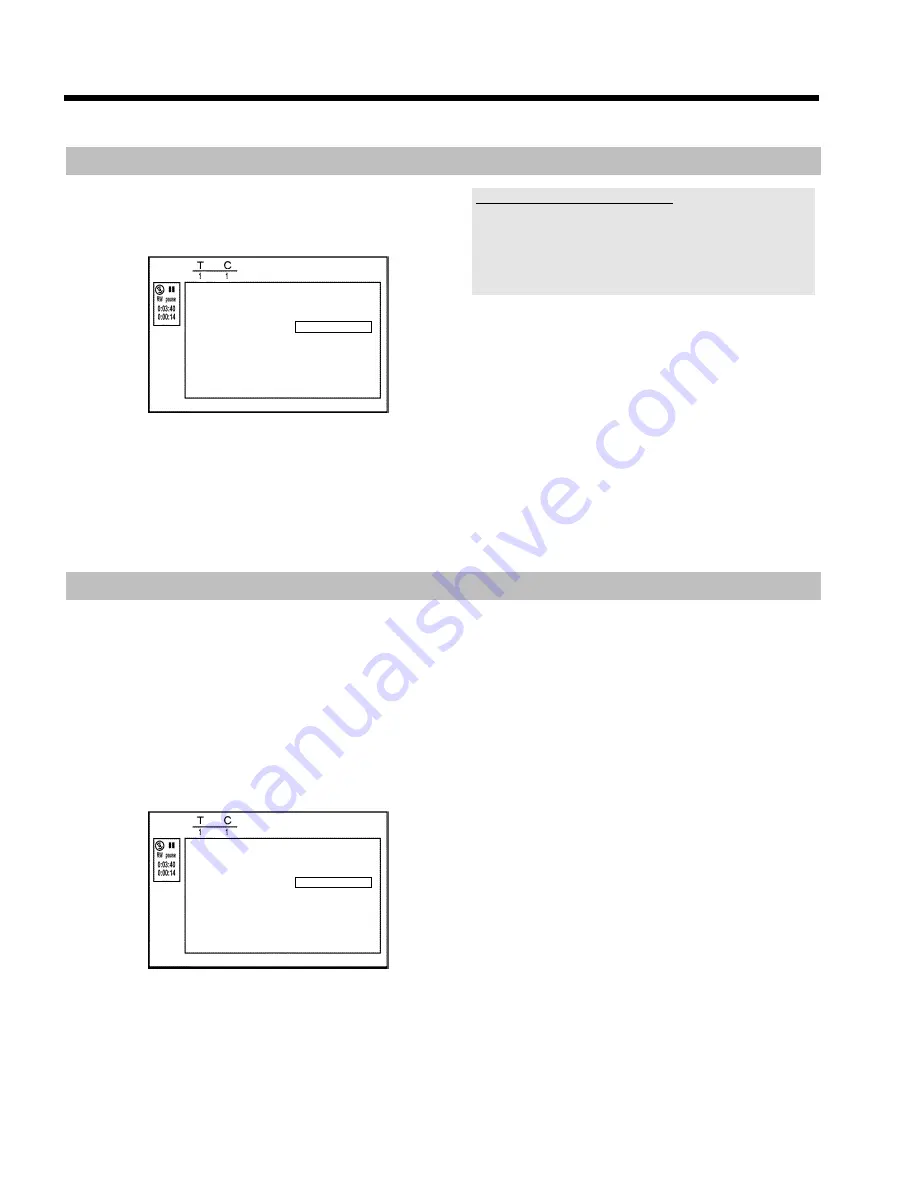
77
Deleting chapter markers
Within a title you can delete either all markers or individual markers.
Favorite Scene Selection
Insert marker
Press OK
Current chapter
visible
Delete marker
Delete all markers
New index picture
Divide title
Press EDIT to exit
1
While the relevant chapter is playing, press
EDIT
6
on the
remote control.
P
The '
Favorite Scene Selection
' menu appears on the TV
screen.
How can I select different chapters?
- Press the
T/C
Y
button on the remote control. Titles and chapters
are displayed at the top of the screen.
- Select title (T) or chapter (C) with
C
M
or
D
K
.
- Use
A
I
or
B
O
to select the title/chapter channel you want to
edit.
2
Use
B
O
to select:
O
line
Delete marker
' for this chapter
O
line '
Delete all markers
' for all chapters within the selected
title.
3
Confirm with
OK
L
.
O
You will be prompted to press
OK
L
again to make sure
you really want to delete all markers.
O
If you do not want to, press the
D
K
button.
4
To end the menu , press
EDIT
6
.
Changing the index picture
Normally the picture from the beginning of a recording is used as the
index picture. You can however choose any picture from the recording
as the index picture.
1
During playback, search for location of the new index picture.
Press the
PAUSE
9
Q
button.
2
Press the
EDIT
6
button.
P
The '
Favorite Scene Selection
' menu appears on the TV
screen.
Favorite Scene Selection
Insert marker
Press OK
Current chapter
visible
Delete marker
Delete all markers
New index picture
Divide title
Press EDIT to exit
3
Select line '
New index picture
' and confirm with
OK
L
.
4
Start the change with
OK
L
.
P
'
Updating menu
' appears on the TV screen.
Once the revision has been completed successfully the DVD recorder
reverts to the index overview.
Edit title DVD+RW, DVD+R






























