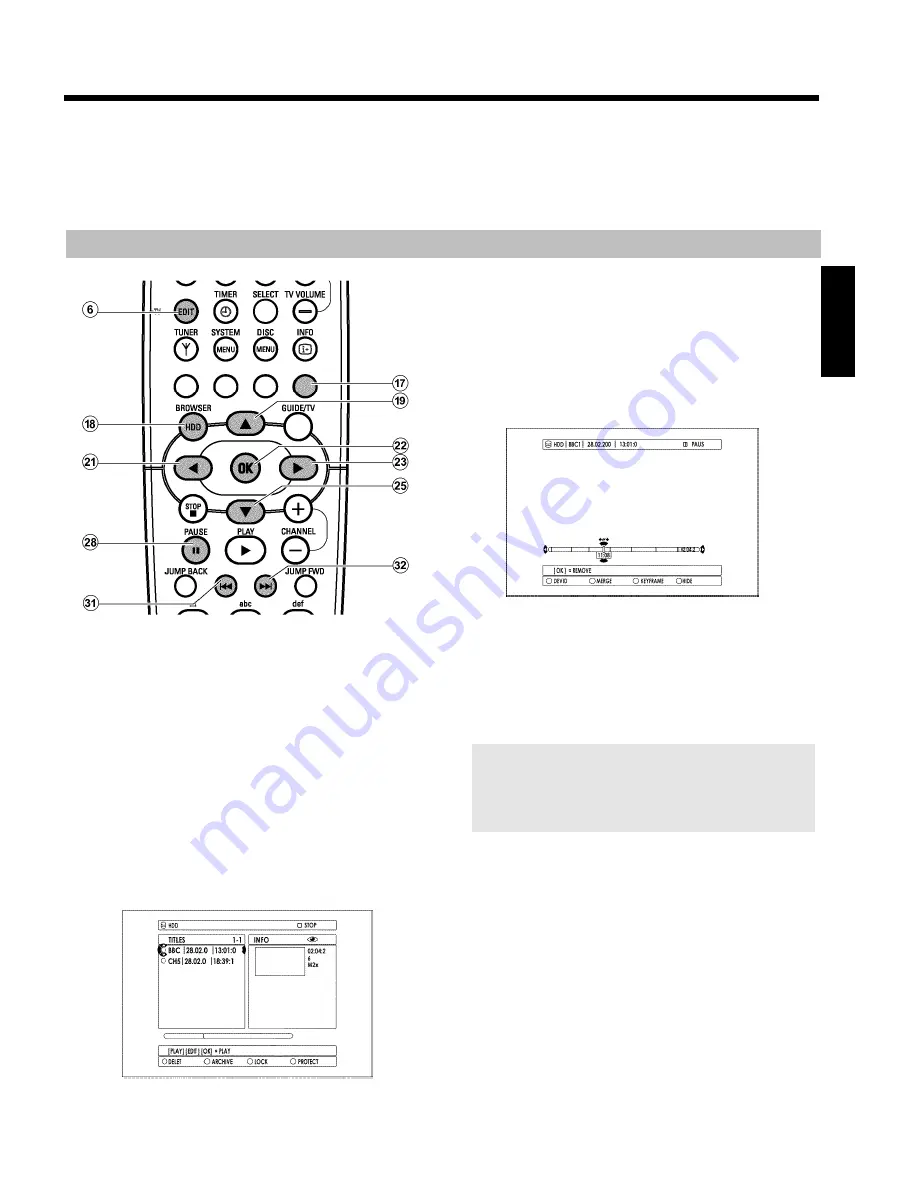
72
O
Remove chapter marker
- Press
PAUSE
9
Q
.
- Search the chapter marker you want to remove with
N
U
,
O
V
.
- Press
OK
L
. The marker will be deleted.
5
End with
EDIT
6
.
P
You will go back to the Media Browser.
Hide chapters (sections)
By default, all chapters are visible. You can hide or unhide certain
chapters during playback (e.g. unwanted scenes).
In the editing mode, you will recognise a hidden chapter by a grey
background and the description of the blue function button
G
:
O
'
HIDE
'
:
Chapter is visible and can be hidden with the blue button
G
.
O
'
SHOW
'
:
Chapter is hidden and can be made visible with the blue
button
G
.
To hide a certain scene, proceed as follows:
1
Press
BROWSER HDD
H
on the remote control.
P
The 'Media Browser' appears on the screen.
2
Select the title you want to edit using
B
O
,
A
I
.
3
Press
EDIT
6
on the remote control.
P
The title edit menu appears on the screen.
4
Select '
Video edit
' with
B
O
and confirm with
C
M
.
P
Play back starts automatically
5
Search the beginning of the scene (section) you want to hide using
O
V
,
N
U
,
D
K
,
C
M
. Press
PAUSE
9
Q
.
6
Set the start marker with the blue function button
G
.
P
The description of the blue button on the screen changes
from '
HIDE
' to '
STOP HIDE
'.
7
Search the end of the scene (section) you want to hide during
PAUSE using
O
V
,
N
U
,
D
K
,
C
M
.
P
The area is being marked.
- To enlarge the actual position of the timebar in several steps you
can use
A
I
. You can switch back using
B
O
.
- To find the right position you can step a frame forward or
backward using the
D
K
,
C
M
button.
- To select the end of the title use during PAUSE
O
V
.
8
Set the end marker with the blue function button
G
.
P
The 'hidden' area is greyed out.
P
The description of the blue button on the screen changes to
'
HIDE
' .
ENGLISH
Edit title on HDD






























