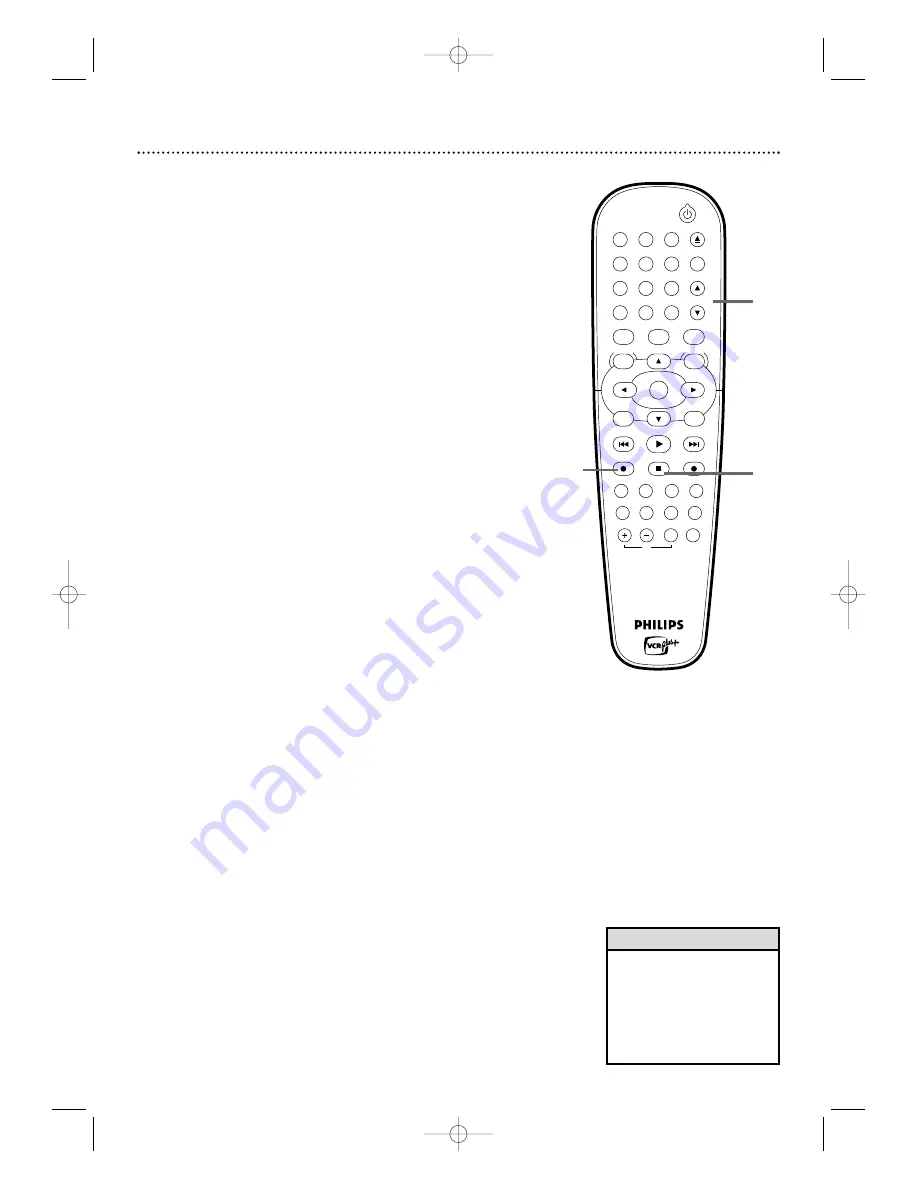
74 Recording from External Devices (VCR)
• No DVD features are available
while the VCR is recording from
an external device.This is to
prevent the disruption of the VCR
recording.
• “DVD Locked” appears on the
display panel if you try to access
DVD features.
Helpful Hints
Recording directly onto a VHS tape from your Camcorder or other devices.
Before you begin, make sure:
●
The external device is connected properly.
See page 17
.
●
The Recorder is in VCR mode. Press VCR so the VCR light appears on the
front of the Recorder.
●
There is no disc in the disc tray. Remove the disc if there is one.
●
The DVD Recorder is not in use.
1
Press CHANNEL
K
K
/
L
L
to select the external input source
(EXT1, EXT2, CAM1 or CAM2).
2
Press RECORD
I
(VCR) on the front of the Recorder or
VCR REC
I
on the remote, then press PLAY on the
external device you want to record from.
Recording will begin.
REC will appear on the VCR display panel.
3
Press STOP
C
to stop the recording.
STANDBY-ON
OK
MENU
MENU
DISC
SYSTEM
CHANNEL
TV/VIDEO
OPEN/CLOSE
DVD
VCR
CLEAR
MONITOR
VCR Plus +/TIMER
RETURN
SELECT
PLAY
STOP
DVD REC
VCR REC
PLAY MODE
MODE
AUDIO
DISPLAY
T/C
FSS
SLOW
MODE
SEARCH
MUTE
VOLUME
TV
PAUSE
1
2
3
4
5
6
7
8
9
0
EJECT
REC
1
2
3
E9480UD_EN.qx3 05.1.8 4:16 PM Page 74















































