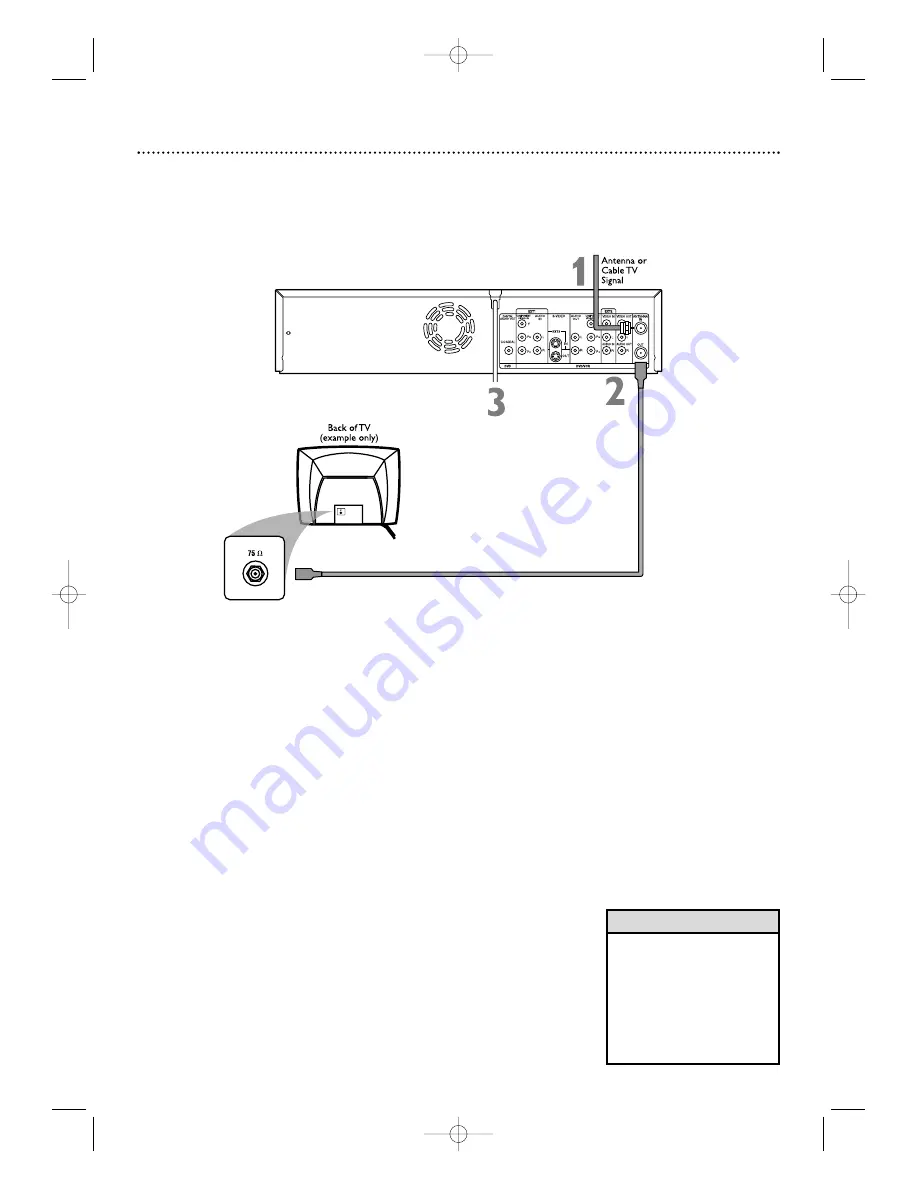
10 Hookups (cont’d)
Connecting to a TV Only
TV has only an Antenna In jack
1
Connect your Antenna or Cable TV signal to the ANTENNA IN jack
on the rear of the Recorder.
Your antenna or Cable TV signal may have
been connected to your TV. If so, disconnect it from the TV and connect it to
the Recorder’s ANTENNA IN jack.
2
Connect the supplied RF coaxial cable to the ANTENNA OUT jack
on the rear of the Recorder. Connect the other end of the same RF
coaxial cable to the Antenna In jack on your TV.
Your TV’s Antenna In
jack may be labelled RF In,Antenna In, or 75 ohm. Check your TV’s manual for
details.
3
Connect the power cords of the Recorder and the TV to a power
outlet.
4
Press STANDBY-ON
y
y
to turn on the Recorder.
5
Turn on the TV power. Set it to channel 3.
You should see the DVD
background picture or the Initial Setup screen on the TV.
The Initial Setup screen
will appear the first time you turn on the Recorder. Go to page 18 to continue.
If channel 3 is already occupied, you may need to use channel 4 as your
Recorder's output channel instead.To change the output channel to channel 4,
press STANDBY-ON y to turn off the Recorder. Press DVD on the
remote.Then press and hold the Number 4 button on the remote for several
seconds until you see "C04" on the display panel. Now the Recorder's output
channel is set to channel 4. Set your TV to channel 4.The Initial Setup screen
should appear. (To go back to using channel 3 at the TV, press and hold the
Number 3 button on the remote instead.)
• If “IS TV ON? C03” appears on
the display panel, you need to
turn on your TV and set it to
channel 3.This is part of the
Initial Setup.You cannot see the
Initial Setup screens until you
turn on the TV and have it on
the correct Video In channel
(channel 3 for this connection).
Helpful Hint
*This enables use of both VCR and DVD modes.
E9480UD_EN.qx3 05.1.8 4:15 PM Page 10




































