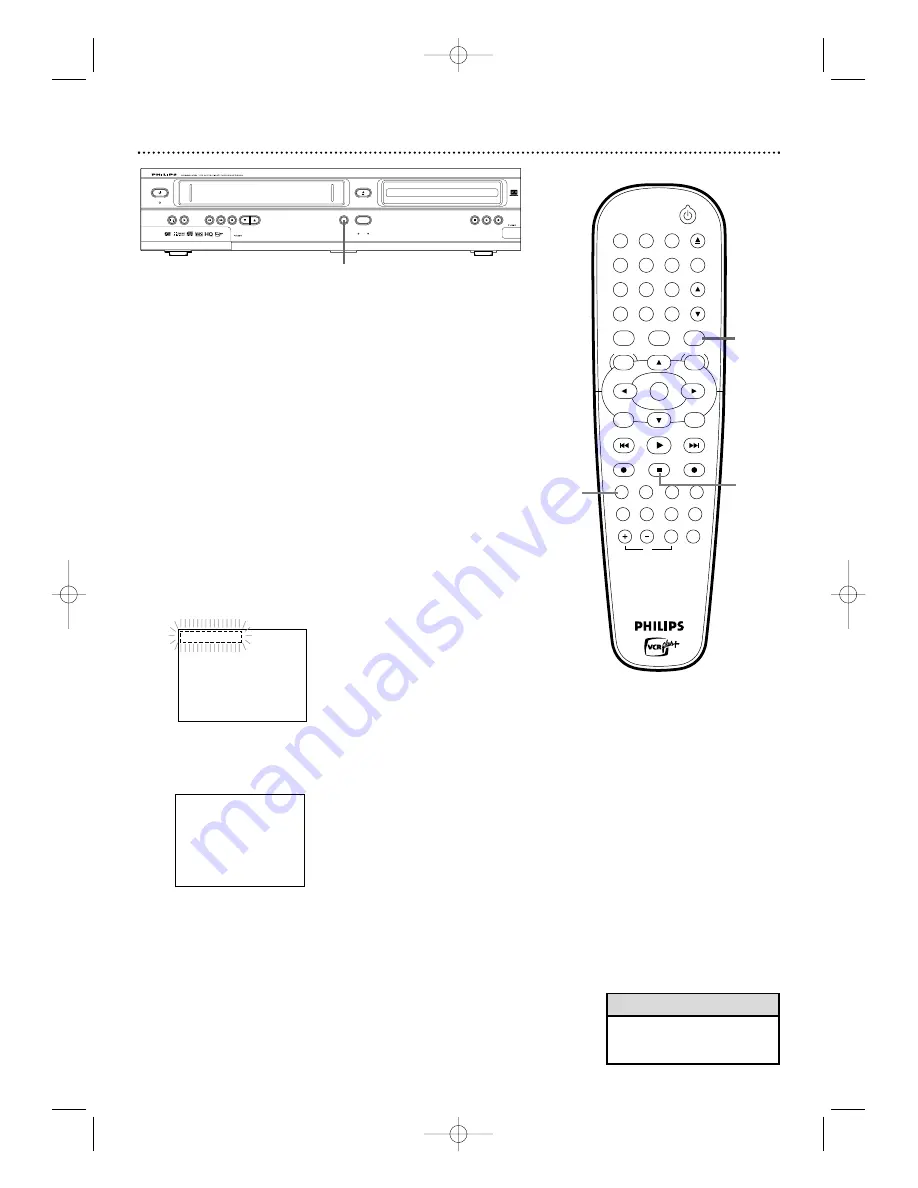
Follow the steps below to copy a DVD to a videotape.
This will be
possible only if the DVD is not copy protected.
Before you begin:
●
Put a videotape in the cassette compartment. Make sure the tape’s
record tab is intact and the tape is long enough to record the DVD.
Advance the tape to the point at which you want to start recording.
●
Put the DVD you want to copy in the disc tray. Advance it to the point
at which you want to start recording, then press STOP
C
.
●
Press VCR so the VCR light appears on the front of the Recorder.
●
Turn on the TV and set it to channel 3, 4, or its Video Input.
1
With the Recorder in VCR mode, press REC MODE until
the desired tape speed (SP or SLP) appears briefly on the
screen.
Details about tape speed are on page 80.
2
Press DVD so the DVD light appears on the front of the
Recorder.
3
Press D.DUBBING on the front of the Recorder.
The unit will
be in recording standby mode. REC will flash in the VCR display
panel.
4
Press D.DUBBING on the front of the Recorder again to
start recording.
The DVD will start playing automatically, and the
tape counter will show recording progress in the VCR display panel.
REC will appear on the VCR display panel.
5
To stop recording, press VCR, then press STOP
C
.
DVD to Videotape Duplication 73
DVD
Þ
VCR Dubbing
DVD
➞
VCR Dubbing
• You cannot copy a DVD to a
videotape if you are using
Progressive Scan.
Helpful Hint
STANDBY-ON
OK
MENU
MENU
DISC
SYSTEM
CHANNEL
TV/VIDEO
OPEN/CLOSE
DVD
VCR
CLEAR
MONITOR
VCR Plus +/TIMER
RETURN
SELECT
PLAY
STOP
DVD REC
VCR REC
PLAY MODE
MODE
AUDIO
DISPLAY
T/C
FSS
SLOW
MODE
SEARCH
MUTE
VOLUME
TV
PAUSE
1
2
3
4
5
6
7
8
9
0
EJECT
REC
1
5
STANDBY-ON
POWER ON
STOP/EJECT
PLAY
REW
F.FWD
RECORD
CHANNEL
D.DUBBING
DVD
OPEN/CLOSE
SOURCE
STOP
PLAY
RECORD
IR
VCR
DVD
ONE TOUCH RECORDING · LONG PLAY
4 HEAD HI-FI STEREO
DVD RECORDER
DV
PROGRESSIVE SCAN
DVD+RW/+R RECORDING
3-4
2
E9480UD_EN.qx3 05.1.8 4:16 PM Page 73






























