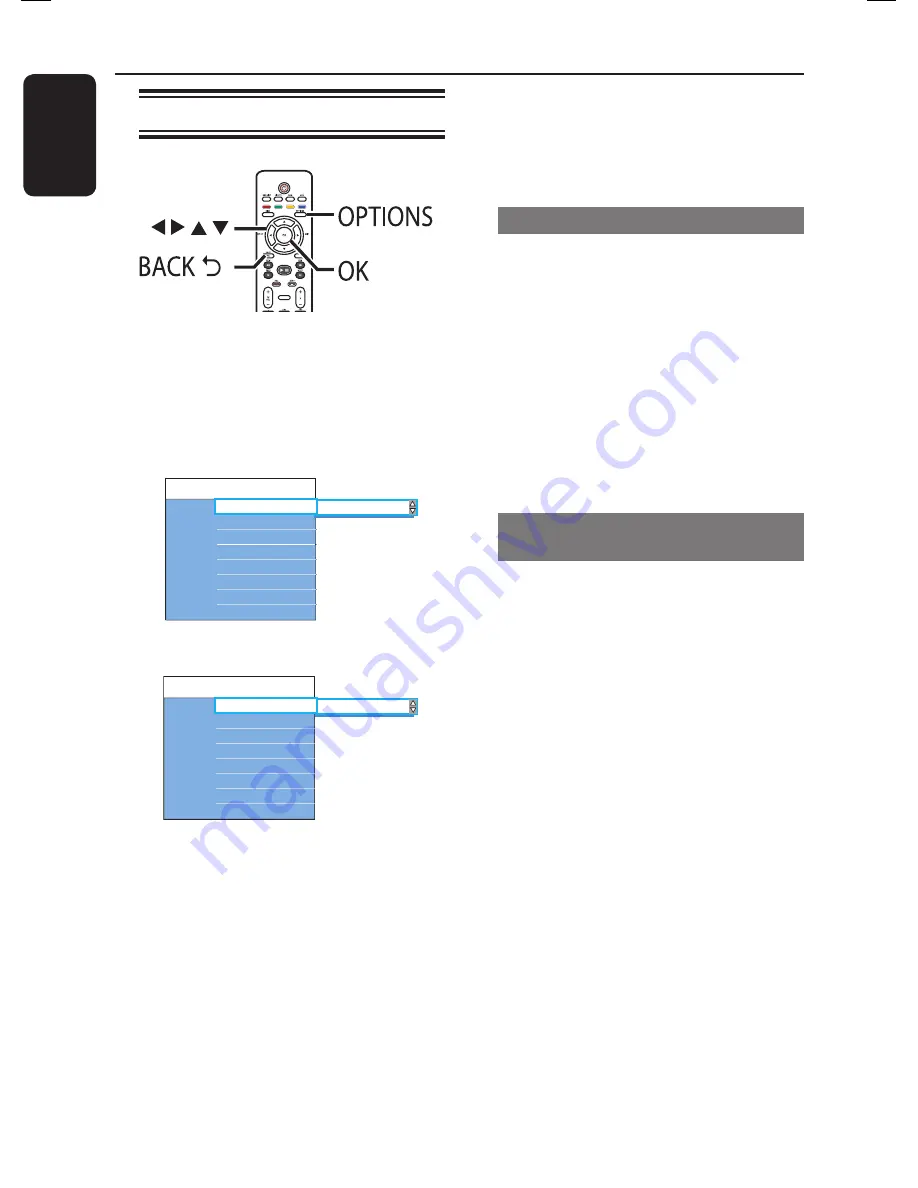
English
68
Additional Playback Features
(continued)
Using the Toolbar options
PAUSE LIVE TV
A
During playback, press
OPTIONS
on
the remote control.
The available options might differ
depending on the state of playback or
media type.
During HDD playback:
Reset TSB
Tools
Settings
Lang I
Audio language
Time search
Subtitle language
During disc playback:
1 en
Tools
Angle
Subtitle language
Audio language
Settings
Time search
Zoom
B
Use
keys to select a setting.
C
Press to enter its options.
Instructions and explanations of the
options are provided in the following
pages.
If the selection in the menu is greyed
out, that means the feature is not
available or cannot be changed in the
current state.
D
To exit, press
OPTIONS
.
Note:
Select {
Settings
} to access the system
setup menu options. See ‘System Menu
Options’ for details.
Clearing the Time Shift Buffer
This option is only available while in live
TV mode.
A
Move to {
Reset TSB
} and press .
B
Press
OK
.
A warning message appears.
C
To proceed, select {
OK
} in the menu
and press
OK
on the remote control.
The contents in the Time Shift Buffer
(TSB) will be cleared.
Changing audio soundtrack
language
This operation works only on DVDs with
multiple soundtrack language, or VCDs
with multiple audio channel, or DVD±R/
±RW recorded with 5.1 multi-channel.
A
Move to {
Audio language
} and press
to enter its options.
B
Press
repeatedly until the audio
language or soundtrack you want is
selected.
The languages may be numbered or
abbreviated, such as ‘en’ for English.
{ Lang 1 } is the original broadcast
language and { Lang II } is the additional
broadcast language.
C
Press to confi rm.
Helpful Hint:
– While in disc playback mode, you can also
press the AUDIO on the remote control
repeatedly to select different audio language.
Summary of Contents for DVDR3570H
Page 107: ...107 ...






























