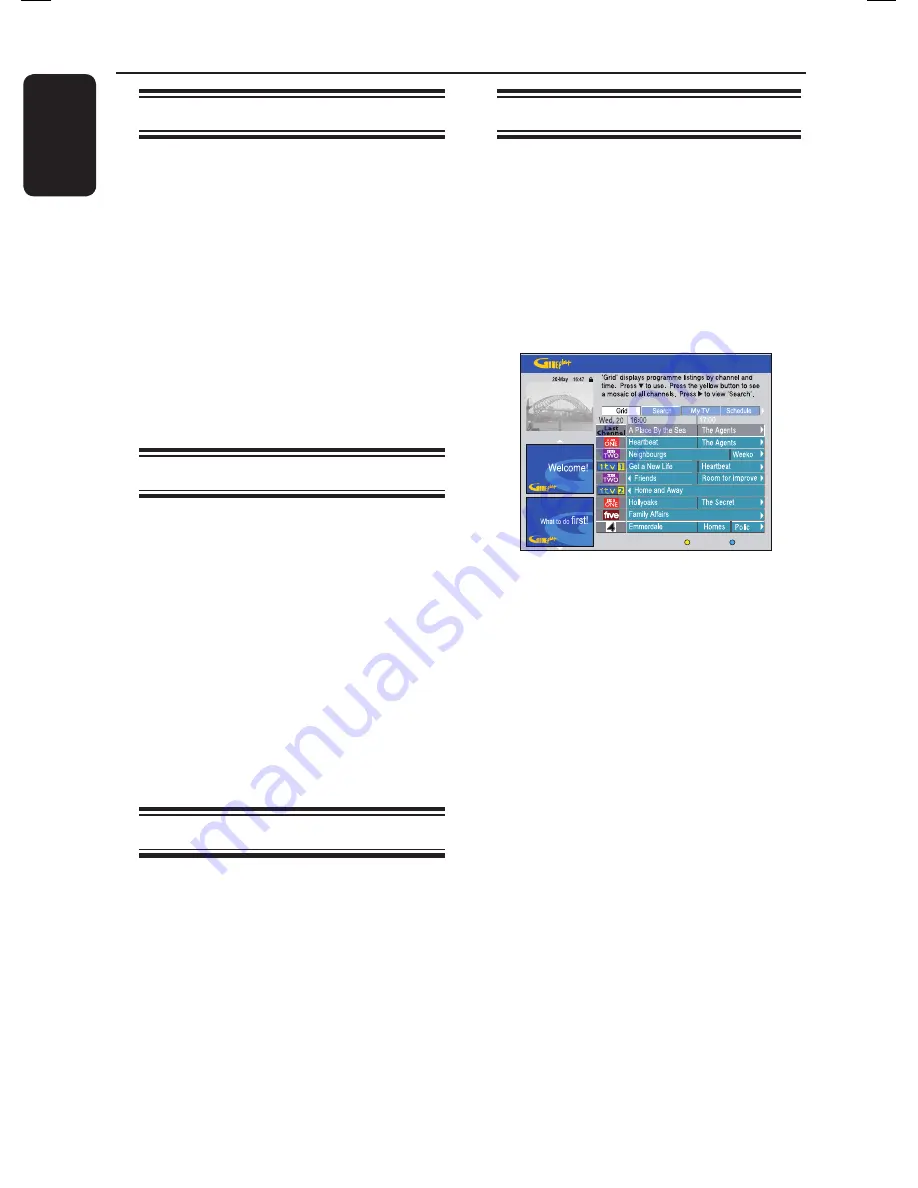
English
30
Control TV Programmes
(continued)
Pause live TV function
Before you start ...
Turn on the recorder to LIVE TV mode
to watch your favourite TV programmes.
A
Press
PAUSE LIVE TV
u
on the
remote control to pause playback.
B
To resume playback, press the same
button again.
If you want to return to the live TV
programme, just press
LIVE TV
.
Instant replay function
Before you start ...
Turn on the recorder to LIVE TV mode
to watch your favourite TV programmes.
Press on the remote control to replay
the live TV programme.
The scene is jumped back by 30
seconds (default setting) upon every
single press.
If you want to return to the live TV
programme, just press
LIVE TV
.
FlexTime function
While recording is in progress, press
on the remote control to go back to the
beginning of the recording and start
playback.
OR
Press
REW
m
or
PREV
í
until you
reach the scene to begin.
GUIDE Plus+ TV listings
After the GUIDE Plus+ setup and data
download is completed, you can start to
access the information of the TV
programmes listed in the GUIDE Plus+
system for the next 8 (eight) days.
A
Press
TIMER (GUIDE Plus+)
on the
remote control.
The GUIDE Plus+ screen appears.
Channels
Home
B
Press to move to the TV listings menu.
C
Use
keys to navigate in the
menu.
To view all the available channels in your
area, press the
Yellow
button on the
remote control for {
Channels
}. Select
a channel and press
OK
to view its
programme listing.
To scroll up or down a page, press
P
+
/
-
on the remote control.
To go directly to the previous day’s or
the next day’s TV listings, press
í
/
ë
.
D
Select a TV programme and press
OK
to
view.
Helpful Hint:
– If certain channels are missing, go to the
{ Editor } menu bar to check and change the
channels.
Summary of Contents for DVDR3570H
Page 107: ...107 ...






























