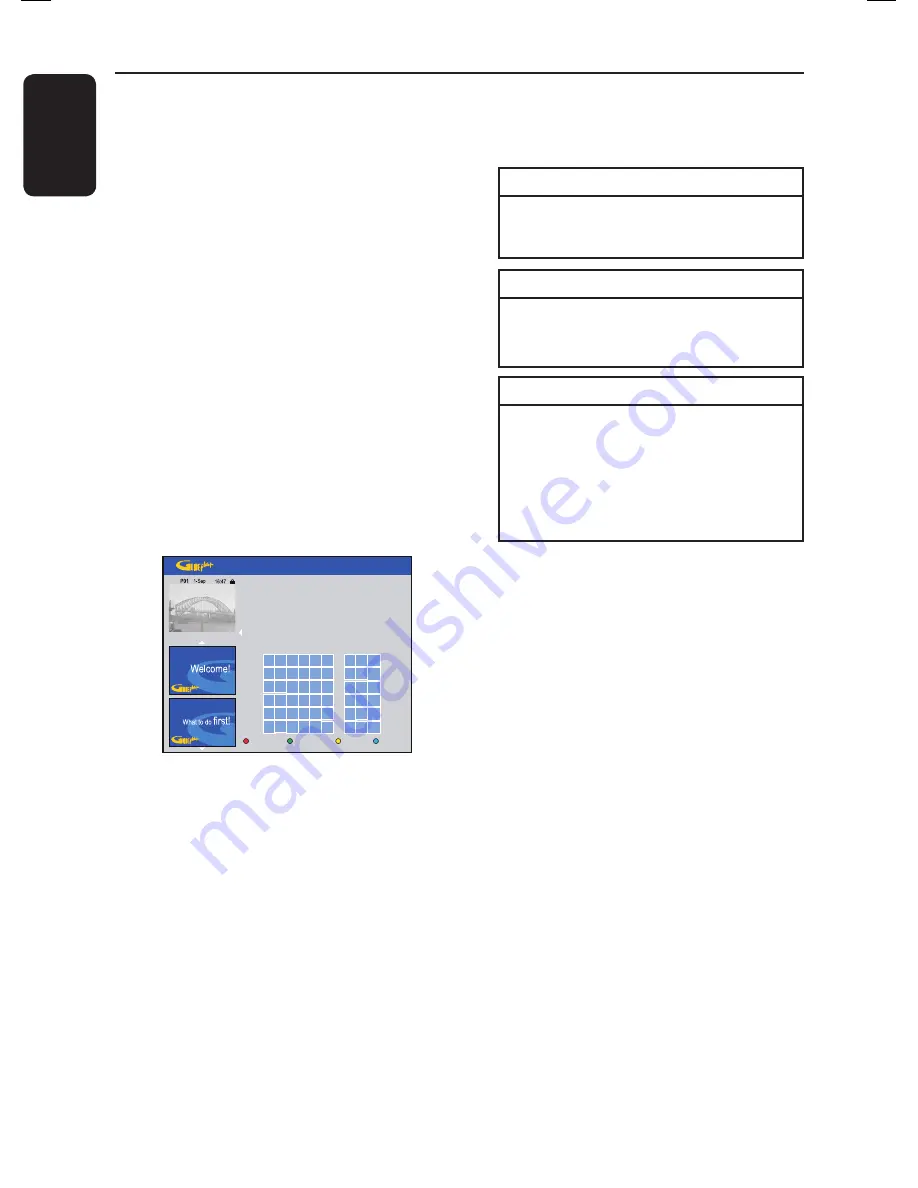
English
46
Record TV Programme
(continued)
I
To change the default recording settings,
press the matching colour coded button
on the remote control.
Red button -
{
Frequency
}
Select the repeat recording setting
(Once, Weekly, Mon~Fri).
Green button -
{
Destination
}
Select the destination for recording
(HDD or DVD).
Yellow button -
{
Timing
}
Select adding extra time (+0, +10, +20,
+30) to the end of recording or select
VPS/PDC (V-P) function.
Note:
VPS/PDC is not available for
external receiver.
J
To exit, press
TIMER (GUIDE Plus+)
.
The ‘
TIMER
’ icon lights up on the
display panel if a timer recording is set.
Helpful Hint:
– If the recorder is not in standby mode, a
notifi cation message appears before the
timer recording begins. If you ignore the
message, the recorder automatically switches
to the respective channel and starts
recording.
E
Follow the instructions on the screen to
enter the recording information (date,
start time, end time) and press the
Green
button to confi rm each entry.
F
When ‘TUNER 01’ appears on the
display, select the input source and enter
the programme channel.
To select an external input channel,
highlight ‘TUNER” in the menu and use
keys to select { EXT1 }, { EXT2 } or
{ CAM1 }.
To select a TV channel, highlight ‘01’ in
the menu and use the
alphanumeric
keypad 0-9
to enter the channel
number.
G
Press the
Green
button on the remote
control to confi rm.
The programme title entry menu
appears.
Destination
Home
Frequency
Timing
Press
B
b
V
v
to highlight a character on the
keyboard, then press OK to select. Press the
yellow button to see special characters. Press the
green button to save.
Please enter the programme title:
_ _ _ _ _ _ _ _ _ _ _ _ _ _ _ _ _ _ _ _ _ _ _ _ _
_ _ _ _ _ _ _ _ _ _ _ _ _ _
A
G
M
S
Y
B
H
N
T
Z
C
I
O
U
.
D
J
P
V
:
E
K
Q
W
,
F
L
R
X
;
1
4
7
0
‘
2
5
8
+
/
3
6
9
-
=
%
>
<
H
Follow the instructions on the screen to
make the entry and press the
Green
button for {
Save
}.
Summary of Contents for DVDR3570H
Page 107: ...107 ...






























