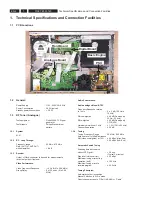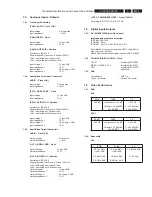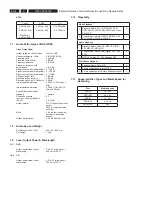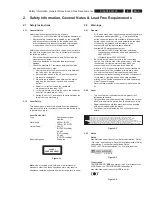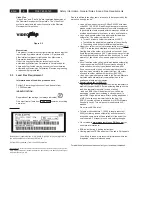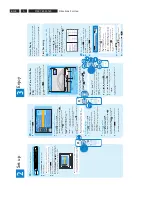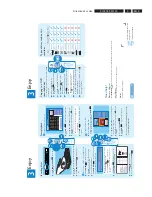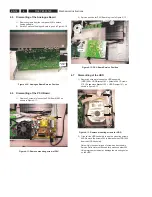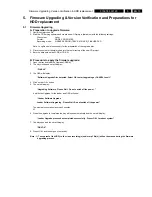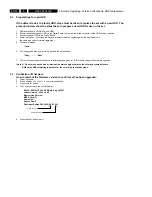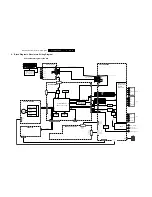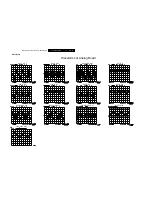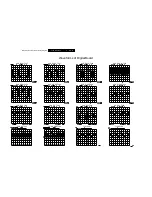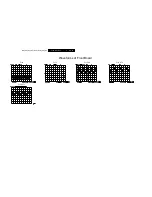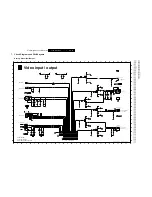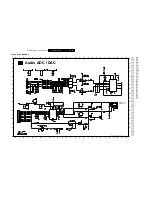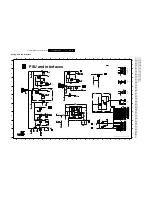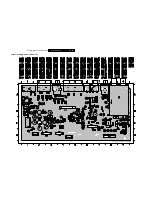EN 14
3139 785 33120
Firmware Upgrading, Version Verification & HDD replacement
5.
5.2 Preparations for new HDD
If the defects is due to a faulty HDD, steps must be taken to replace the set with a new HDD . The
procedure below show the steps taken to prepare a new HDD for use on the set.
1. Replace the Faulty HDD with a new HDD.
2. Before connecting the new HDD on the Digital Board ,the jumper pin at the connector of the HDD is to be removed.
3. Connect the new HDD to the Digital Board.
4. Power up the set . It will open the tray and prompt to load the upgrading disc.(the upgrade disc is
the same disc under firmware upgrading.)
5. The set will display
“Load”.
6. Put the upgrade disc and close the tray and the set will show
“Copy” ……… “Boot”
7. The rest of the procedure follows the software upgrade given in 1B -Procedure to apply the firmware upgrade.
*
Note :1) Do not press any button or interrupt the main supply, otherwise the set may become defective.
2) When the HDD formatting is successful, the set will go to standby mode.
5.3 Verification of Firmware
How to read out the firmware version to confirm set has been upgraded:
1. Power up the set
2. Press <setup> <3> <2> <1> in the correct sequence
3. Press <select> button
4. The TV connected to the set will display:
BUILD :B5019V15 040 118E/Date: Aug 29 2007
Loader Version : 68.09.14.00
Macrovision Version :
MPEG Chip ID:
Audio DAC:
Region Num:3
Developer:Philips PS3465H_96_R19.01
5. Press <Setup> button to exit.
Stroke Version
Software Version