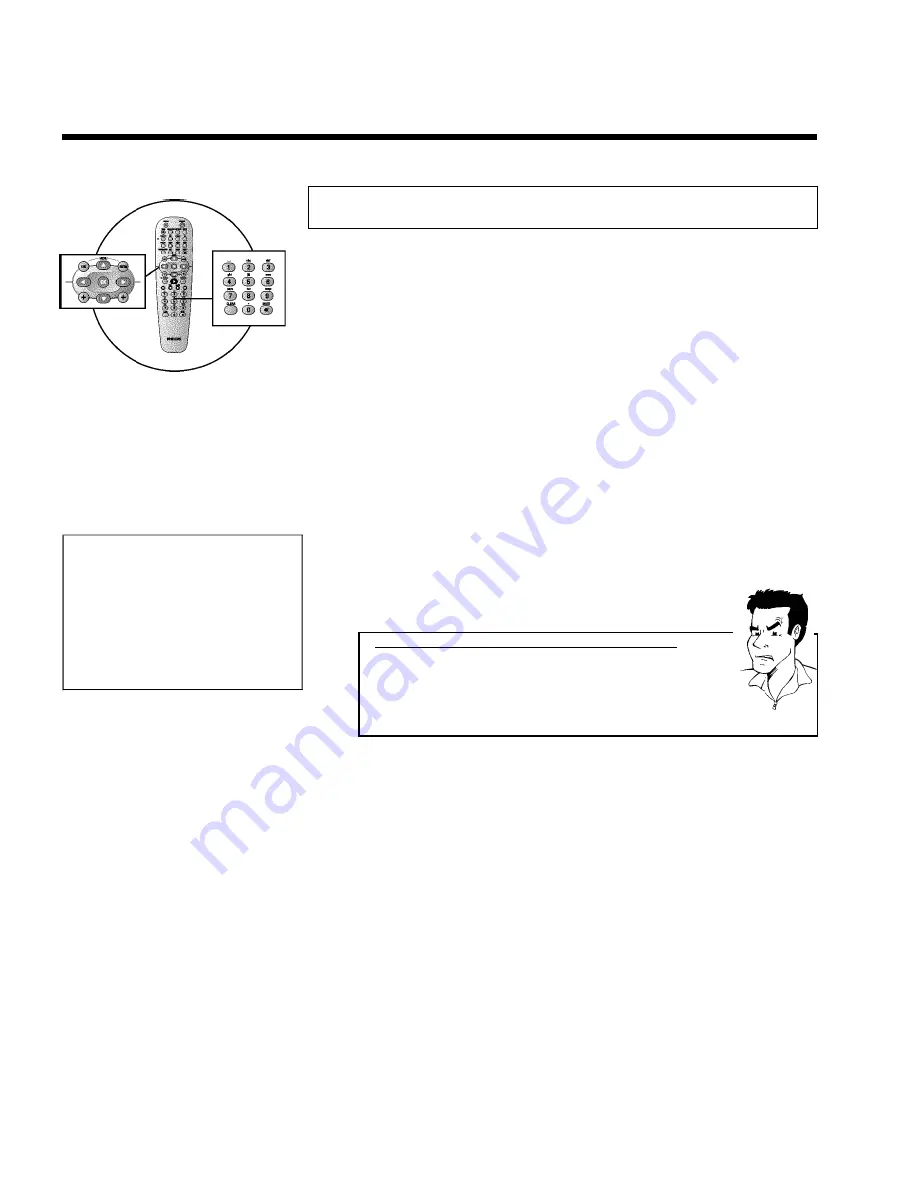
34
Setting the time and date
If the display shows an incorrect time or '
--:--
', the time and date must be reset manually.
'SMART CLOCK' automatically sets the time and date using the information transmitted by the
TV channel. Normally the TV channel stored at programme number 'P01' is used. In the '
Clock
preset
' line you can select the programme number (channel name) whose TV channel transmits
this information.
If the time/date is not displayed correctly you need to choose the '
Off
' setting in the '
Clock
preset
' line and set the date and time manually.
1
Press
SYSTEM-MENU
on the remote control. The menu bar
appears.
2
Select '
A
' symbol with
D
or
C
.
3
Select '
Installation
' using
B
or
A
and confirm with
C
.
4
Select '
Time/Date
' using
B
or
A
and confirm with
C
.
Installation
Time/Date
Time
20:00
Year
2003
Month
01
Date
01
Clock preset
01
To exit press
SYSTEM MENU
5
Check if the time in '
Time
' is correct. If required, change the time
with the number buttons
0..9
on your remote control.
6
Check '
Year
', '
Month
' and '
Date
' in the same way. To move between
the fields, use
B
or
A
.
a
Time/date is displayed incorrectly despite manual setting
b
With 'SMART CLOCK', time/date is transferred from the TV channel saved
on 'P01' and automatically corrected.
You can either enter another TV channel for transferring the data or
disable the function.
In the line '
Clock preset
' select the relevant TV channel with
D
or
C
.
To disable, select '
Off
'.
Problem
7
Check the displayed settings and confirm with
OK
.
'
Stored
' will appear briefly on the screen.
8
To end, press
SYSTEM-MENU
.
Installing your DVD recorder






























