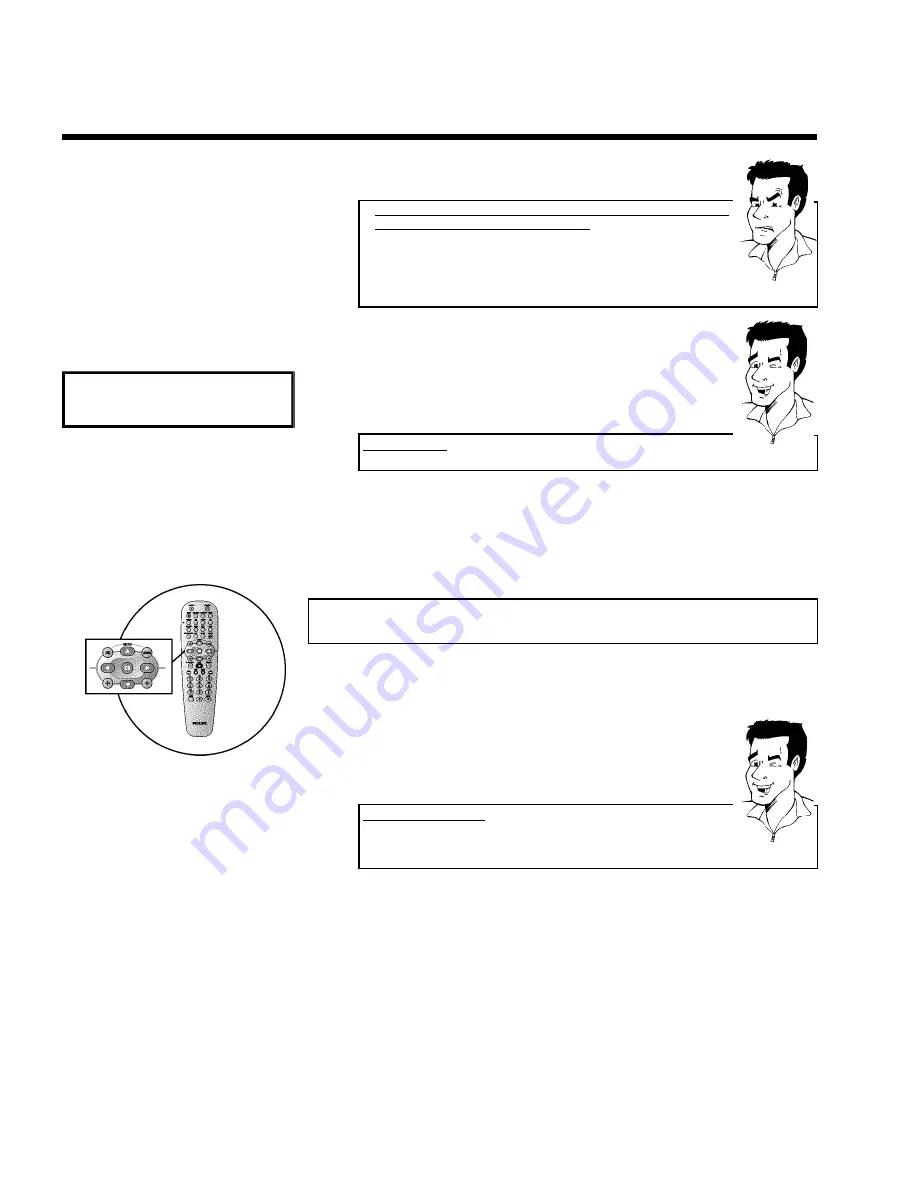
30
a
'
NOTV
' will appear in the display. The DVD recorder is not
receiving a video signal from the TV set.
b
Chech the connectors at both ends of the scart cable.
b
Check your TV's operating instructions to see which scart socket is used
for video signals.
b
If the problem persists, you won't be able to use this feature.
Please read 'Sorting and deleting TV channels manually'.
Problem
0
Wait until for example '
TV 02
' appears in the display.
TV 02
A
Select the next programme number
on the TV set
, e.g. '2'.
B
Confirm with
OK
on the DVD recorder remote control.
Deleting sorting
You can delete incorrect TV channel sorting by pressing
D
.
Tip
C
Repeat steps
0
to
B
until you have assigned all the TV channels
from your TV set.
À
To end, press
SYSTEM-MENU
.
Automatic TV channel search
During installation, all available TV channels are searched for and stored. If the channel
assignments of your cable or satellite TV provider change or if you are reinstalling the DVD
recorder, e.g. after moving house, you can start this procedure again. This will replace the stored
TV channels with the new ones.
My TV sethas Easylink
With Easylink, you can search for and store TV channels only on the TV set.
These settings are accepted by the DVD recorder. Use this function to start
the transfer of TV channels from the TV set.
Tip
1
Switch on the TV set. If required, select the programme number for
the DVD recorder.
2
Switch on the DVD recorder using
STANDBY-ON
m
.
3
Press
SYSTEM-MENU
on the remote control. The menu bar
appears.
4
Select '
A
' symbol with
D
or
C
.
5
Select '
Installation
' using
B
or
A
and confirm with
C
.
6
Select '
Autom.search
' using
B
or
A
.
Installing your DVD recorder






























