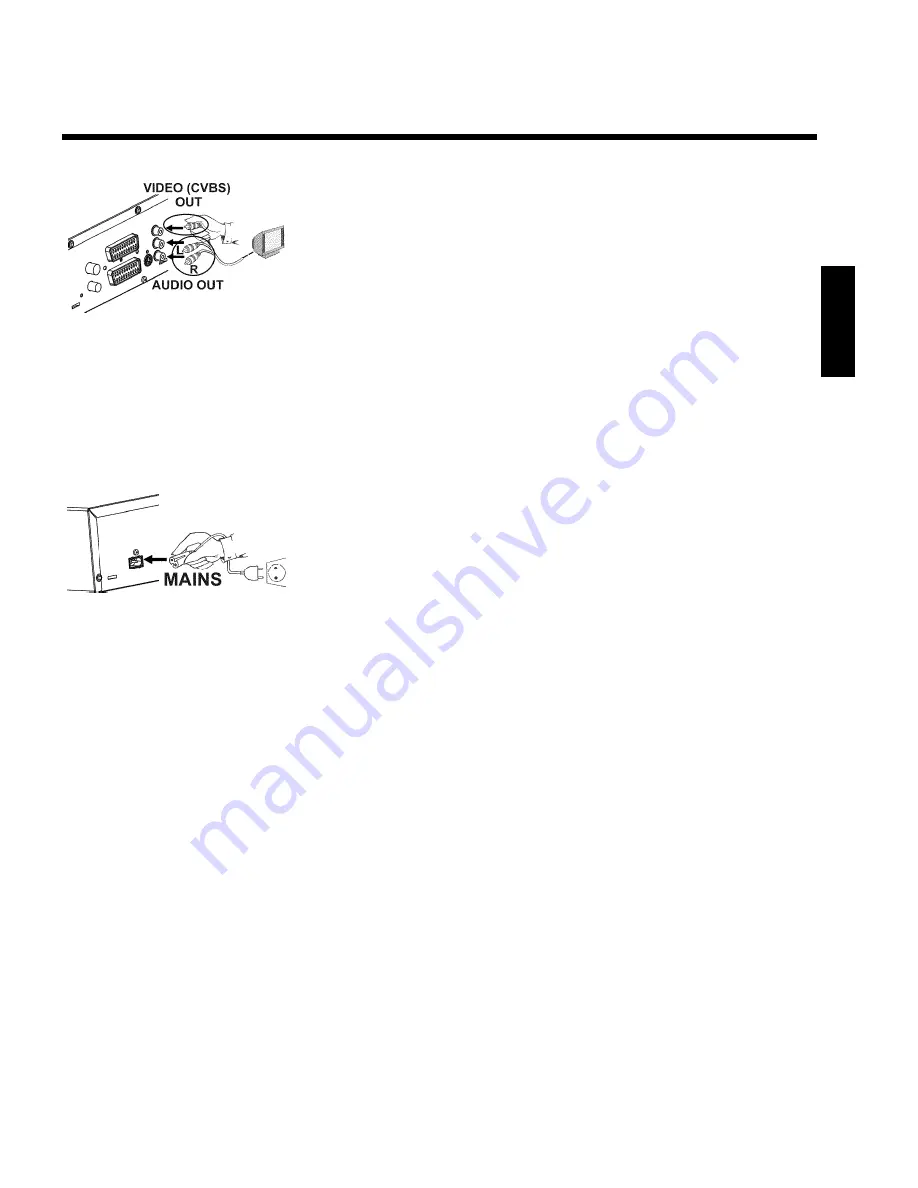
17
3
Insert one end of the supplied video (CVBS) cable into the yellow
Cinch socket
VIDEO (CVBS) OUT
at the back of the DVD
recorder and the other end into the video input socket (usually
yellow) on the TV set (usually labelled 'Video in' or 'AV in'. See TV
operating instructions).
4
Insert one end of the supplied audio (Cinch) cable into the red/white
Cinch socket
AUDIO L/R OUT
at the back of the DVD recorder
and the other end into the audio input socket (usually red/white) on
the TV set (usually labelled 'Audio in' or 'AV in'. See TV operating
instructions).
5
Read the next chapter 'Connecting additional devices' on how to
connect additional devices (satellite receivers, videorecorders,...) to the
input-/output sockets.
6
Switch on the TV set. Switch the TV set over to the Video/Audio
input socket or select the relevant programme number. Please see
your TV's operating instructions for the programme number you need.
7
Insert one end of the supplied mains cable into the mains socket
4
MAINS
at the back of the DVD recorder and the other end into
the wall socket.
The most important features of the DVD recorder will appear in
scrolling text on the display. After the first installation is completed
this function will be switched off. How you switch on this function
again, read in the chapter 'User preferences' in the section 'standby'.
8
Switch on the DVD recorder using
STANDBY-ON
m
. '
IS TV ON?
'
will appear on the display.
Then, read the paragraph on 'Initial installation' in 'Installing your DVD recorder'.
ENGLISH
Connecting the DVD recorder






























