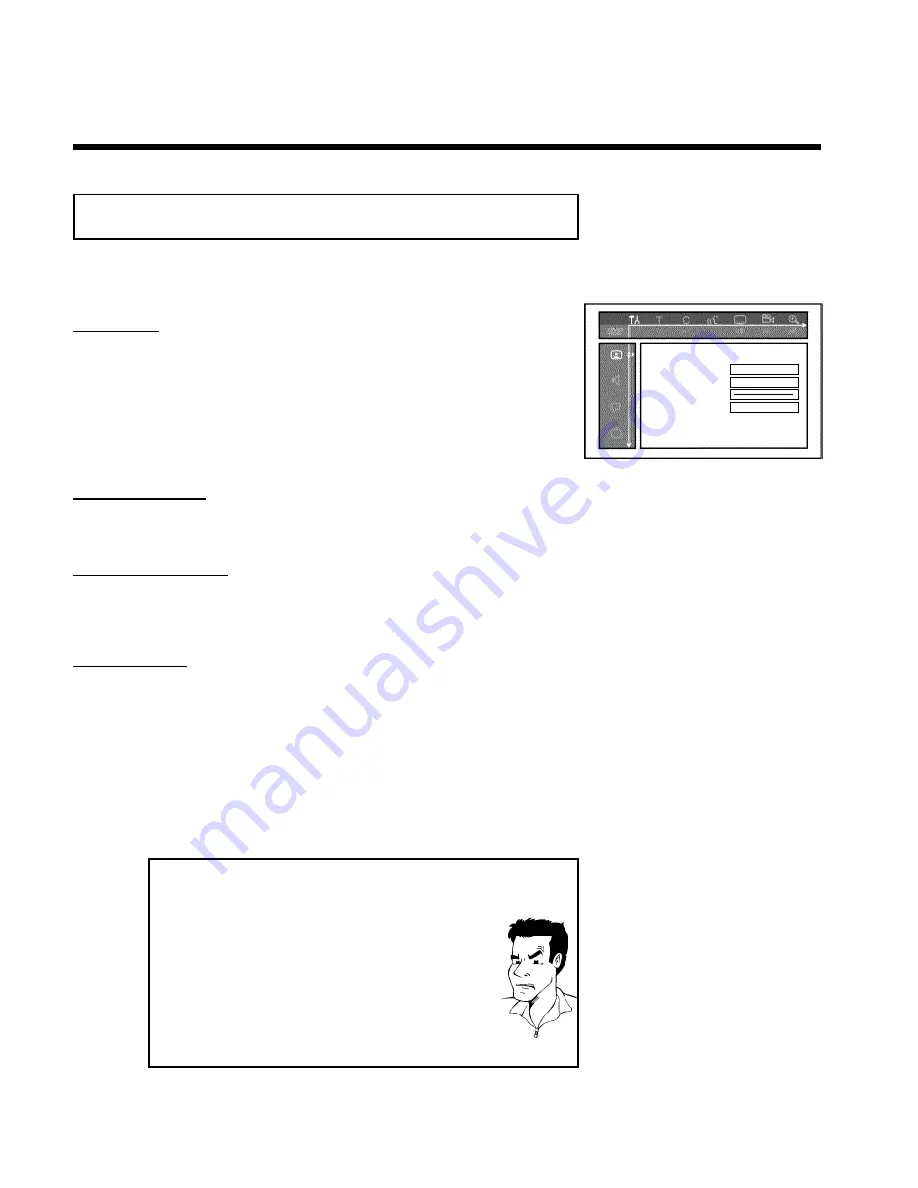
66
Picture settings
You can select the following functions in this menu:
Picture
TV shape
16:9
Black level shift
Off
Vertical video shift
ï
Video output
Interlaced
'
TV shape
'
The picture signal can be adjusted to fit your TV:
'
4:3 letterbox
'
: for a 'wide-screen' display with black bars on the top and bottom
'
4:3 panscan
': for a full-height picture with the sides trimmed
'
16:9
' : for wide-screen TV (frame ratio 16:9)
'
Black level shift
'
Adapts the color dynamic for NTSC playback when set to '
On
'.
'
Vertical video shift
'
This allows you to move the picture left or right using the
D
,
C
buttons in order to adjust
the picture to your TV screen.
'
Video output
'
This allows you to switch the Component Video signal between 'Interlaced' and 'Progressive
Scan.'
Warning
If your TV has separate connections for 'Interlaced' and 'Progressive Scan' or it does
not switch automatically between the two, it is possible that no picture will appear on the TV
after it is switched from one to the other.
1
Select the setting you need with
SELECT
. Choose Progressive
Scan only if your TV has Progressive Scan.
2
Confirm with
OK
.
a
No picture appears on the TV after switching
Check the display of your DVD recorder.
'PRO': 'Progressive Scan' is on
No display: 'Interlaced' is on. Switch your TV to the corresponding
input jack or select the corresponding connection. You can also
switch the Component video output signal as follows:
1
Disconnect the recorder's power cord.
2
Hold down
O
on the DVD Recorder while reconnecting the
power cord. 'PRO' (progressive scan) appears on the display.
3
If you want to switch back, repeat steps
1
and
2
. 'PRO' disappears
from the display. The DVD Recorder is switched to 'Interlaced.'
Problem
User preferences














































