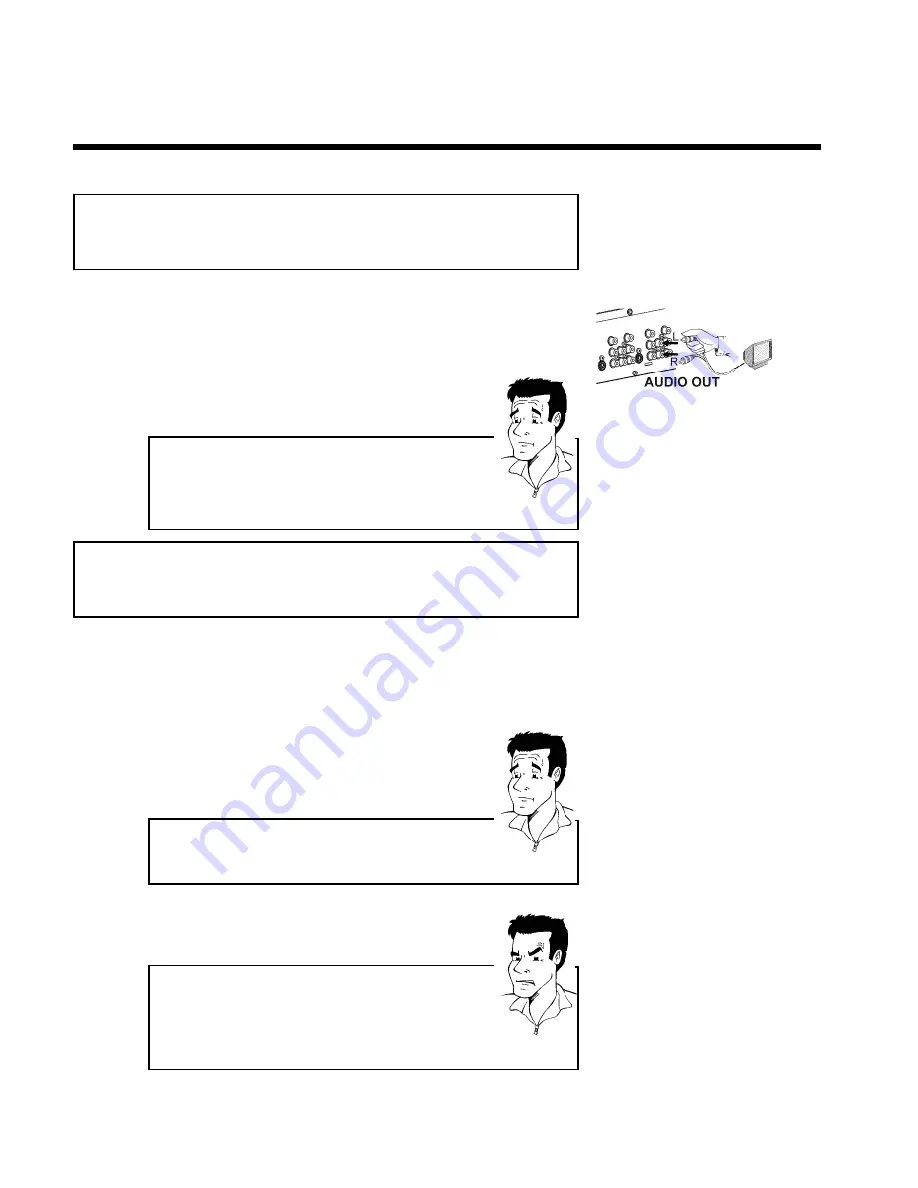
22
Conexión de aparatos de audio a las
clavijas de audio analógicas
En la parte posterior del grabador de DVD se encuentran dos clavijas de salida de audio
analógicas
L AUDIO R OUT
(salida de señal de audio izquierda/derecha) y dos enchufes de
entrada audio
L AUDIO R
(entrada de audio izquierda/derecha).
En dichas clavijas se pueden conectar los siguientes aparatos:
•) un receptor con Dolby Surround Pro Logic
•) un receptor estéreo analógico de dos canales
VSe puede utilizar la 'entrada phono' del amplificador?
Esta clavija (entrada) está prevista únicamente para tocadiscos que no
dispongan de amplificador.
No
utilice esta entrada para conectar el
grabador de DVD.
De lo contrario, el grabador de DVD o el amplificador podrían resultar
dañados.
?
Conexión de aparatos de audio a las
clavijas de audio digitales
En la parte posterior del grabador de DVD hay una clavija de salida de audio digital
DIGITAL
AUDIO OUT
para cable coaxial.
En dichas clavijas se pueden conectar los siguientes aparatos:
•) un receptor de A/V o un amplificador de A/V provisto de un descodificador de
sonido multicanal
•) un receptor estéreo digital de dos canales (PCM)
Sonido digital multicanal
El sonido digital multicanal ofrece la mejor calidad de sonido.
Para saber los formatos que admite el receptor, consulte el manual de
instrucciones del aparato.
?
a
Se escucha un ruido alto y distorsionado a través de los
altavoces
b
El receptor no está preparado para el formato de audio del grabador
de DVD. El formato de audio del DVD insertado se muestra en la
ventana de estado al seleccionar otro idioma. Sólo se puede emitir la
reproducción con sonido envolvente digital de 6 canales si el receptor
dispone de un descodificador de sonido multicanal.
Problema
Conexión de aparatos adicionales
Summary of Contents for DVDR 615/17
Page 12: ......
















































