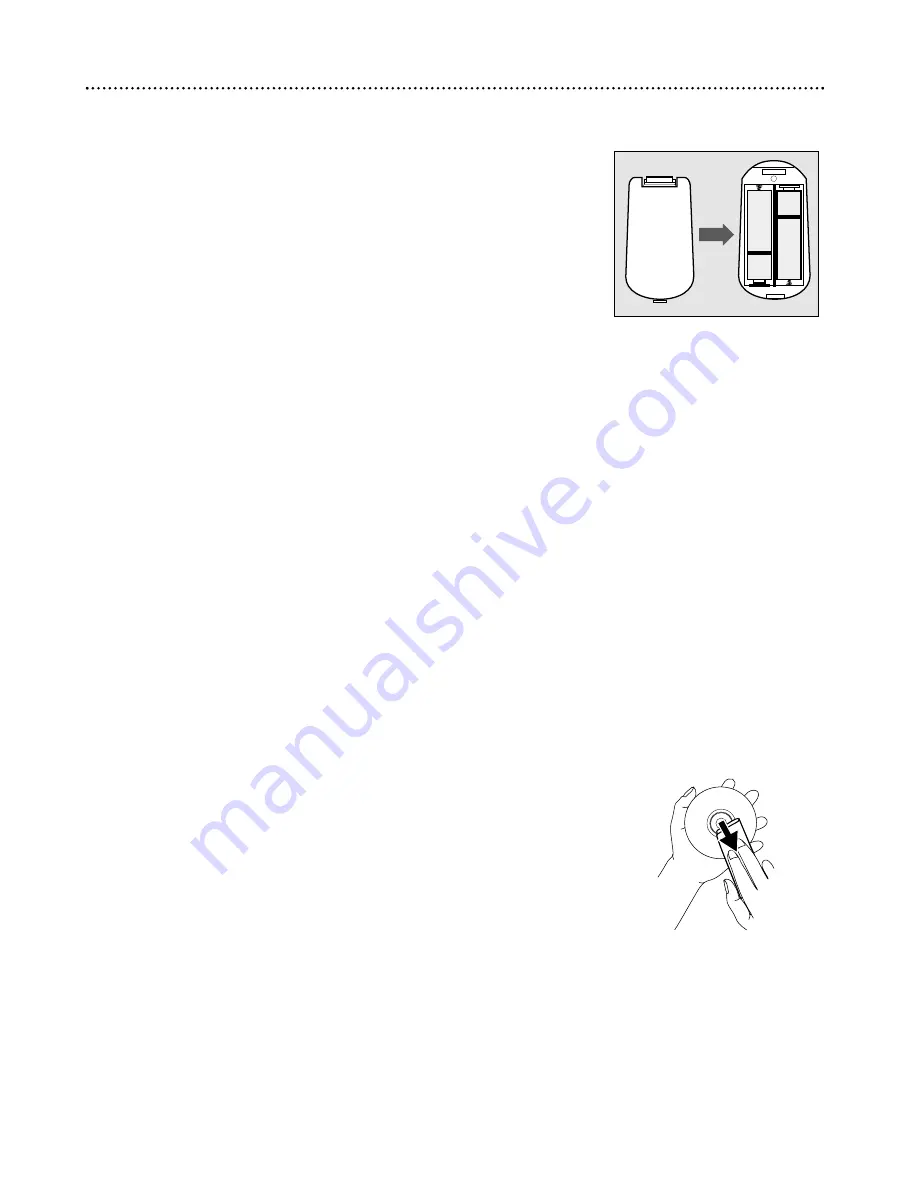
8 General Information
Putting Batteries in the Remote Control
1
Remove the battery compartment lid
on the back of the remote con-
trol by pressing in the tab, then lifting off the lid
.
2
Place two AA batteries inside the battery compartment with their +
and – ends aligned as indicated.
Do not mix old and new batteries or
differ
ent types of batteries (standard, alkaline, etc.).
3
Replace the battery compartment lid.
+
-
+
-
Using the Remote Control
Unless stated otherwise, the remote control can perform all operations.
Always point the remote control directly at the front of the DVD
Player, not the TV. Make sure there are no barriers between the
remote control and the DVD Player.
Environmental Information
Your system consists of materials that can be recycled and reused if dis-
assembled by a specialized company. Please observe the local regula-
tions regarding the disposal of packaging materials, exhausted batteries
and old equipment.
Safety Information
●
Do not expose the system to excessive moisture, rain, sand, or heat
sources.
●
Place the DVD Player on a firm, flat surface.
●
Keep the DVD Player away from domestic heating equipment and
direct sunlight.
●
When placing the DVD Player in a cabinet, allow about one inch of
space all around the DVD Player for ventilation.
Cleaning Discs
●
When a Disc becomes dirty, clean it with a cleaning cloth. Wipe the
Disc from the center out, in a straight line.
●
Do not use solvents such as benzine, thinner, commercially available
cleaners, or anti-static spray intended for analog discs.
●
If the DVD Player cannot read Discs correctly, use a commonly avail-
able cleaning CD/DVD to clean the lens. Other cleaning methods
may destroy the lens. Always keep the tray closed to avoid dust on
the lens.
●
The lens may cloud over if you suddenly move the DVD Player from cold
to warm surroundings. Playing a Disc is not possible then. Leave the
power on for about one hour with no Disc in the unit until normal play-
back is possible.
Summary of Contents for DVD962SA
Page 55: ...55 ...























