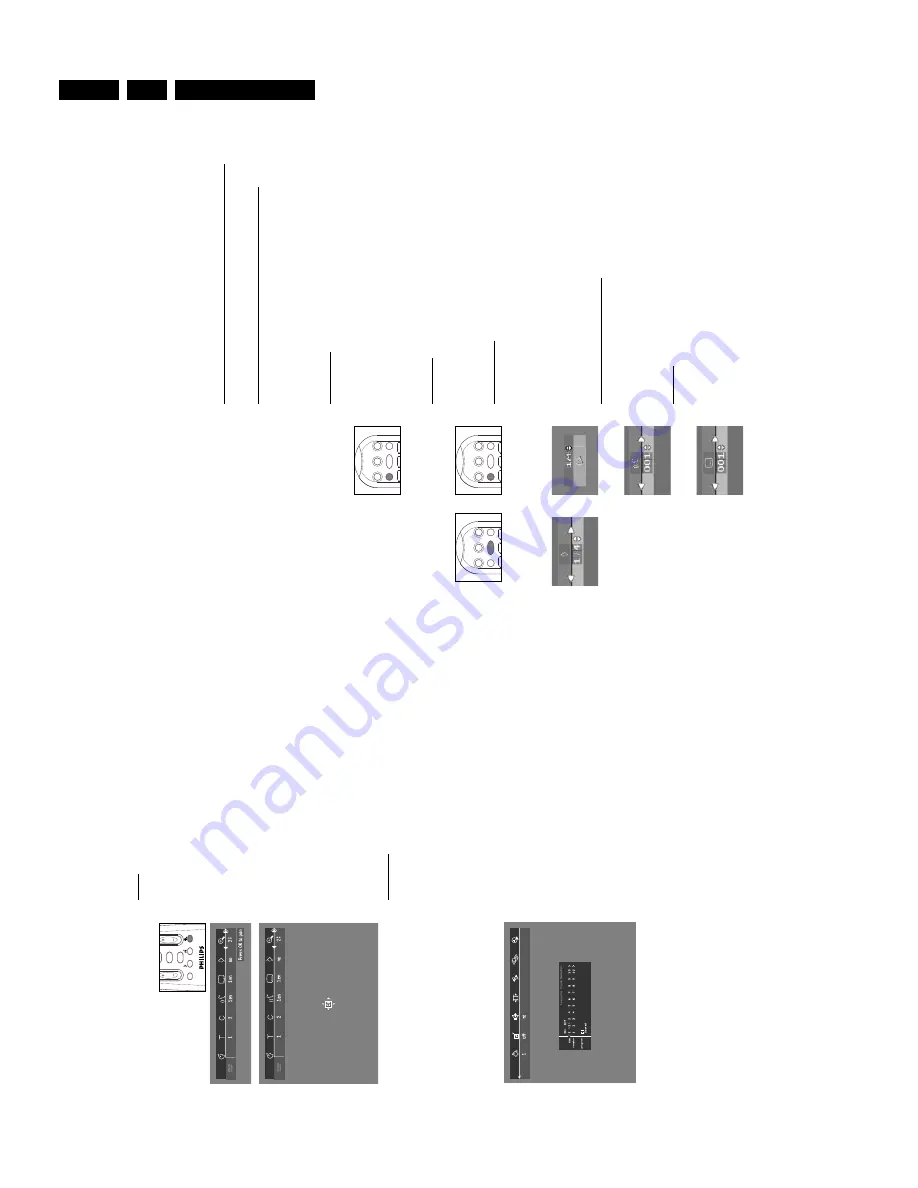
Directions for use
GB 20
DVD 950
3.
32
OPERA
TION
If y
ou wish to erase all selections:
●
In ST
OP mode
,select
Video FTS
c
in the men
u bar
.
●
Use
w
to select
CLEAR ALL
.
●
Pr
ess
OK
.
➤
All selections will no
w be erased.
●
Pr
ess
MENU OSD
to exit.
Special D
VD-f
eatur
es
Checking the contents of D
VD-Video discs:
Men
u
s
For titles and cha
pters,
selection men
us ma
y be included on the disc
.
The D
V
D
’s men
u f
eatur
e allo
ws y
ou to mak
e selections fr
om these
men
us.
Pr
ess the a
ppr
opriate n
umerical k
e
y;
or use the
w
,
v
,
u
,
t
ke
ys
to highlight y
our selection,
then pr
ess
OK
.
Title men
u
s
●
Pr
ess
MENU D
V
D
.
➤
If the cur
rent title has a men
u,
the men
u no
w will a
ppears on the
scr
een.
If no men
u is pr
esent in the title
,the disc men
u will be
displa
yed.
●
The men
u can list camera angles,
spok
en language and subtitle options,
and cha
pters f
or the title
.
●
To
r
emo
ve
the title men
u,
pr
ess
MENU D
V
D
again.
Disc men
u
●
Pr
ess
T then pr
ess
MENU D
V
D
.
➤
The disc men
u is displa
yed.
●
To
r
emo
ve
the disc men
u,
pr
ess
T
,then pr
ess
MENU D
V
D
.
Camera Angle
If the disc contains sequences r
ecor
ded fr
om diff
er
ent camera angles,
the
angle icon a
ppears,
sho
wing the n
umber of a
vailable angles and the angle
being sho
wn cur
rentl
y.
Y
ou can then change the camera angle if y
ou wish.
●
Use the
w
/
v
ke
ys to select the r
equir
ed angle in the angle icon.
➤
After a small dela
y,
pla
y changes to the selected angle
.The angle
icon r
emains displa
yed until m
ultiple angles ar
e no longer a
vailable
.
Changing the audio langua
g
e
●
Select
Y
(Audio) in the men
u bar
.
●
Pr
ess
Y
or
w
/
v
repeatedl
y to see the diff
er
ent languages.
Subtitles
●
Select
Z
(Subtitle) in the men
u bar
.
●
Pr
ess
Z
or
w
/
v
repeatedl
y to see the diff
er
ent subtitles.
1
3
2
TV MUTE
PBC
ON/OFF
STANDBY
ON
MENU DVD
T/C
MENU OSD
H
2
1
3
2
TV MUTE
PBC
ON/OFF
STANDBY
ON
MENU DVD
T/C
MENU OSD
H
2
1
3
2
TV MUTE
PBC
ON/OFF
STANDBY
ON
MENU DVD
T/C
MENU OSD
H
2
OPERA
TION 31
Zoom
The Zoom function allo
ws y
ou to enlarge the video image and to pan
thr
ough the enlarged image
.
●
Select
a
(Zoom) in the men
u
bar
.
●
Pr
ess
w
/
v
to activate the ZOOM function and select the r
equir
ed zoom
factor
:1.33 or 2 or 4.
➤
The pla
yer will g
o
into Pause mode
.
➤
The selected zoom factor a
ppears belo
w the Zoom icon in the
men
u bar and
‘Pr
ess OK to pan
’
appears belo
w the men
u bar
.
➤
The pictur
e will change accor
dingl
y.
●
Pr
ess
OK
to confirm the selection.
➤
The panning icons a
ppear on the scr
een:
v
w
t
u
and
OK
.
●
Use the
v
w
t
u
ke
ys to pan acr
oss the scr
een.
●
When
OK
is pr
essed onl
y the zoomed pictur
e will be sho
wn on the
scr
een.
●
If y
ou wish to zoom at an
y moment,
pr
ess
a
(Zoom) and select the
requir
ed zoom factor as described abo
ve
.
●
To
exit Zoom mode:
–
Pr
ess
2
.
➤
Pla
yback will r
esume
.
–
Pr
ess
ST
OP
,
MENU OSD
.
FTS-Video
-
The FTS-Video function allo
ws y
ou to stor
e y
our fa
vorite titles and
cha
pters (D
VD) and fa
vorite tracks and index
es (VCD) f
or a par
ticular
disc in the pla
yer memor
y.
-
Each FTS pr
ogram can contain 20 items (titles,
cha
pters).
-
Each time an FTS pr
ogram is pla
yed it will be placed on top of the list.
When the list is full and a ne
w pr
ogram is ad
ded,
the last pr
ogram in
the list will be r
emo
ved fr
om the list.
-
The selections can be called up and pla
yed at an
y time
.
Storing a FTS-Video Pr
o
gram
●
In ST
OP mode
,select
Video FTS
c
in the men
u bar
.
●
Pr
ess
w
to open the men
u.
➤
The
Video FTS
men
u a
ppears.
●
Pr
ess
t
or
u
or
FTS
to select
ON
or
OFF
.
Storing titles/tracks
●
Pr
ess
w
to select
TITLES
.
●
Use
u
and
t
to select the r
equir
ed title
.
●
Pr
ess
OK
if y
ou wish to stor
e the entir
e title
.
➤
The title n
umber will be ad
ded to the list of selections.
Storing cha
pters/inde
x
e
s
●
Pr
ess
w
on the selected title n
umber
.
➤
The title n
umber will be mark
ed and the highlight mo
ves to the first
available cha
pter n
umber f
or this title
.
●
Use
u
and
t
to select the r
equir
ed cha
pter n
umber
.
●
Pr
ess
OK
to confirm the selection.
➤
The title/cha
pter selection will be ad
ded to the list of selections.
●
Pr
ess
OK
or
MENU OSD
to exit the
Video FTS
c
men
u.
Erasing a FTS-Video Pr
o
gram
●
In ST
OP mode
,select
Video FTS
c
in the men
u bar
.
●
Use
w
to select
PR
OGRAM
.
●
Use
u
and
t
to select the r
equir
ed selection n
umber
.
●
Pr
ess
OK
to erase the selection.
●
Pr
ess
MENU OSD
to exit.
SHUFFLE
RETURN
STOP
/
i






























