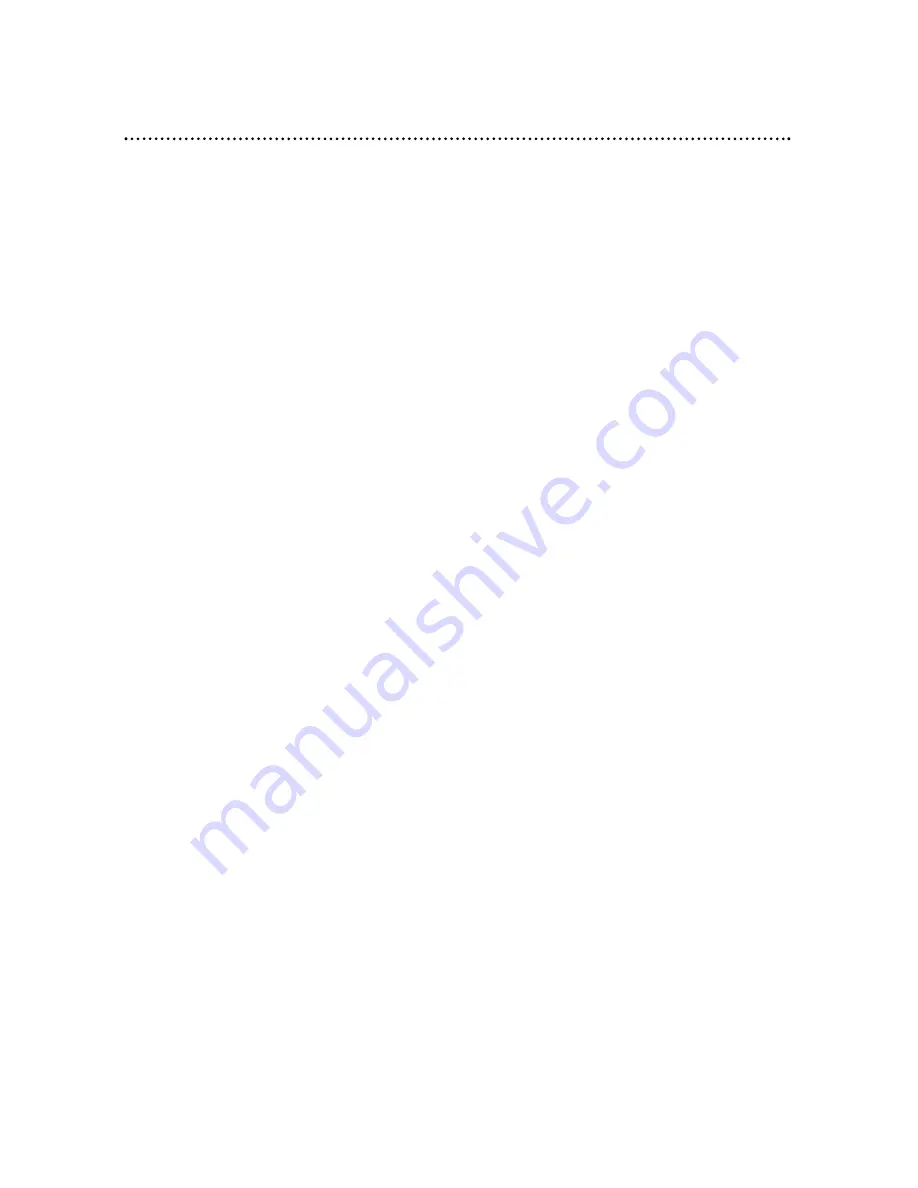
50 Helpful Hints
If you are having problems with your product, check this list of problems and possi-
ble solutions before requesting service. You may be able to solve the problem
yourself.
If you need to call a customer service representative, please know the model num-
ber and serial number of your product before you call. This information is on the
back of the product. Also, please take a moment to identify the problem you are
having, and be prepared to explain this to the representative. If you believe the rep-
resentative will need to help you with operations, please stay near the product.
Our representatives will be happy to assist you.
No power
• Press the STANDBY-ON button on the front of the DVD Player to turn on the
DVD Player.
• Make sure you connected the power cord to an AC power outlet.
• Make sure the AC outlet has power by plugging in another appliance.
No picture
• Make sure the TV power is on.
• Check the video cables. Make sure the cable(s) are fastened securely to the DVD
Player and to the TV.
• Set your TV to the correct Video In channel. These channels are usually near
channel 00. Or, you may have a button on the TV remote control that selects an
Auxiliary or A/V IN channel. See your TV owner’s manual for details. Or, just
change channels at the TV until you see the DVD logo on the TV screen.
Distorted picture
• Check the Disc for fingerprints. Clean the Disc with a soft cloth, wiping from the
center to the edge in a straight line.
• Sometimes a small amount of picture distortion may appear. This is not a mal-
function.
The picture is distorted or the picture is only black and white during
DVD or Video CD playback.
• TVs are produced to meet NTSC or PAL color system standards. If the Disc’s or
DVD Player’s color system is different than your TV’s color system, the picture
will be distorted or colorless.
However, you can change the color system of the DVD Player by adjusting the
TV System setting. In the United States, NTSC is the most common TV color
system. Choose NTSC, PAL, or Auto, depending on your TV. Details are on
pages 7 and 15.
No sound
• Check the audio connections. Details are on pages 9-14. Remember, you only
need one audio connection.
• Make sure cables are connected firmly to all equipment.
• Select another sound source or Auxiliary station at your Stereo Receiver. See
your Stereo Receiver’s manual for details. Or, just continue selecting the different
sound sources or modes on the Stereo Receiver until you hear sound from the
Disc that is in the DVD Player. Details are on pages 9-14.
• Check your Analog output settings or Digital output settings. Make sure you
choose the right setting, based on what equipment you connected to the DVD
Player. Details are on pages 10-14 and 45-46.
• Make sure your Analog output settings or Digital output settings match the capa-
bilities of your Stereo Receiver. Details are on pages 45-46.







































