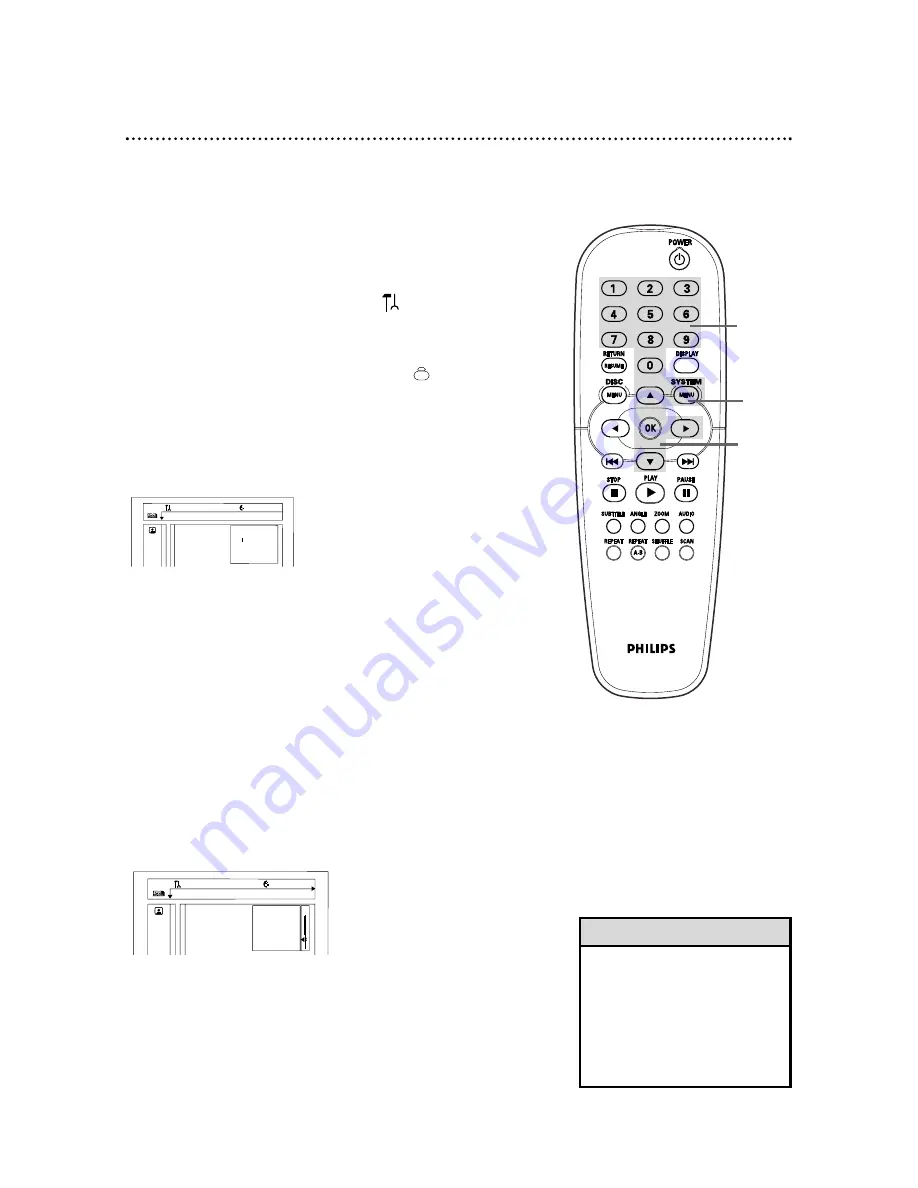
Access Control (cont’d) 33
Setting Parental Levels
DVDs may contain alternative scenes that conform to the Parental
Level, or movie rating, that you select. The Parental Level may apply to
the complete Disc or to certain scenes on the Disc. These scenes are
rated from 1 to 8. Follow the steps below to set the Parental Level at
which you want Discs to play.
1
Press the SYSTEM MENU button. will be highlighted.
2
Press the
p
button repeatedly to select
, then press
the
B
button. Access control will be highlighted.
3
Press the
B
button again, then press the Number buttons
to enter your four-digit code.
4
Press the
p
button to select Parental level, then press
the
B
button.
5
Press the
o
or
p
buttons or the Number buttons (1-8) to
select a rating, then press the OK button.
Select “0” (– –) to deactivate Parental level. The entire Disc will
play.
Choose a rating between 1-8, and scenes with the same rating or
lower will play. Higher rated scenes will not play unless an alterna-
tive scene is available on the Disc. The alternative must have the
same rating or a lower one. If no suitable alternative is found,
playback will stop. Enter the 4-digit code to play the Disc.
6
Press the SYSTEM MENU button to remove the menus.
Z
Y
d
1en
1en
1
2
Access control
s
Status window
[ ] [ ] [ ]
G
Low power standby
Enter code
Z
Y
d
1en
1en
1
2
Access control
Child lock 2
Status window
Parental level
G
Low power standby
Change country
Change code
1,6
2-5
3,5
• You may select a rating between
1-8. One (1) limits the most play-
back. Select the lower numbers if
you want to block most viewing
for movies rated above G for
General Audience. Eight (8)
allows the most playback, allow-
ing viewing of almost everything.
Helpful Hint
















































