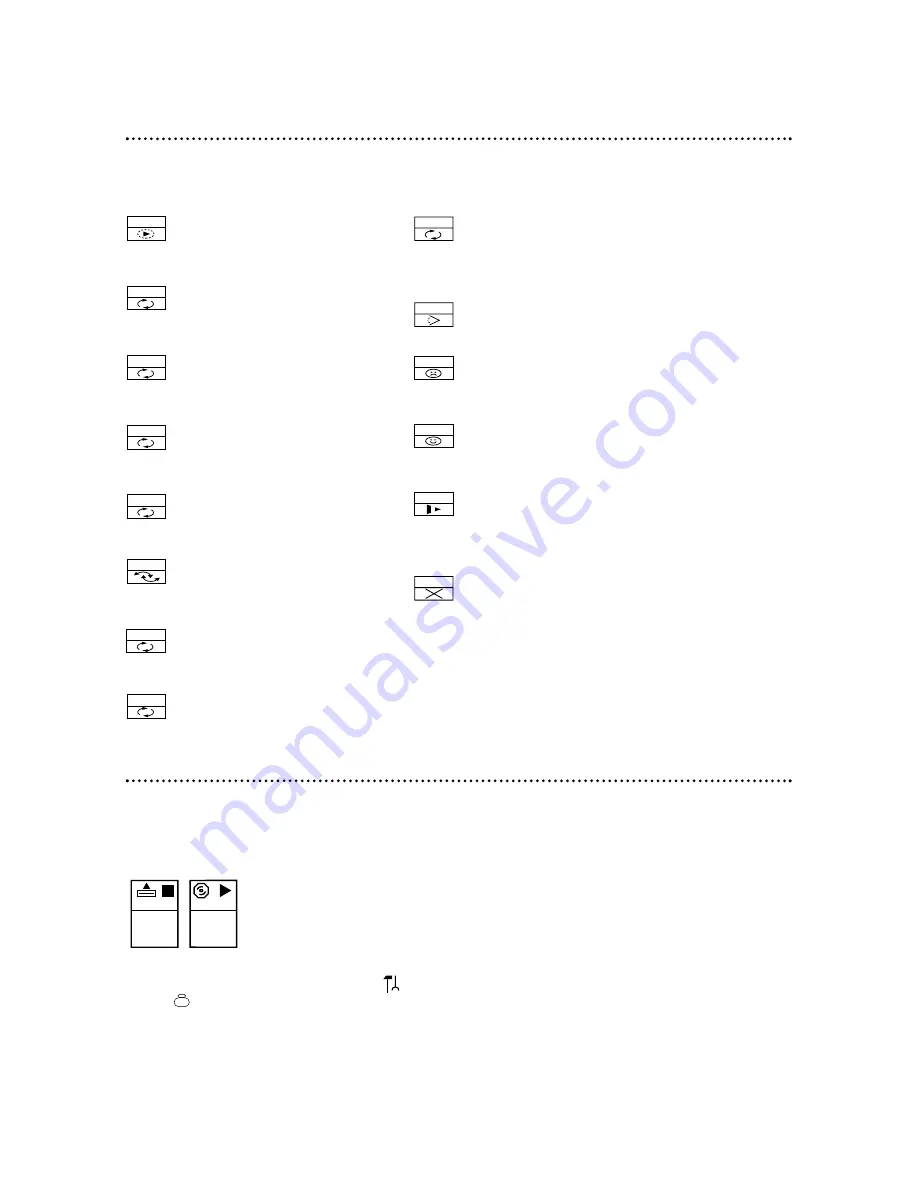
On-screen Symbols / Status Window 25
Scan The first 10 seconds of each
Track or Chapter will play. Details
are on page 19.
Repeat All The entire Disc will
play repeatedly. Details are on page
35.
Repeat Title The current Title
will play repeatedly. Details are on
page 35.
Repeat Track The current Track
will play repeatedly. Details are on
page 35.
Repeat Chapter The current
Chapter will play repeatedly.
Details are on page 35.
Shuffle The Tracks or Chapters
will play in random order. Details
are on page 19.
Shuffle Repeat The Tracks or
Chapters will play repeatedly in
random order.
Repeat A Point A for Repeat A-
B playback has been entered.
Details are on page 35.
Repeat A-B A segment of the
Disc will play repeatedly. Details
are on page 35.
Angle Multiple angles are avail-
able. Details are on page 28.
Locked The current Disc is
Locked and can not play. Details
are on pages 30-34.
Safe The current Disc is autho-
rized for playback. Details are on
pages 30-34.
Resume Press the PLAY
B
but-
ton while Resume appears. Play
will resume at the point at which it
last stopped.
“X” The feature you just attempt-
ed is not available on the current
Disc or at the current time.
Status Window
Different information appears in the Status Window. The window may indicate when the
disc tray is opening or closing, what type of Disc is installed, and total or remaining Disc
playback time. A status window example is below.
The status window appears only if Status window is On. To set Status window to On:
Press the SYSTEM MENU button. will be selected. Press
p
repeatedly to
select , then press
B
.
Press
p
to select Status window, then press
B
. Press
o
to choose On, then
press OK. Press the SYSTEM MENU button to remove the menu.
DVD
play
2:45:23
0:00:34
opening stop
chapter
title
track
shuffle
shuffle
A -
scan
repeat
A - B
locked
safe
resume
On-screen Symbols
The following symbols appear in the top left corner of the TV screen when you activate a
feature.
















































