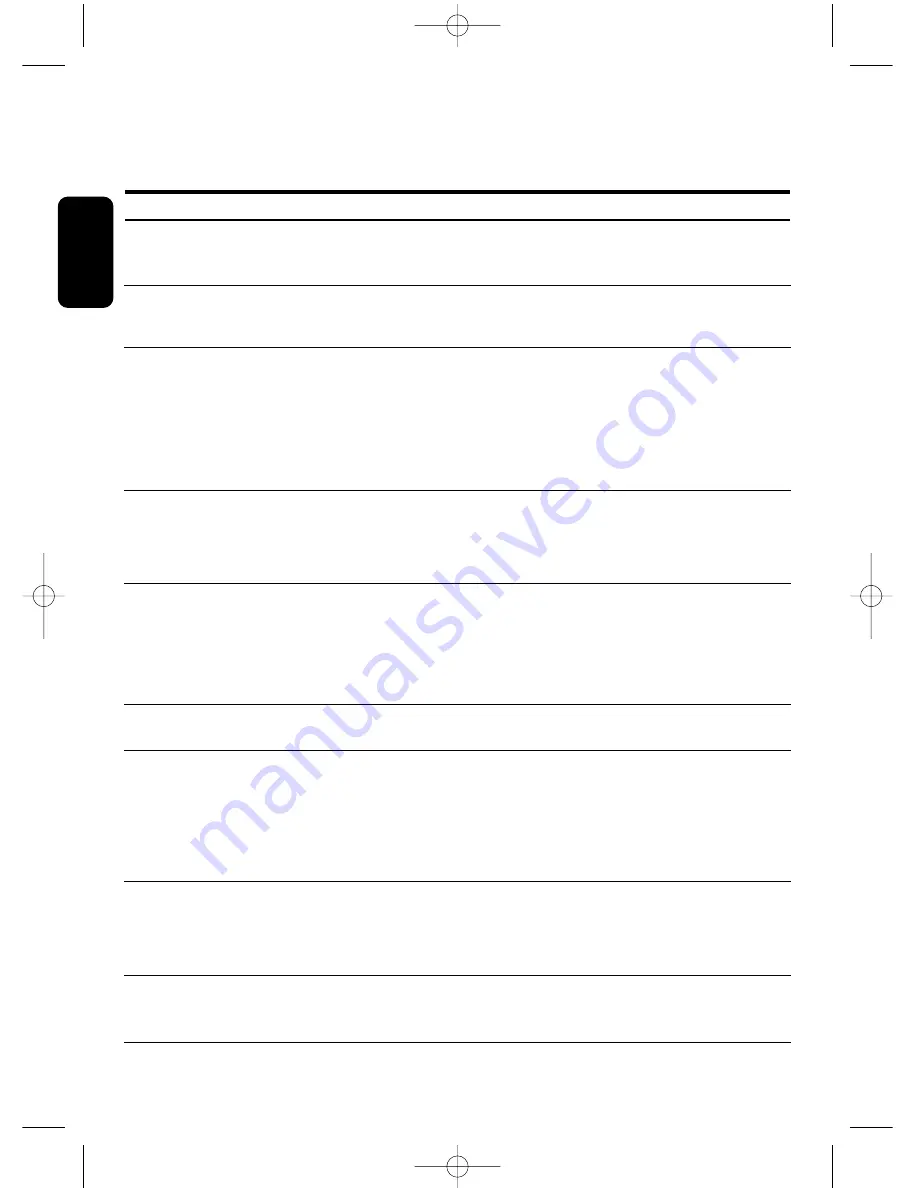
30
TROUBLESHOOTING GUIDE
E
n
g
lis
h
Problem
Possible cause
Action
You cannot select all of the channels and
the P+/- or Arrow up/down buttons do
not always work.
You cannot access a particular channel,
even using the number buttons.
You have forgotten your PIN code.
You set a timer but it did not record
what you wanted.
You set a timer, but recording failed.
The order of the channels has changed.
The on-screen displays are not as sharp
as expected.
The picture on some channels seems to
have been stretched or squashed.
The picture (programme or menu) is
frozen and/or you cannot operate your
receiver.
Some channels have been selected as
favourites and the favourites mode is
on.
The parental lock has been activated on
this channel and an OSD message
prompts you for your PIN code.
The recorder was not set correctly.
Loss of input signal
Loss of power
Locked channel
They have been re-arranged as
described in paragraph 5.3.
1
.
1
.
If you have connected using SCART and
you have an RGB-capable TV, one of the
receiver settings could be wrong.
You have connected the receiver TV
SCART to a SCART socket of your TV
set which is not RGB capable.
The broadcast is probably in widescreen
and the receiver settings may not be
correct.
Use the <FAV> button to select another
Favourite list. Use the All TV Channel list
to see all available TV channels.
Enter your parental code to access the
channel or unlock the channel.
See paragraph 5.7 for more details.
When prompted for your PIN code,
enter the Master PIN code.This will
allow you to proceed as well as reset
the PIN code to the default PIN code of
the receiver (default is
1
234).
The Master PIN Code is 0
11
2.
Note: Keep this code secret to prevent
your children from using it.
Make sure that your recorder is set for
the same time as your digital receiver.
Alternatively use one of the Easy
Record options to control automatically
your recorder (see paragraph 7.2)
Tune your receiver to the desired
channel, and then select Installation/Test
reception to display the signal quality
and strength for this channel.
Check power connections.
Enter you PIN code when setting the timer.
Refer to this section to change the
order again.
Refer to paragraph 5.2.3.
1
and modify
the “Video Output” setting to RGB.
Check if the TV SCART socket of the
TV is RGB capable. If not refer to the
user manual of your TV to change the
SCART connection to your TV.
Check the receiver “Screen format”
option setting, following the information
in paragraph 5.2.3.
1
. If you have a
widescreen TV, you may also need to
check your TV settings.
Reset your receiver by pressing the
Standby button on the front of the receiver
for more than 4 seconds.
NOTICE DTR 320_290405.qxd 29/04/05 14:07 Page 30



































