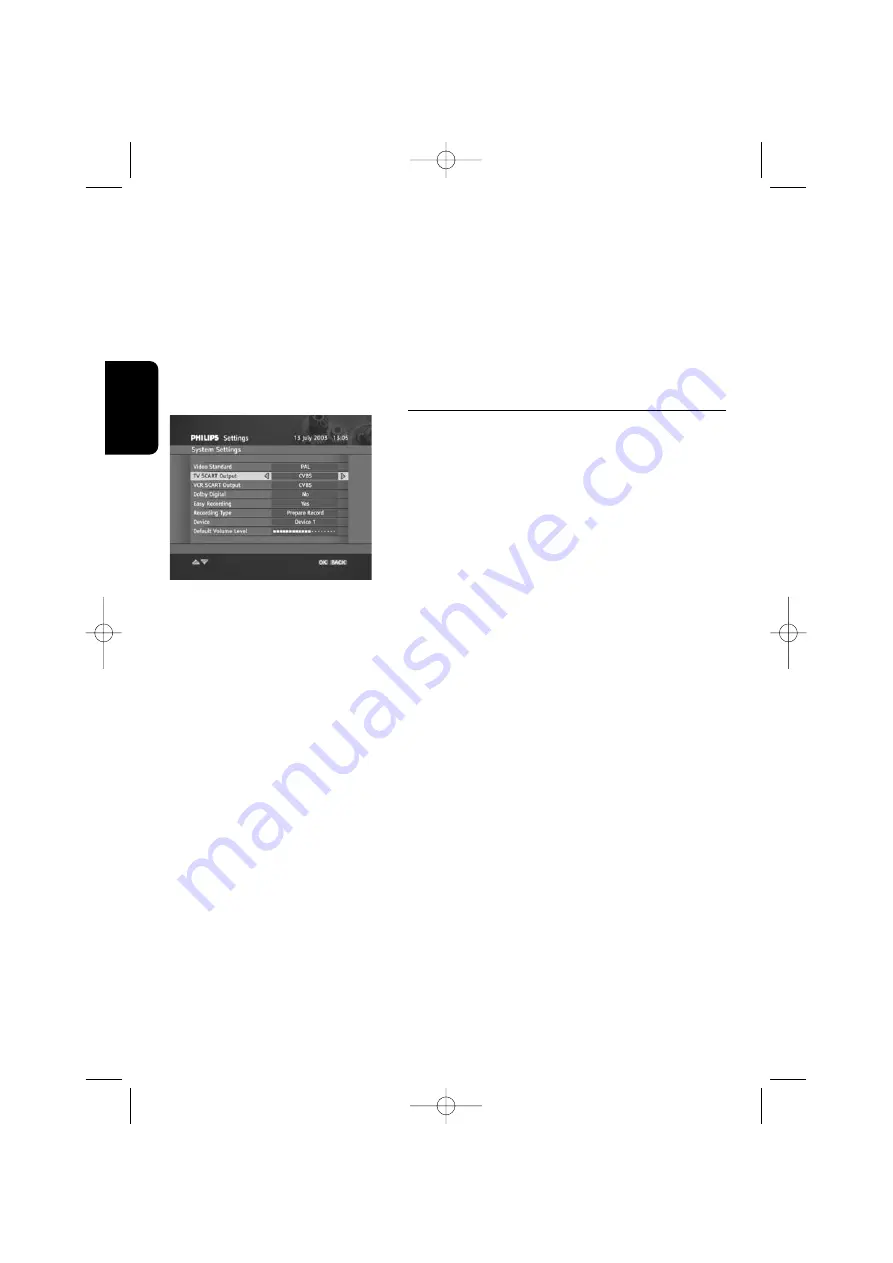
English
Assuming the settings of your receiver and recorder (refer to your VCR or DVD recorder user
manual) are done, to perform a recording you shall:
- Program a timer with your receiver (refer to section 6.3)
- Put your recorder in the appropriate status to be controlled by your receiver (refer to the VCR
or DVD recorder user manual).
At timer occurrence your recorder shall start and stop recording automatically.
Note: While the recording is in progress, your receiver is protected from inadvertent action to disrupt
the recording. To cancel the running recording, press EXIT. This brings up a small window prompting
you for confirmation. To cancel the recording, press O K.
7.2 Remote control setting
If you have other items of equipment in your home and
the Philips remote control of your digital receiver
interferes with them, you can change the setting of your
remote control. Please note that you must change the
setting of both your remote control and receiver.
Changing the setting of your receiver
By default, your receiver is identified as
Device 1
and the
remote control is set to control
Device 1
.
To change this identifier to
Device 2
:
System Settings Screen
- Select
Installation
, then
Settings
, and then
System
Settings
. The
System Settings
screen appears.
- Set
Device
to
Device 2
.
- Press
OK
to confirm and exit.
Changing the setting of your remote control
- Press number keys 1 and 3 simultaneously and hold
them for at least 4 seconds.
- Release these two keys.
- Enter the new code setting within the next 60 seconds:
• Either 2 for
Device 2
(alternative setting).
• Or 1 for
Device 1
(default setting).
Alternatively you may reset your remote control to its
default setting (
Device 1
) by removing the batteries.
At battery change, the remote control setting is reset to
Device 1
. Please remember that if your remote control
was set so as to control
Device 2
, you must set it to
Device 2
again after changing the batteries.
20
A D VA N C E D S E T T I N G S
4610_A5_GB.qxp 24/04/2007 14:36 Page 20


















