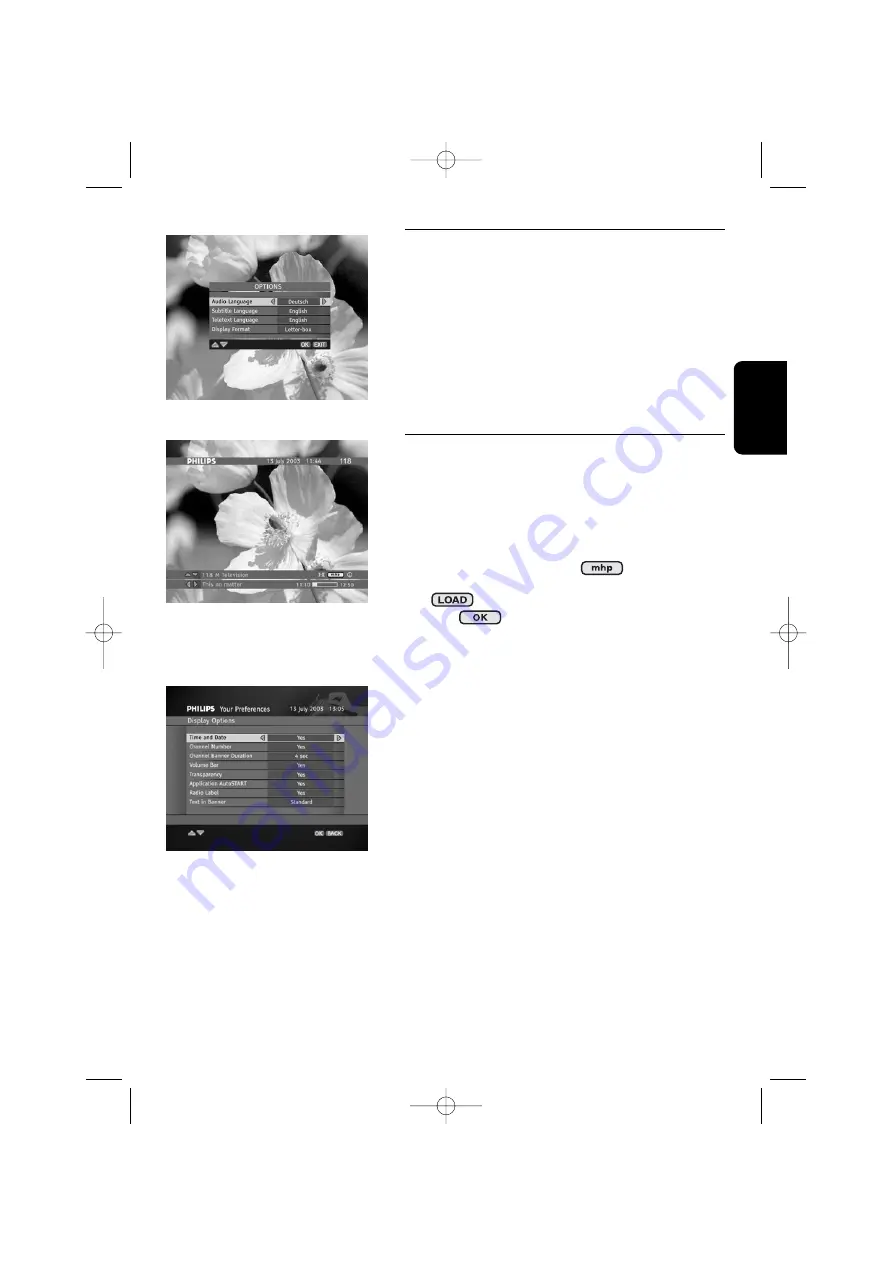
English
D AY T O D AY O P E R AT I O N
11
5.6 Changing the current programme
options
Press the
4
or
i
key to access the
Options
menu.
This menu allows you to change the
Audio Language
,
Subtitle Language
, or the
Display Format
for the
current programme, and the
Teletext Language
for the
current channel.
Option Menu
5.7 How to Run MHP Interactive
Applications
Your receiver supports downloading and running
MHP
interactive applications. Some applications are run
automatically on tuning to a respective channel. Other
applications need to be launched manually.
If you tune to a channel on which interactive applications
are broadcast, you will see the
icon on the
Channel Banner
. This icon is displayed alternately with
the
icon if applications are run automatically or
with the
icon otherwise.
Interactive Applications Icon
In case of manual applications pressing
OK
brings up the
Applications
window allowing you to select the
application you want to run. Once you select the
application, press
OK
again. However, if you are not
interested in running interactive applications, press
EXIT
to remove the
Applications
window from the screen.
Once the application is running follow the instruction
given by the application played on screen.
To quit the interactive application, press and hold the
EXIT
key for at least 2 seconds. You can also quit the
application by following the on-screen descriptions
brought to you by the application itself or tuning to a
different channel by pressing
P+
/
P-
.
Display Option Screen
Please note that if you do not want any interactive
applications to be run automatically, set the
Application
AutoSTART
option in the
Display Options
screen to
NO
.
4610_A5_GB.qxp 24/04/2007 14:36 Page 11
























