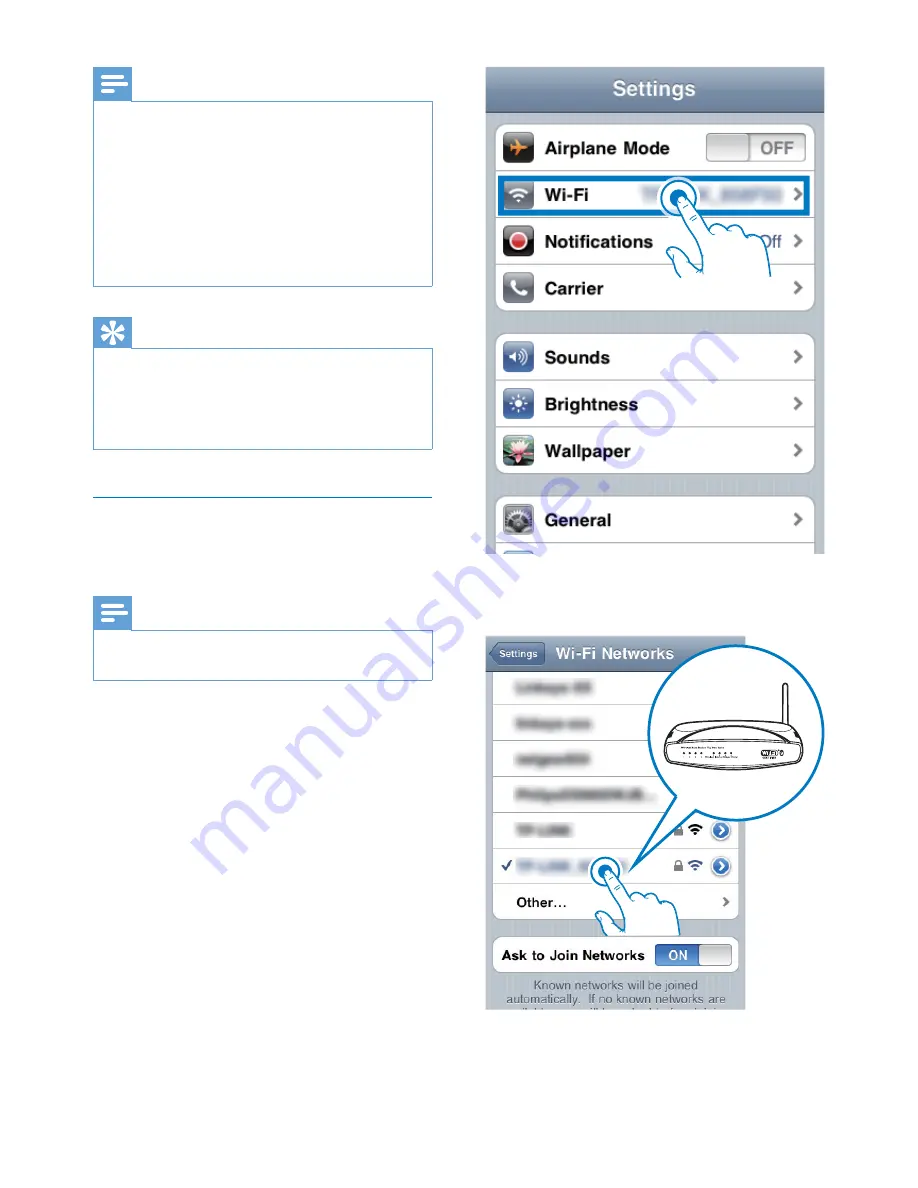
16
EN
Note
•
If the
WI-FI STATUS
indicator on DS9860W does not
stay green steadily, it means that the Wi-Fi connection
has failed. Please power off both your Wi-Fi router
and DS9860W and then power on them again to see
whether DS9860W can be connected to your home
Wi-Fi network. If the problem remains, try the above
procedures again.
•
After you finish the above configuration or power-off
and power-on of DS9860W, the new Wi-Fi network
created by DS9860W will disappear.
Tip
•
If you like, you can change the name of your DS9860W
in
Philips Fidelio Device Name
on the DS9860W
configuration web page. This is helpful when you have
multiple Philips AirPlay-enabled devices in your house
and you need to distinguish between them.
Restore your Wi-Fi enabled device
back to your existing home Wi-Fi
setting
Note
•
Make sure that the settings at steps 2 to 3 below match
your home Wi-Fi network settings you wrote on paper.
1
Select
Settings -> Wi-Fi
on your iPod
touch/iPhone/iPad.
•
Or open the list of available Wi-Fi
networks on your PC/Mac.
2
Select your network name (SSID) from the
list of available wireless networks.
3
Enter the network key if required.
Summary of Contents for DS9860W
Page 2: ......













































