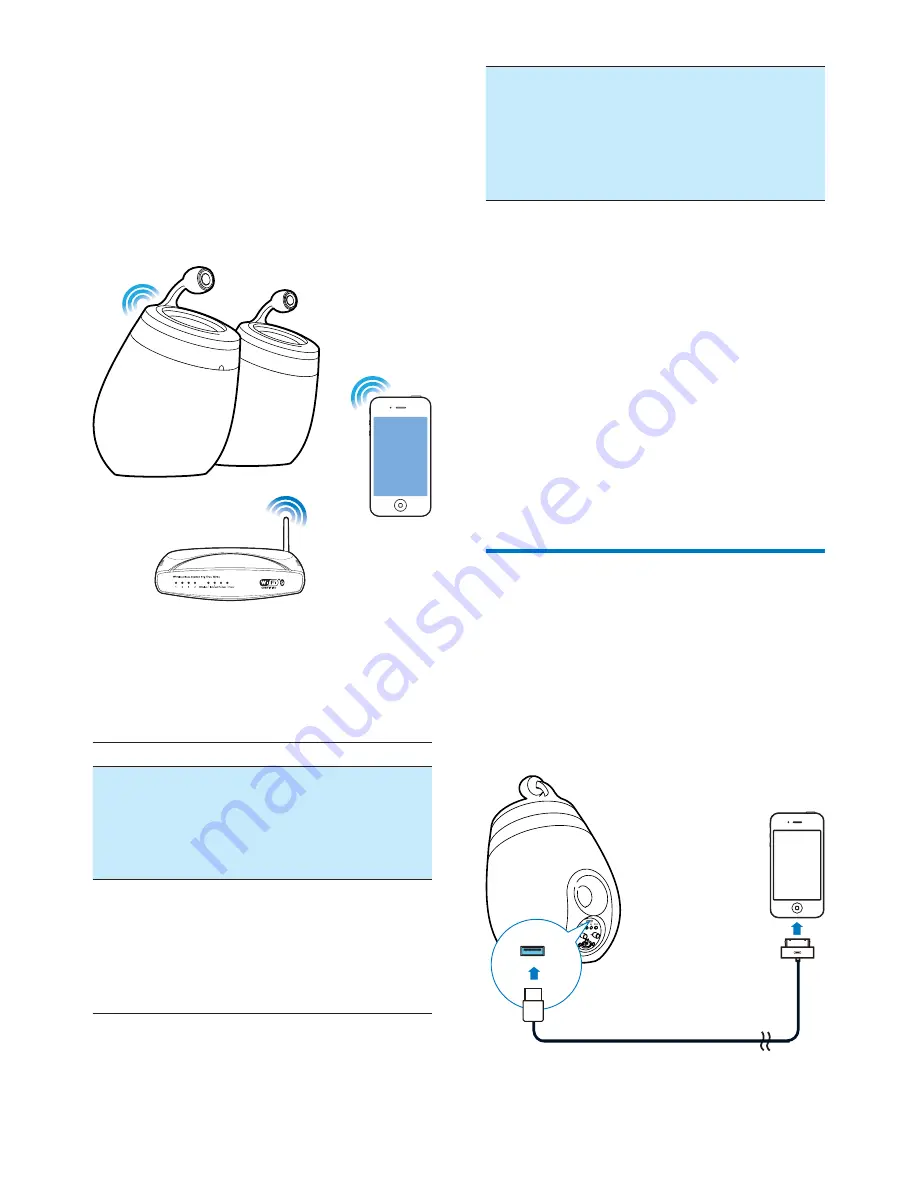
10
EN
4 Connect to
your home Wi-
Fi network for
AirPlay
To connect DS9860W to your existing home
Wi-Fi network, you need to apply your home
Wi-Fi settings to DS9860W.
Choose your best setup method based on the
preconditions listed below.
Precondition
Setup method
You have an iPod
touch/iPhone/iPad
upgraded to iOS 5.0
or later.
Choose method
1 (recommended)
(see 'Method 1: Use
Wi-Fi network login
sharing' on page 10
).
Your Wi-Fi router is
enabled with WPS
(Wi-Fi Protected
Setup) and supports
PBC (Push Button
Connection).
Choose method
2 (see 'Method 2:
Connect to a WPS
router' on page 11
).
You have a Wi-Fi
enabled device with
an Internet browser,
such as an iPod touch/
iPhone/iPad or a Wi-Fi
enabled PC/Mac.
Choose method
3 (see 'Method 3:
Connect to a non-
WPS Wi-Fi router'
on page 12
).
Before connection of DS9860W to you home
Wi-Fi network, make sure that:
a
your Wi-Fi router is powered on and
working properly.
b
DS9860W has been powered on and
booted up successfully (see 'Turn
DS9860W on' on page 8
).
Once connected successfully, DS9860W will
remember your home Wi-Fi settings. Then
you can enjoy AirPlay whenever DS9860W is
powered on and connected to your home Wi-
Fi network automatically.
Method 1: Use Wi-Fi network
login sharing
1
Connect your iPod touch/iPhone/iPad to
your home Wi-Fi network.
2
Connect your iPod/iPhone/iPad to the
main speaker through an Apple USB cable
(not supplied).
Summary of Contents for DS9860W
Page 2: ......



























