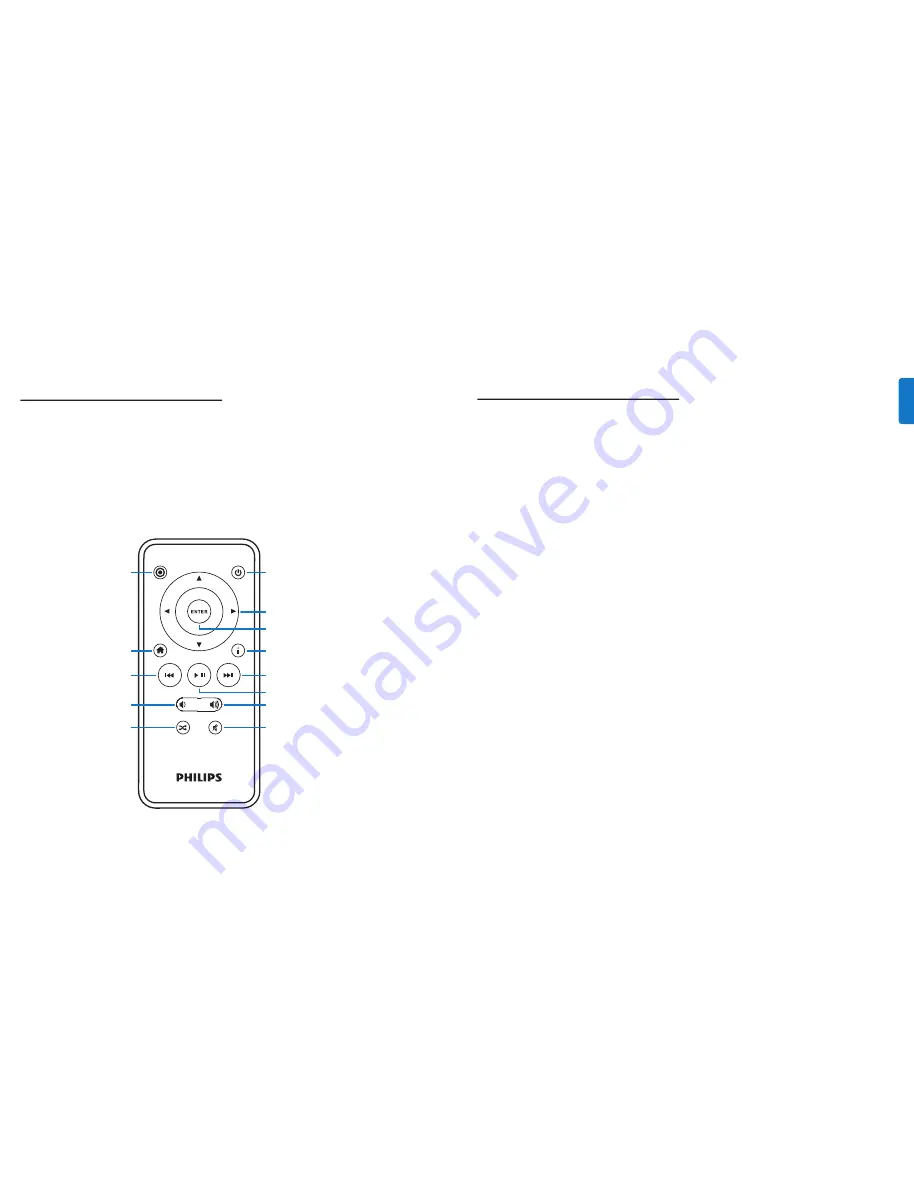
17
16
Power
Omnidirectional navigation arrows
Enter/ Select
Info
Next/ Fast-forward
Play/ Pause
Volume up
Mute
Mode
Home/ Previous menu
Previous/ Rewind
Volume down
Shuffle toggle
Settings & features
Languages
HomeDock HD has 19 available languages.
Choose yours from the Settings > Languages menu.
Available Languages: English, Spanish, French, German, Italian,
Dutch, Simplified &Traditional Chinese, Japanese, Korean,
Czech, Polish, Greek, Hungarian, Portuguese, Finnish, Swedish,
Turkish, Russian.
Resolution
You can change the video resolution of HomeDock HD to
match yourTV. Simply choose the correct resolution from
the Settings > Resolution menu.
Available Resolutions:
Standard Definition (PAL)
Standard Definition (NTSC)
High Definition (720p)
High Definition (1080i)
Cataloging Album Art
Cataloging Album Art will allow HomeDock HD to retrieve
Album Art faster during use. Due to the nature of iPod
artwork, it may take several seconds for the Album Art to
display during playback. By choosing the Cataloging option,
HomeDock HD will download and store all the album
artwork from your iPod library, allowing it to be displayed
much faster during playback.You may choose this option
from the Settings > Cataloging menu.
D
Note:
Cataloging may take up to 45 minutes
depending on the size of your library. During the cataloging
process, HomeDock HD will be unresponsive to other
commands. If you want to listen to music or watch videos,
you may cancel the cataloging process before it finishes.
Enjoying photos & slideshows
To view photos and slideshows from your photo-compatible
iPod on yourTV using HomeDock HD:
1.
Select iPod Mode by pressing the Mode button on the
top left of the included RF remote control (see remote
control diagram below).
2.
Ensure that “TV Out” under your iPod Photo Settings is
set to either Ask or On.You can use the remote control’s
Navigation Arrow buttons to make this selection.
Then, you can navigate your iPod Photo Library
on your iPod screen using the remote control.
3.
Control functions such as Play/ Pause, Next Slide,
Previous Slide and more from the comfort of your
couch with the remote control.
D
Note:
iPod touch does not support use of the
remote control when HomeDock HD is in iPod Mode. In
order to enjoy your photos on yourTV screen, start and
navigate from the iPod touch screen itself.
EN
G
LI
SH
All manuals and user guides at all-guides.com
































