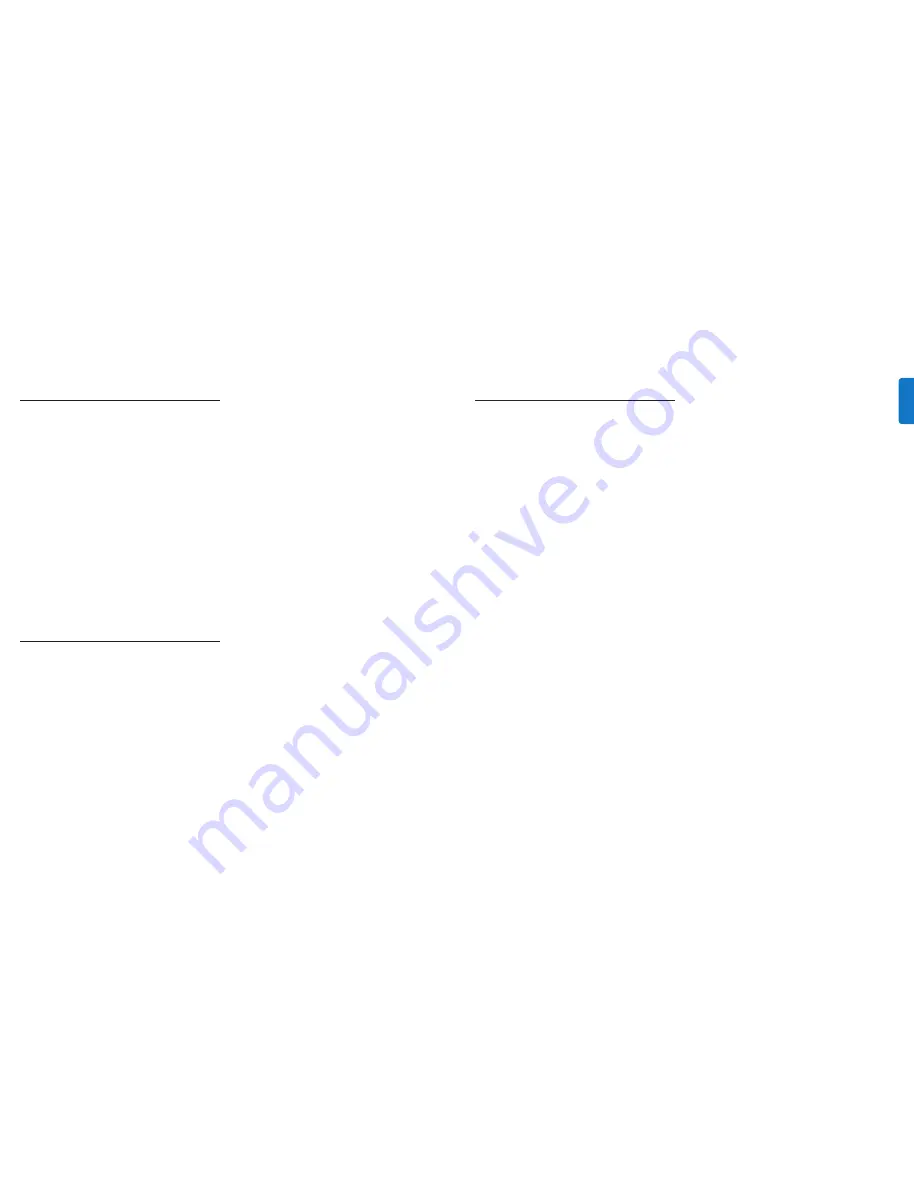
21
20
Frequently asked questions
Here you will find the most frequently asked questions and
answers about your Philips HomeDock HD.
For further help, visit
www.philips.com/welcome
. To keep the
warranty valid, never try to repair the system yourself. If you
encounter problems when you use your HomeDock HD,
check the following points before you contact Philips. If the
problem remains unsolved, go to the Philips website
www.philips.com/welcome
.When you contact Philips, make
sure that your Philips HomeDock HD is nearby and the
model number and serial number are available.
Do I have to use HomeDock HD with a high-definition
television?
No.While HomeDock HD was designed to give you the
best viewing experience with a high-definitionTV, you can
still use HomeDock HD with a standard-definitionTV and
the included AV cables or your own S-Video cable. See the
“Setting up HomeDock HD” chapter.
My HomeDock HD doesn’t seem to be setting up properly.
What’s wrong?
First, ensure that you have selected the correct input source
on yourTV for the HomeDock HD. If your setup is correct
but HomeDock HD still does not recognize your iPod,
undock your iPod.Then unplug the AC power adapter from
the HomeDock HD base and wait 30 seconds before
reconnecting.As usual, once plugged in, you will need to
allow a few minutes for the HomeDock HD to boot up.
Next, try disconnecting your AV or HDMI cable from
the HomeDock HD base, then reconnecting. Make note
of which input you are using on yourTV. Remember,
depending on the type of cables you are using, the
HomeDock HD boot-up process can take a few minutes.
At this time, you’ll see a screen on yourTV with a Philips
logo and a small box of moving squares until your
HomeDock HD has finished booting up.You may dock
your iPod when boot-up is complete and a “No iPod
Connected” screen appears.
I’ve checked my connections, but HomeDock HD
still won’t recognize my iPod.Why?
Undock your iPod and reboot it by simultaneously holding
down the Enter and Menu buttons until the iPod shuts off
and restarts with an Apple logo screen. Refer to your iPod
manual for more detailed instructions.
Make sure that you are in the desired mode: On-Screen
Navigation Mode or iPod Mode. If your HomeDock HD
is in On-screen Navigation Mode, the iPod will display an
“Accessory Attached” notice. If HomeDock HD is in iPod
Mode, the iPod menu screen will be displayed on the iPod.
To change modes, simply push the Mode button on the
included RF remote control.
Finally, you may need to update your HomeDock HD
firmware.You can check which firmware version you are
currently running under the Settings > About menu.
HomeDock HD features a USB input on the back of the
base to support firmware updates available from Philips.
Simply visit
http://www.homedockupdate.com
to find the
most current version for download. Save the update to a
USB flash drive and connect the drive to your HomeDock
HD to initiate the update.
Warranty and service
Limited One-Year Warranty
Philips warrants that this product shall be free from defects in
material, workmanship and assembly, under normal use, in
accordance with the specifications and warnings, for one year from
the date of your purchase of this product. This warranty
extends only to the original purchaser of the product, and is not
transferable. To exercise your rights under this warranty, you must
provide proof of purchase in the form of an original sales receipt
that shows the product name and the date of purchase.
Warranty information can be found at:
www.philips.com/welcome
.
For technical support, send us an email with the model number of
the product and a detailed description of your problem to:
[email protected]. THERE ARE NO OTHER
EXPRESS OR IMPLIED WARRANTIES. Philips’ liability is limited to
repair or, at its sole option, replacement of the product. Incidental,
special and consequential damages are disclaimed where permitted
by law. This warranty gives you specific legal rights. You may also
have other rights that vary from state to state.
Technical data
Music Compatibility
All dockable iPods (excluding 3G iPod)
• iPod touch 2nd generation (8GB, 16GB, 32GB)
• iPod touch (8GB, 16GB, 32GB)
• iPod classic (80GB, 120GB, 160GB)
• iPod nano 4th generation (8GB, 16GB)
• iPod nano 3rd generation (4GB, 8GB
• 5G iPod with video (30GB, 60GB, 80GB)
• iPod nano 2nd generation (2GB, 4GB, 8GB)
• iPod nano 1st generation (1GB, 2GB, 4GB)
• iPod mini (4GB, 6GB)
• 4G iPod (20GB, 30GB, 40GB, 60GB, U2)
Video Compatibility
All dockable iPods with video capability
• iPod touch 2nd generation (8GB, 16GB, 32GB)
• iPod touch (8GB, 16GB, 32GB)
• iPod classic (80GB, 120GB, 160GB)
• iPod nano 4th generation (8GB, 16GB)
• iPod nano 3rd generation (4GB, 8GB)
• 5G iPod with video (30GB, 60GB, 80GB)
NOTE:Apple iPod models listed as of October 2008
Inputs/ Outputs
Audio Outputs:
• Analog L/R
• Optical Digital
Video Outputs:
• HDMI
• Composite
• S-Video
Auxiliary Audio Input: 3.5mm stereo mini-jack
Power Adapter Input: 100-240VAC, 47-63Hz
Power Adapter Output: 12V-1250mA max
USB-A: standard universal serial bus, USB 2.1
Remote Control
Battery: 3V, type CR2032 or equivalent
RF Range:Approximately 50ft (15.24m)
TelevisionVideo Format
Standard Definition: NTSC/PAL
High Definition: 720p/1080i
EN
G
LI
SH
All manuals and user guides at all-guides.com
all-guides.com
































