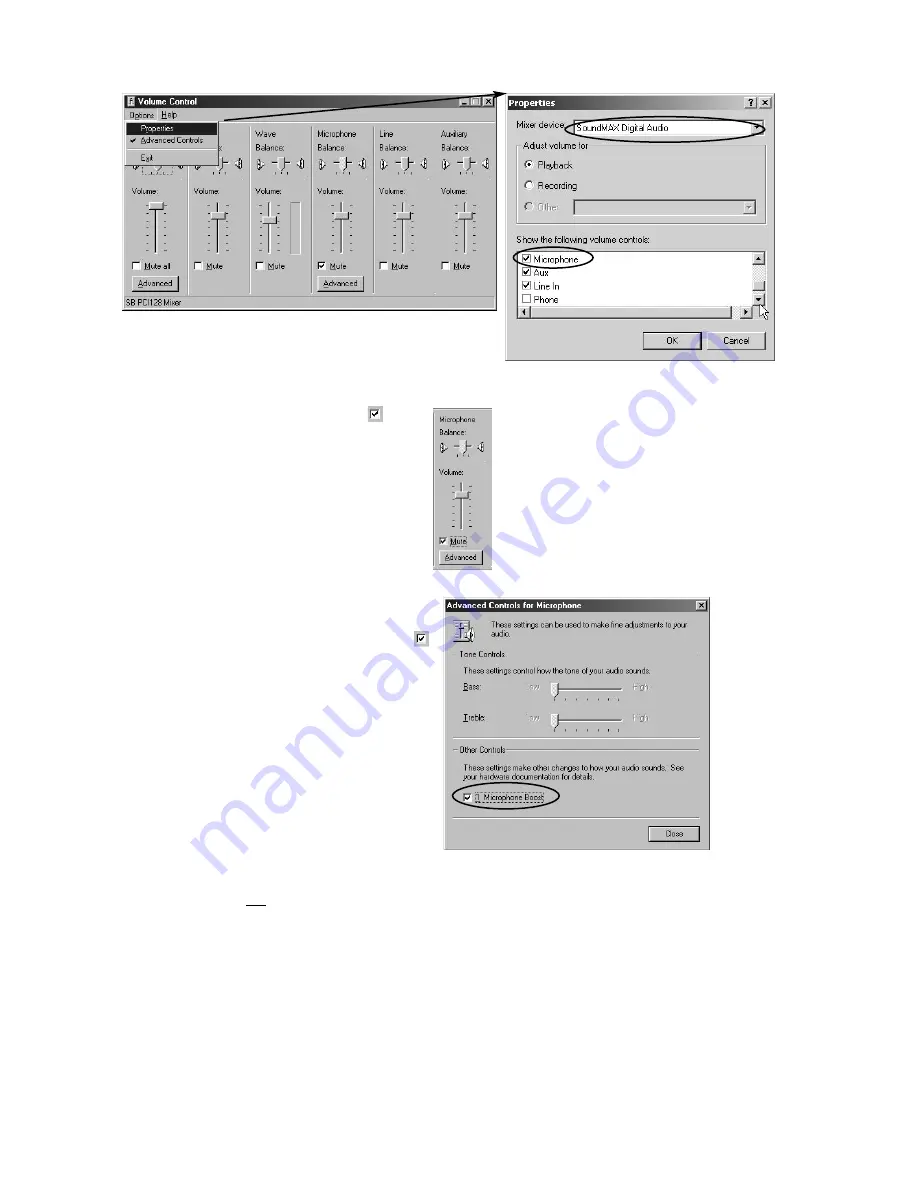
86
•
Go to
Options > Properties
. The window shown below right appears.
To use
2-way Audio
, the microphone must be set from the
Properties
tab, as shown at right.
A Soundcard mixer must be installed in each system.
TIP:
To record but not hear audio, check
Mute
:
The
Advanced Controls for Microphone
can be
adjusted by clicking
Advanced
under
Microphone
in
Volume Controls
, as shown above. Also, checking
the
Microphone Boost
option can be helpful.
NOTE:
The 2-way Audio Function will not work if the following apply:
•
If
Microphone
is not selected from
Recording Control
(voice won’t transmit to the receiver).
•
If 2-way Audio connection is attempted from the Local Site to Remote Client (it’s possible only from the Remote
Client to the Local Site).
•
If there’s no connection between the Remote Client and the Local site.
•
If the most active Remote Client site (of several sites) is disconnected or switched to another site (then the 2-way
Audio connection will end.)
•
If the Remote Client connection is stopped (then the 2-way Audio function will end as well).
•
If you don’t have a sound card, or if the sound card driver is not installed.
•
If the sound card does not support Duplex Audio. You should be able to hear sound (wave) when recording
(most recent sound cards support Full Duplex Audio).
•
If you’re using the recording function from other software (the 2-way Audio function can only be used by one
application at a time).
Summary of Contents for Desa DR16124
Page 1: ...Digital Video Recorders Philips Communication Security Imaging Installation Instructions Eng ...
Page 2: ...2 ...
Page 10: ...10 ...
Page 87: ...87 ...

















