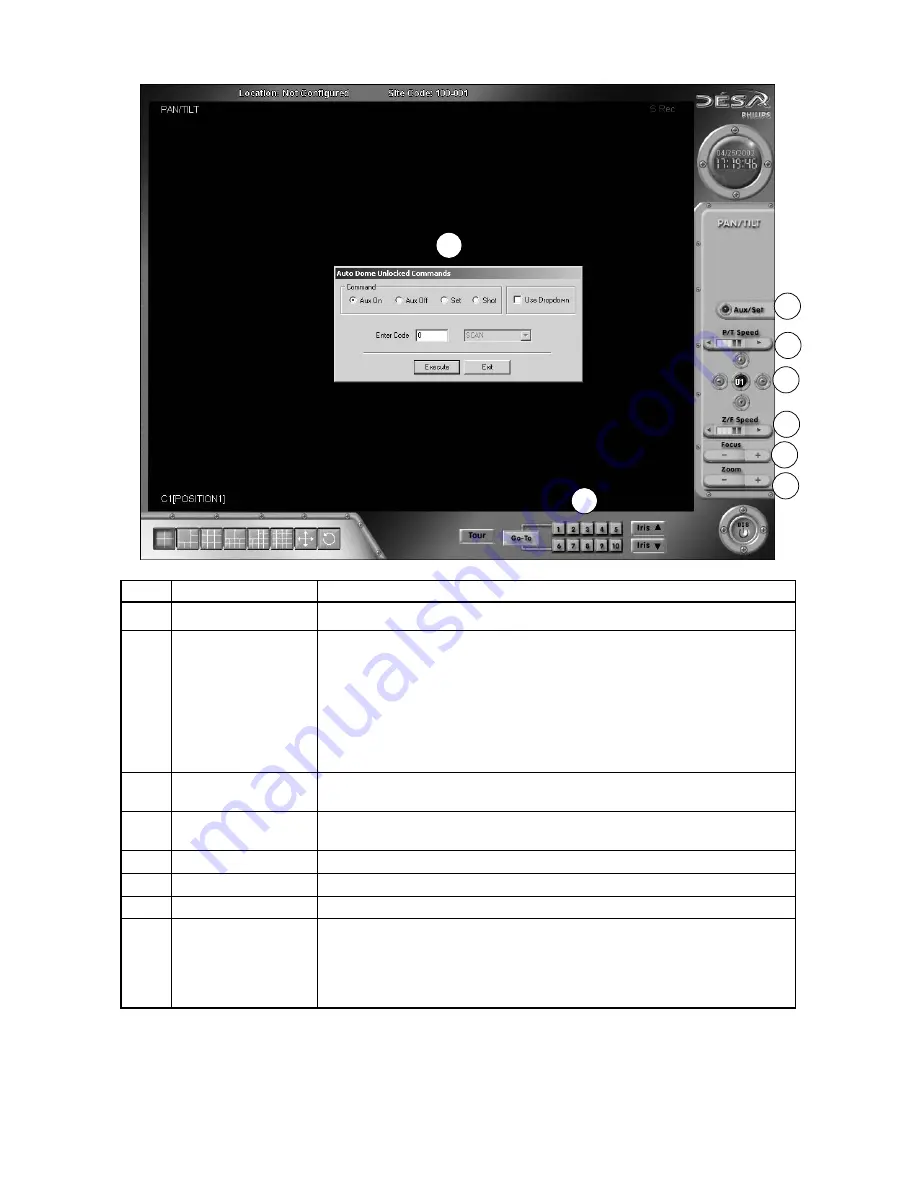
43
12.2 PAN / TILT Controls
Ref
Name
Description
1
Aux/Set
Click to display the Philips command pop-up window.
2
Command selection
From the Philips command pop-up window, select
Aux ON
,
Aux OFF, Set
, or
Shot
.
Select one of these four options with the left mouse button to create a dialog
window with entry field. Enter a numeric auxiliary command, and click
Execute
to
activate.
A quick command drop down menu is activated via the
Use Dropdown
option.
The drop down menu arrow allows selection from a list of standard
Unlocked
User
commands.
3
Pan/Tilt speed
Click (+) or (–) with the left mouse button to increase or decrease the fixed
Pan/Tilt speed when using the Pan/Tilt directional arrows.
4
Pan/Tilt control
Adjusts the camera direction Up, Down, Left, and Right or in cameo control via
the left mouse button.
5
Z/F Speed
Increases or decreases the zoom lens speed.
6
Focus
Adjusts the lens focus.
7
Zoom
Adjusts the lens Zoom In/Out
8
Quick Pre-position
Click
Quick Pre-position
buttons at the bottom of the Pan/Tilt GUI to move
the camera to a configured pre-position.The first 10 pre-positions stored for an
individual Pan/Tilt camera are assigned to the
Quick Pre-position
buttons.
An error message occurs if no pre-positions are configured and the user selects
a quick pre-position button. Click
OK
to clear the error message.
1
2
3
4
6
7
8
5
Summary of Contents for Desa DR16124
Page 1: ...Digital Video Recorders Philips Communication Security Imaging Installation Instructions Eng ...
Page 2: ...2 ...
Page 10: ...10 ...
Page 87: ...87 ...






























