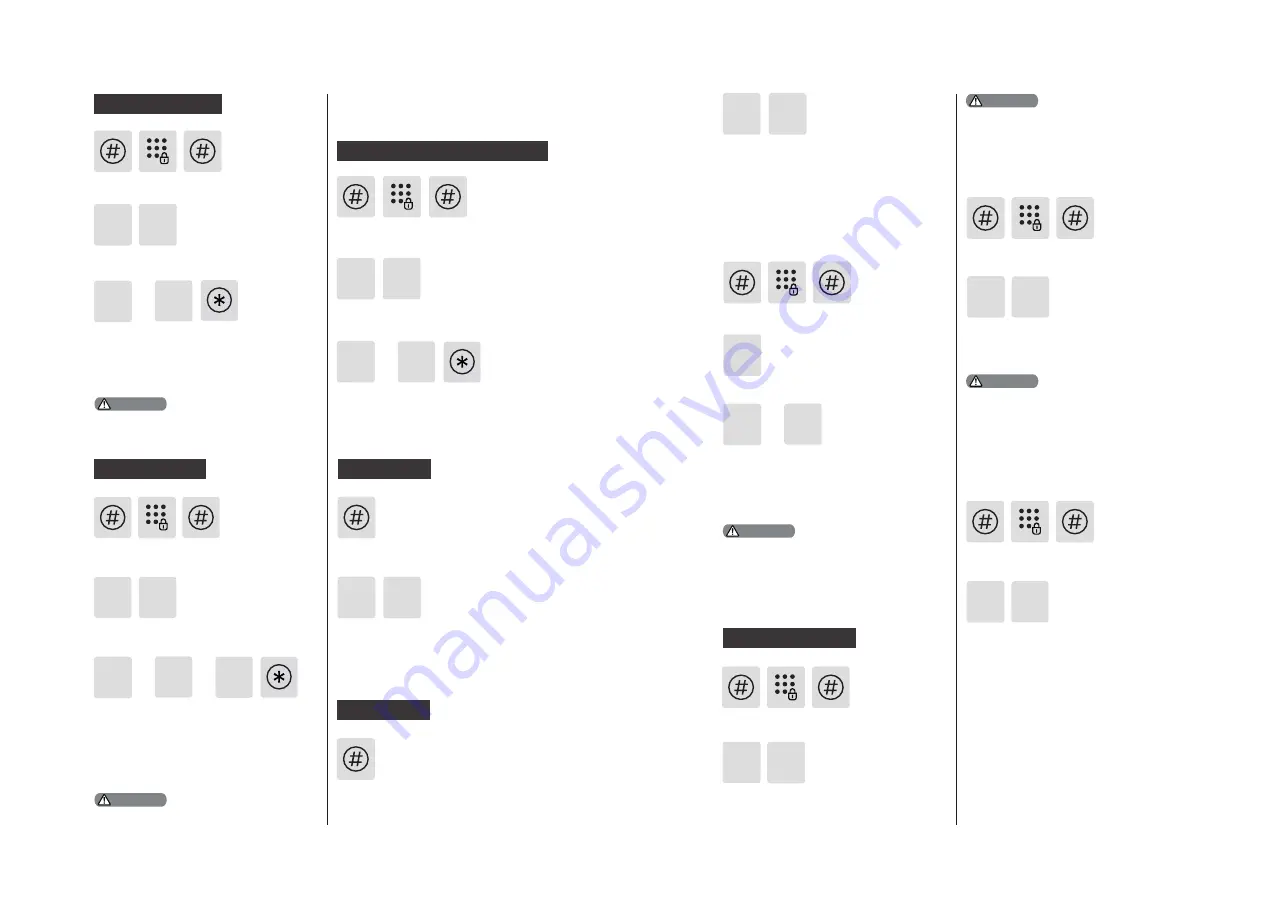
14
15
Press [#], enter master PIN code and press
[#] to confirm.
Press [#], enter master PIN code and
press [#] to confirm.
or
2
2
1
5
5
Extended Functions
System Query
Local Query
Press [6] to enter system query, then
press [1] to get the serial number (security
code) automatically broadcasted.
Press [6] to enter system query, then
press [2] to get the software version
automatically broadcasted.
6
6
Directly enter 114# to start native query.
1
Press [#], enter master PIN code and press
[#] to confirm.
Record query
Press [6] to enter [System Query], then press
[3] to start record query.
6 3
or
2
1
Press [#], enter master PIN code and press
[#] to confirm.
Press [#], enter master PIN code and
press [#] to confirm.
Press [#], enter master PIN code and
press [#] to confirm.
Press [4] to enter system settings, then
press [3] to choose verification method.
For single verification, press [1]; for dual
verification, press [2]. After hearing a
voice prompt of “Succeeded”, press [*]
several times until you exit master mode.
Press [4] to enter system settings, then
[4] to enter date settings. Enter the date
and press [#] to confirm.
Press [4] to enter system settings, then
[5] to enter time settings. Enter the time
and confirm with [#].
4
4
4
4
System settings
Switch to dual verification mode
Date settings
Time settings
Security Code query
3
2
4
3
or
or
2
1
Volume settings
Press [#], enter master PIN code and
press [#] to confirm.
Press [4] to enter system settings, then
press [2] to enter volume settings.
Adjust the volume as needed: For higher
volume, press [1]; for lower volume, press
[2]; for mute mode, press [3]. After hearing
a voice prompt of “Succeeded”, press [*]
several times until you exit master mode.
The default volume is “higher volume”.
Attention
Press [#], enter master PIN code and
press [#] to confirm.
Press [5] to enter extended functions.
To join a network, press [1]. To exit a
network, press [2]. Before setting up the
extended functions, please download
and open the Philips EasyKey APP on your
mobile phone.
The extended functions are optional.
Attention
Directly enter 400# to start system query.
Attention
Attention
4
or
2
1
1
Language Settings
Press [#], enter master PIN code and press
[#] to confirm.
Press [4] to enter system settings, then
press [1] to enter language settings.
Adjust the language as needed: For Chinese,
press [1]; for English, press [2]. After hearing
a voice prompt of “Succeeded”, press [*]
several times until you exit master mode.
The default language is
English
.
Attention
Summary of Contents for DDL172LKCC0/97
Page 1: ......
































