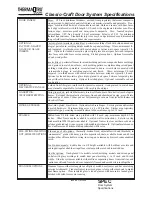6
7
1. Choose a proper installation kit based on the door thickness;
2. The default tool kit is applicable to doors of 38-60mm thick. If your door thickness is out of this
range, please contact us.
Step 3 | Change the latch bolt direction
You can change the direction of the latch bolt to adapt to doors of different
opening directions.
Latch bolt
Directional screw
Inverting tailpiece
1. Push the inverting tailpiece to the top.
2. Press into the latch bolt and turn it 180
degrees, then pull out the latch bolt.
3. Push the tailpiece to the bottom.
4. Change the direction of the directional
screw according to the internal and external
door opening requirements.
(Directional screws must be installed on the
inside of the door, that is, which side is the
directional screw and which side must be the
inner escutcheon)
1
Use the drilling template to drill
the needed holes on the door and
mount the mortise into the door.
Hook up the multi-lock latch bolt
when the mortise is inserted.
(This step is unneeded when
installing wooden doors.)
2
Installation steps
Pass the cable through the hole
on the door. The mechanical key
tailpiece needs to be inserted
into the two rotary holes on
the mortise, so that the outer
escutcheon stays close to the
outside door.
Tighten the 4 anchor screws on
the mortise.
The mechanical key tailpiece shall be
appropriately cut as per the thickness of
the door, and the square shaft, connecting
screw tube and anchor screw tube with the
appropriate length shall also be used.
Install the connecting screw tubes
and mechanical key tailpiece on the
outer escutcheon, and insert the
compressed spring and square shaft
into the handle hole (the compressed
spring faces the handle side).
3
4
Tighten the mounting plate with an
anchor screw against the inside of
the door.
5
6
The following installation steps apply to right-open doors. For left-open doors,
please read the chapter [Pre-installation instructions] carefully and make
needed adjustments.
Attention
Attention
Summary of Contents for DDL172LKCC0/97
Page 1: ......