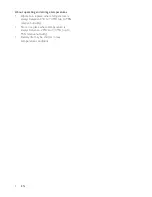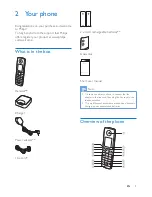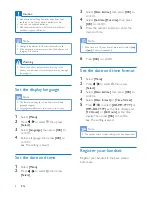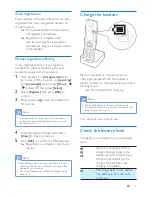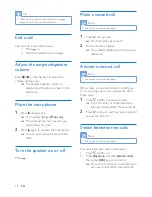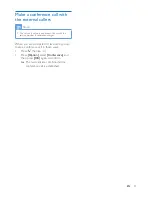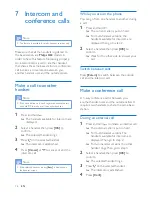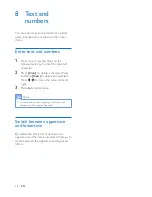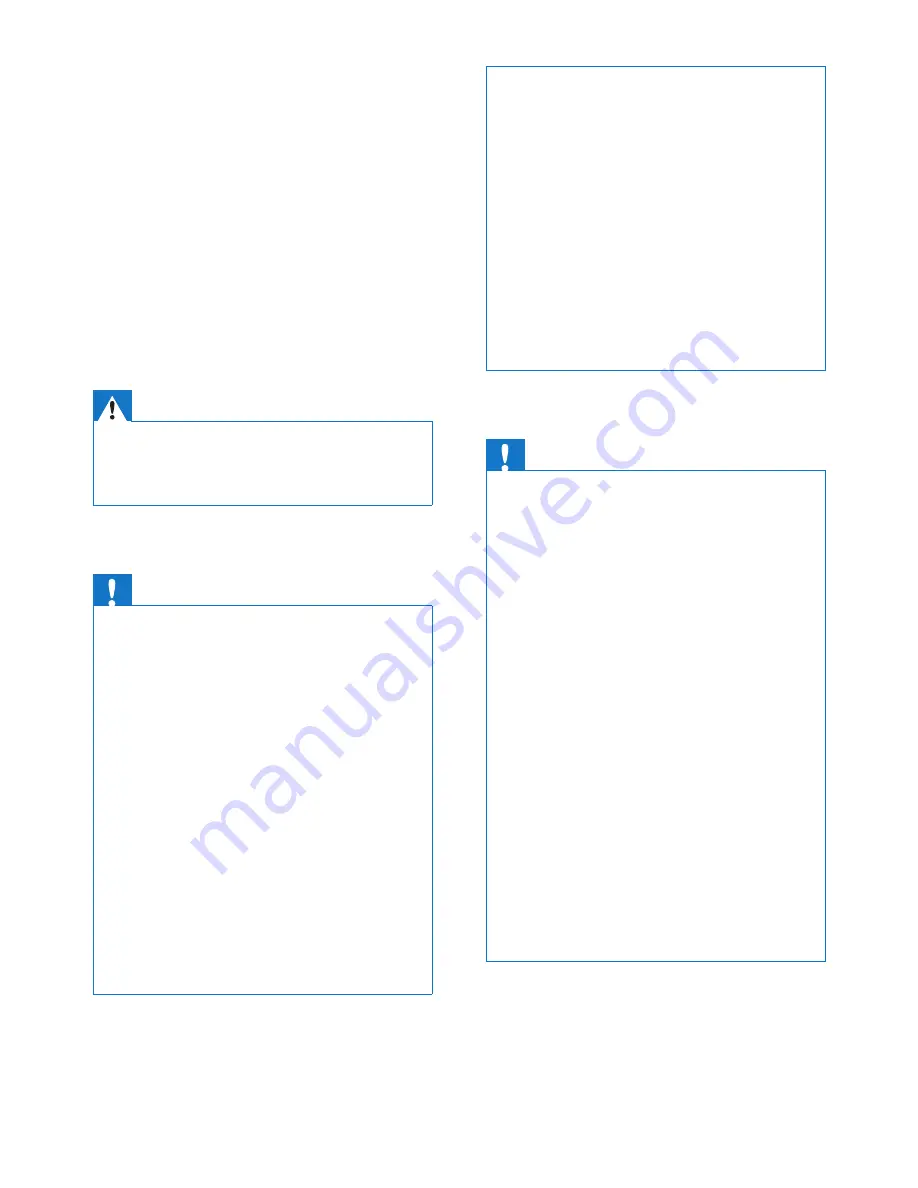
3
EN
1 Important safety
instructions
Power requirements
• This product requires an electrical supply
of 100-240 volts AC. In case of power
failure, the communication can be lost.
•
The voltage on the network is classified
as TNV-3 (Telecommunication Network
Voltages), as defined in the standard EN
60950.
Warning
•
The Electrical network is classified as hazardous. The
only way to power down the charger is to unplug the
power supply from the electrical outlet. Ensure that the
electrical outlet is always easily accessible.
To avoid damage or malfunction
Caution
•
Use only the power supply listed in the user
instructions.
•
Use only the batteries listed in the user instructions.
•
Risk of explosion if battery is replaced by an incorrect
type.
•
Dispose of used batteries according to the instructions.
•
Do not dispose of batteries in fire.
•
Always use the cables provided with the product.
•
Do not allow the charging contacts or the battery to
come into contact with metal objects.
•
Do not let small metal objects come into contact with
the product. This can deteriorate audio quality and
damage the product.
•
Metallic objects may be retained if placed near or on
the handset receiver.
•
Do not use the product in places where there are
explosive hazards.
•
Do not open the handset, base station or charger as
you could be exposed to high voltages.
•
For pluggable equipment, the socket-outlet shall
be installed near the equipment and shall be easily
accessible.
•
Handsfree activation could suddenly increase the
volume in the earpiece to a very high level: make sure
the handset is not too close to your ear.
•
This equipment is not designed to make emergency
calls when the power fails. An alternative has to be
made available to allow emergency calls.
•
Do not allow the product to come into contact with
liquids.
•
Do not use any cleaning agents containing alcohol,
ammonia, benzene, or abrasives as these may harm
the set.
•
Do not expose the phone to excessive heat caused by
heating equipment or direct sunlight.
•
Do not drop your phone or allow objects to fall on
your phone.
•
Active mobile phones in the vicinity may cause
interference.
When using the phone as a baby monitor
Caution
•
Children should be supervised to ensure that they do
not play with the appliance.
•
Make sure the baby unit and the cord are always out of
reach of the baby (at least 1 metre/3 feet away).
•
Keep the parent unit at least 1.5 metres/5 feet away
from the baby unit to prevent acoustic feedback.
•
Never place the baby unit inside the baby’s bed or
playpen.
•
Never cover the parent unit and the baby unit with
anything (e.g. a towel or blanket). Always make sure the
cooling vents of the baby unit are free.
•
Take every precaution to make sure that your baby can
sleep safely .
•
This appliance is not intended for use by persons
(including children) with reduced physical, sensory
or mental capabilities, or lack of experience and
knowledge, unless they have been given supervision or
instruction concerning use of the appliance by a person
responsible for their safety.
•
If you place the parent unit next to a transmitter or
other DECT appliance (e.g. a DECT telephone or
wireless router for the internet), the connection with
the baby unit may be lost. Move the baby monitor
further away from the other wireless appliances until
the connection is restored.
•
This baby monitor is intended as an aid. It is not a
substitute for responsible and proper adult supervision
and should not be used as such.
Summary of Contents for D6350
Page 2: ......
Page 45: ...43 EN two calls call on hold 14 V volume adjustment 14 ...