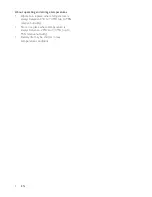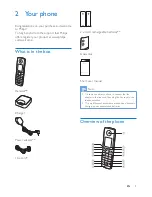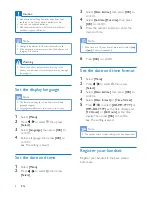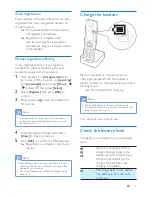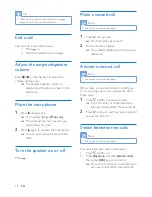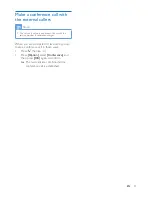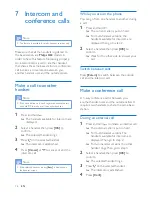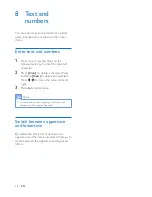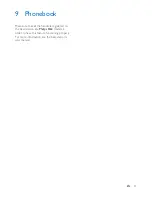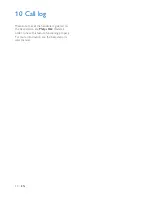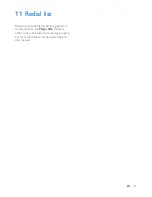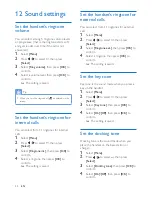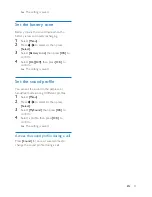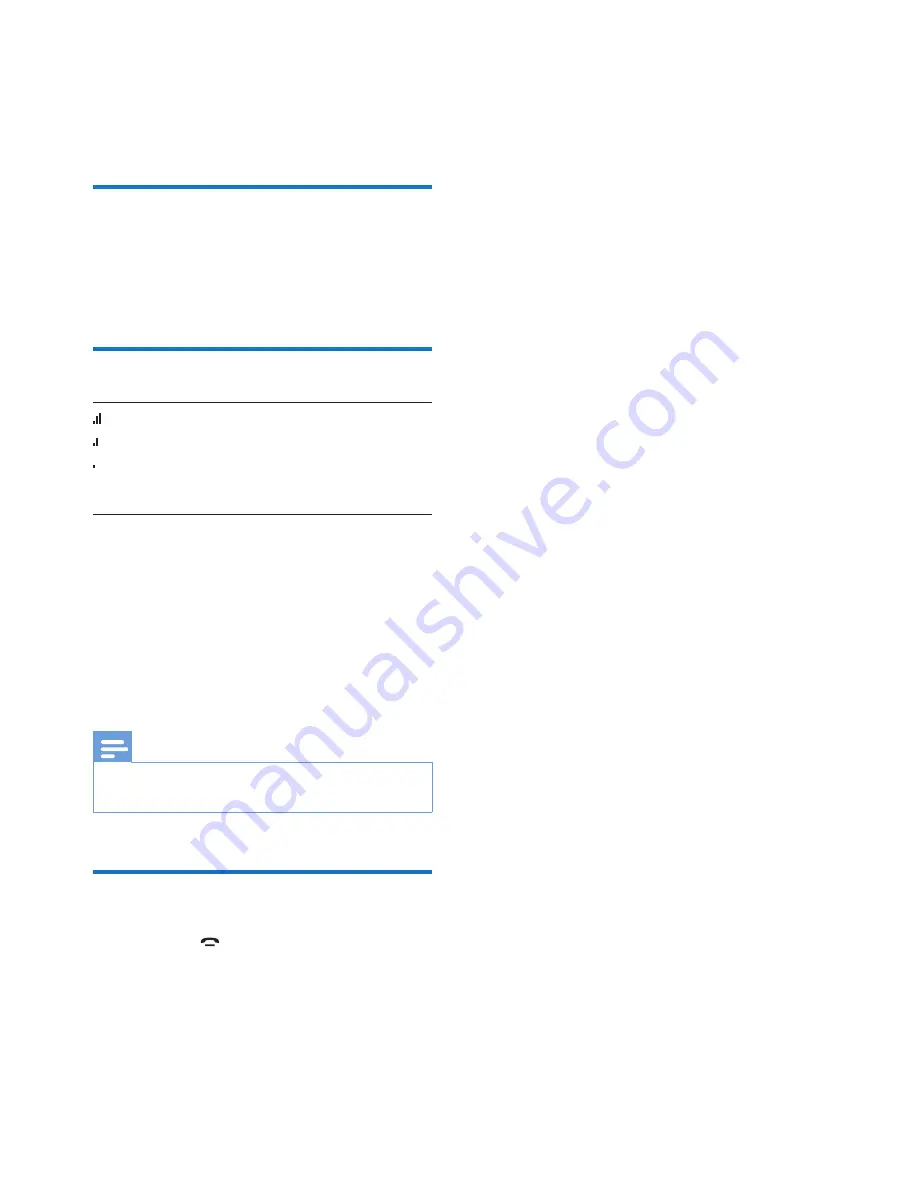
10
EN
If you are on the phone, you hear warning
tones when the batteries are almost empty.
The handset turns off when the batteries are
completely empty.
What is standby mode?
Your phone is in standby mode when it is idle.
The handset name, date and time, and handset
number are displayed on the standby screen.
Check the signal strength
The number of bars indicates
the connection status between
the handset and base station. The
more bars are shown, the better
the connection is.
• Make sure the handset is linked to the base
station before you make or receive calls
and carry out the functions and features.
• If you hear warning tones when you are
on the phone, the handset is almost out
of battery or the handset is out of range.
Charge the battery or move the handset
closer to the base station.
Note
•
When
ECO+
is on, the signal strength is not displayed
(see 'ECO+ mode' on page 24).
Switch the handset on or off
Press and hold to switch the handset on or
off.
Summary of Contents for D6350
Page 2: ......
Page 45: ...43 EN two calls call on hold 14 V volume adjustment 14 ...