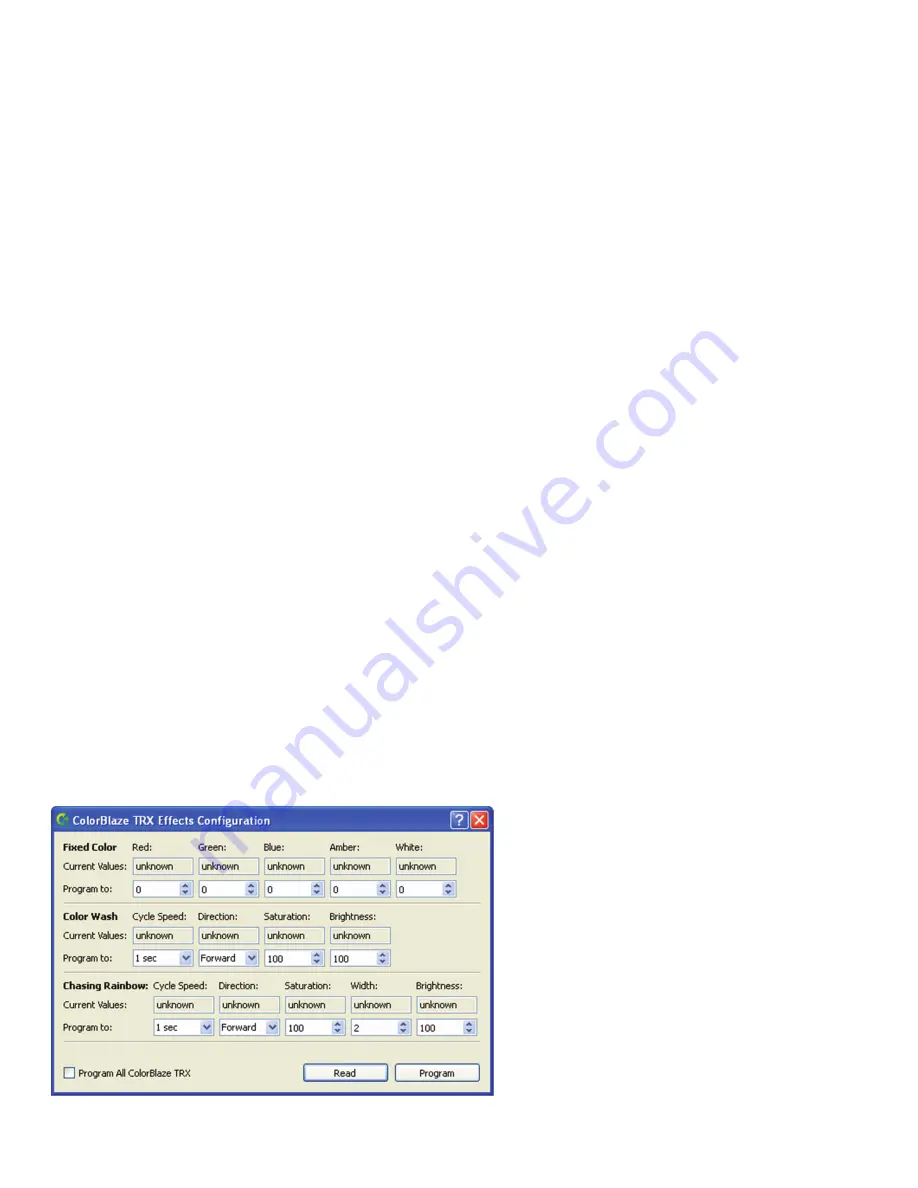
ColorBlaze
TRX Product
Guide
38
4. Configure the fixture by doing one or more of the following:
▪
To set the fixture input source, select Standalone or DMX / Ethernet from the
Input Source drop-down list.
▪
To set the pre-set show to display when in Standalone mode, select Fixed Color,
Color Wash, or Chasing Rainbow from the Effect drop-down list. To configure
pre-set light shows, refer to “Configuring Pre-Set Shows with QuickPlay Pro”
on pages 23 – 24.
▪
To set the fixture’s color control mode, select RGBAW in / out, RGB in / out,
or RGB -
>
RGBAW from the Color Control Mode drop-down list.
▪
To set the fixture’s dimming curve, select Normal, Linear, or Tungsten from the
Dimming Curve drop-down list, then click Program.
▪
To set the fixture’s LED transition speed, select Fast, Delay 1, Delay 2, Delay 3,
or Delay 4 from the Transition Speed drop-down list, then click Program.
▪
To set the fixture's segment size, select 4 inches, 8 inches, 12 inches, 24 inches,
36 inches (6 ft fixture only), or 72 inches (6 ft fixture only) from the Segment
Size drop-down list.
▪
To set the segment order, select Normal or Reverse from the Segment Order
drop-down list.
▪
To set the orientation of the menu display area, select Yes or No from the Flip
Display drop-down list.
▪
To set the menu display timeout, select 15 sec, 30 sec, 1 min, or 2 min from the
Display Timeout drop-down list.
▪
To set the fan mode, select Thermally Regulated or Constant from the Fan
Mode drop-down list.
▪
When Fan Mode is set to Constant set a fan speed, by selecting a relative speed
(1 is slowest, 10 is fastest) from the Constant Fan Speed drop-down list.
5. When you're ready, click Program to apply all changes.
6. Repeat steps 3 – 5 for each fixture you want to address and configure.
Configuring Pre-Set Shows with
QuickPlay Pro
When a ColorBlaze TRX show is in Standalone mode, the fixture can display one of
a set of pre-set light shows. By default, ColorBlaze TRX displays Fixed Color with
all LED channels set to 0 brightness (fixture is black). QuickPlay Pro lets you set
parameters for each pre-set show.
E
You can program all discovered ColorBlaze
TRX fixtures with the selected settings
simultaneously by checking "Program all
ColorBlaze TRX" before clicking Program.
E
Refer to “Using the Onboard ColorBlaze
TRX Menus” above for descriptions of each
of these configuration options.

















