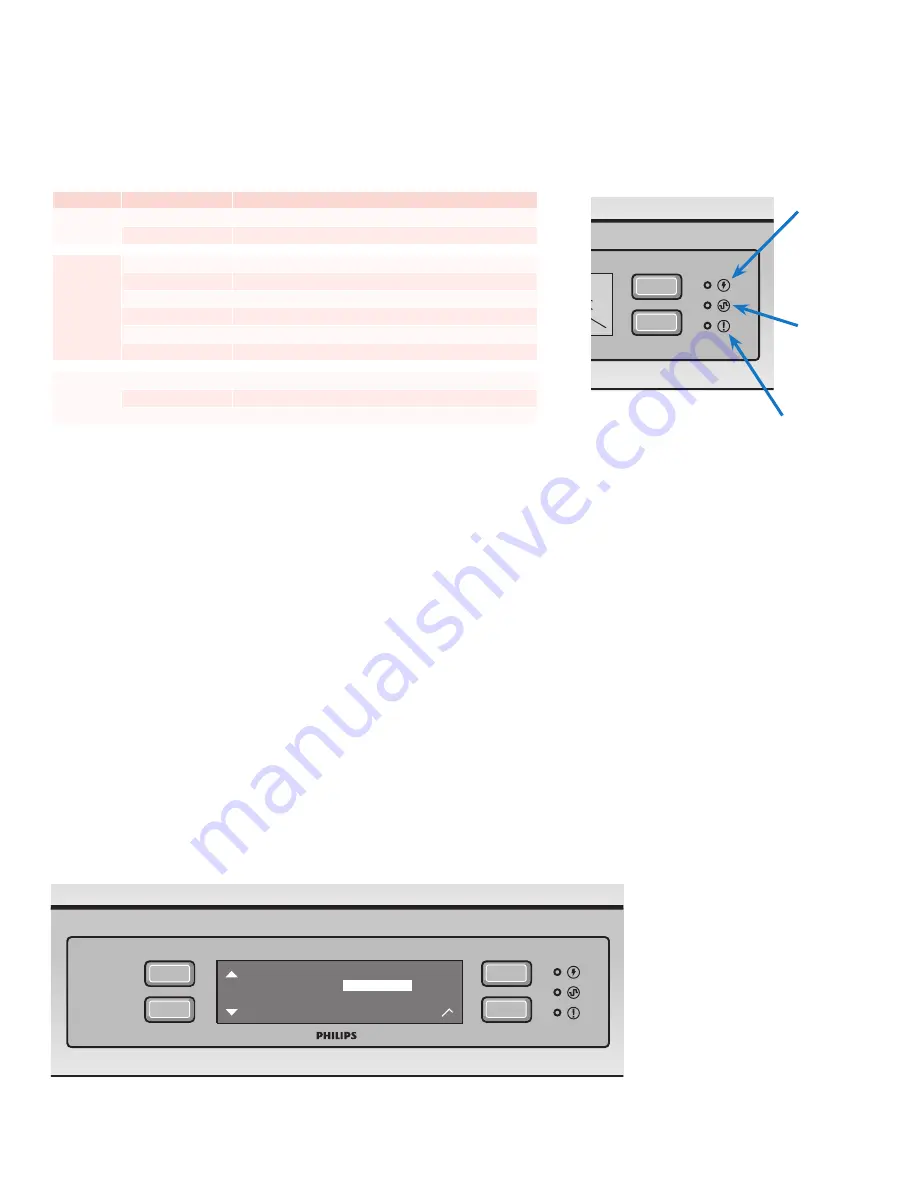
ColorBlaze
TRX Product
Guide
34
Interpreting and Setting the Brightness
of the Status LEDs
Status LEDs on the right side of the control panel provide feedback about the current
functioning of a ColorBlaze TRX fixture
You can set the brightness of the status LEDs, or turn them off.
►
To set the brightness of the status LEDs:
1.
Select Configuration > User Interface > Status LEDs.
2.
Select High, Low, or Off.
3.
Press Enter to confirm your selection.
Flipping the Menu Display
When a fixture is hung upside down or is hard to access, you may find it convenient
to flip the orientation of the menu display so that it appears right side up to the
operator. When you flip the menu display, the functions of the control buttons are
automatically updated to match the display.
►
To flip the menu display:
1.
Do one of the following:
▪
When the menus are locked, press the Flip Display button.
▪
When the menus are unlocked, select Configuration > User Interface > Flip
Display.
2.
Select Yes (menu is upside down) or No (menu is right side up).
3.
Press Enter to confirm your selection.
Power Status
Data Status
Problem
Status LED Mode
Meaning
Power Status
Blue
Connected to AC power
Off
Not connected to AC power
Data Status
Blue
In DMX / Ethernet mode and receiving DMX data
Green
In DMX / Ethernet mode and receiving Ethernet data
Off
In DMX / Ethernet mode and receiving no data
Blinking blue and green
In DMX / Ethernet mode and receiving both DMX and Ethernet data
Yellow
In Standalone mode
Blinking yellow
In Standalone mode and receiving DMX or Ethernet data
Problem
Indicator
Off
No problems
Red
At least one fan is not operating
Fast blinking red
Fixture has exceeded thermal protection temperature
Status LED Modes
O
STAN
DAL
ONE
Fixed Color
Color Wash
Chasing Rainbow





















