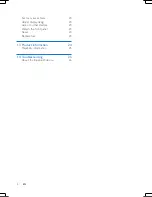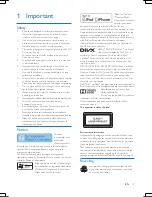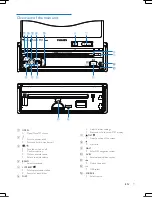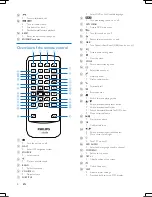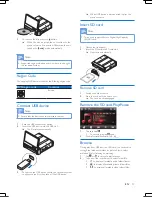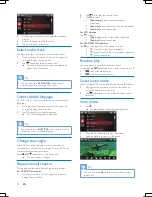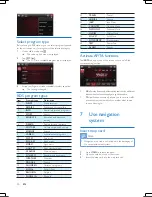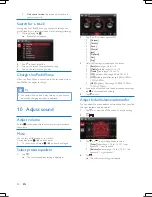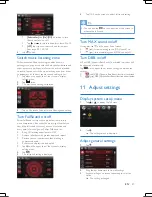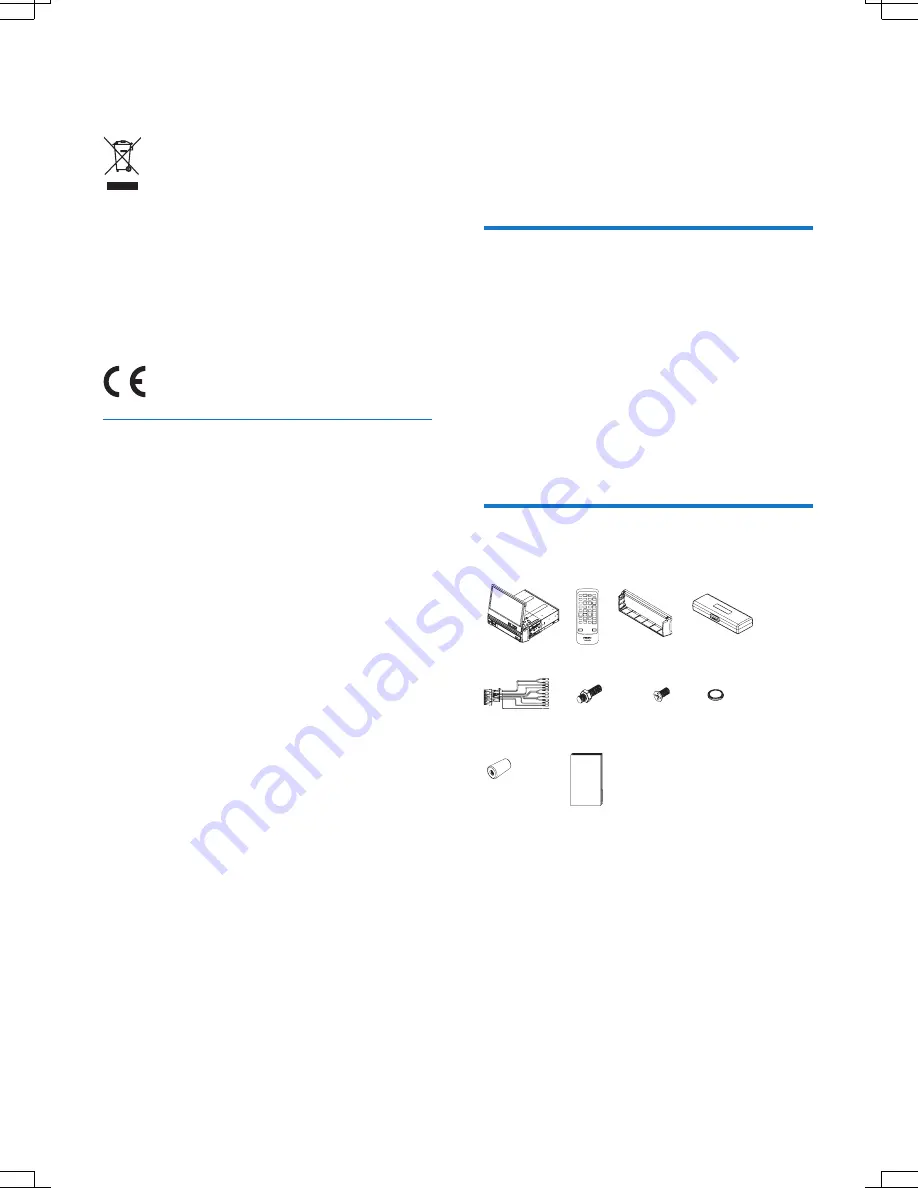
6
EN
When you see the crossed-out wheel bin symbol attached to
a product, it means the product is covered by the European
Directive 2002/96/EC:
Never dispose of your product with other
household waste. Please inform yourself about the
local rules on the separate collection of electrical
and electronic products. The correct disposal of
your old product helps prevent potentially negative
consequences on the environment and human health.
Your product contains batteries covered by the European
Directive 2006/66/EC, which cannot be disposed of with
normal household waste.
Please inform yourself about the local rules on separate
collection of batteries. The correct disposal of batteries
helps prevent potentially negative consequences on the
environment and human health.
1177
This product complies with the
radio interference requirements
of the European Community.
Disposal of your old product and
batteries
Your product is designed and manufactured with high quality
materials and components, which can be recycled and reused.
Never dispose of your product with other household waste.
Please inform yourself about the local rules on the separate
collection of electrical and electronic products and batteries.
The correct disposal of these products helps prevent
potentially negative consequences on the environment and
human health.
Your product contains batteries, which cannot be disposed of
with normal household waste.
Please inform yourself about the local rules on separate
collection of batteries. The correct disposal of batteries
helps prevent potentially negative consequences on the
environment and human health.
Please visit www.recycle.philips.com for additional information
on a recycling center in your area.
Any changes or modifications made to this device that are
not expressly approved by Philips Consumer Lifestyle may
void the user’s authority to operate the equipment.
2011 © Koninklijke Philips Electronics N.V. All rights reserved.
Specifications are subject to change without notice.
Trademarks are the property of Koninklijke Philips Electronics
N.V. or their respective owners. Philips reserves the right to
change products at any time without being obliged to adjust
earlier supplies accordingly.
2 Your in-car
entertainment system
Congratulations on your purchase, and welcome to Philips! To
fully benefit from the support that Philips offers, register your
product at www.philips.com/welcome.
Introduction
With the car entertainment system, you can
•
Quickly found routine through the navigation system
And you can also enjoy:
•
Audio/video/JPEG pictures from
•
DVD, VCD or CD
•
USB devices
•
SD/SDHC cards
•
iPod/iPhone
•
External devices
•
FM or AM (MW) radio
•
Audio from Bluetooth-enabled devices
Besides, you can make/receive phone calls with Bluetooth-
enabled devices.
What's in the box
Check and identify the contents of your package:
b
a
d
c
f
e
i
g
h
j
a
Main unit and front panel (with a sleeve)
b
Remote control
c
Trim plate
d
Carrying case for front panel
e
Audio and Video cable
f
Hexagon head screw
g
Screws
- M4x8mm (x4)
h
Remote control battery
i
Rubber cushion
j
User manual