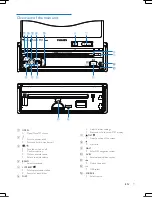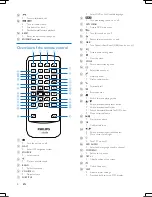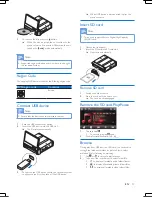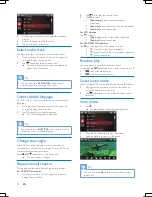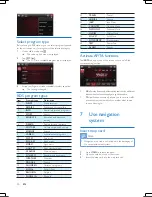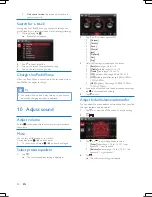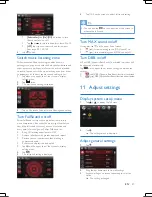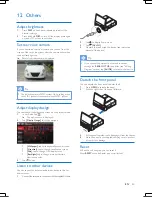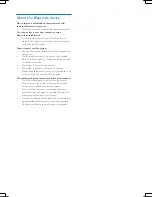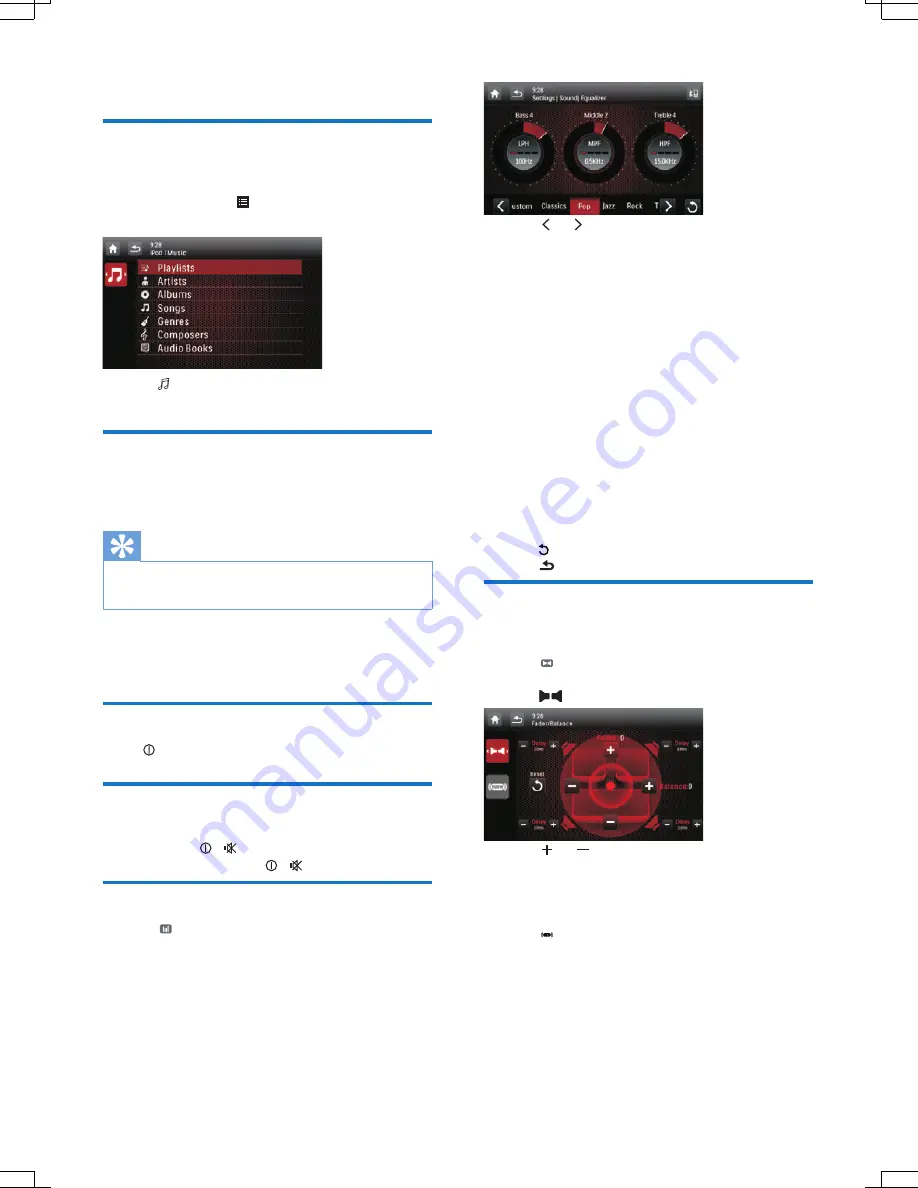
20
EN
•
Unit control mode:
tap screen on car audio to
control the music.
Search for a track
During play from iPod/iPhone, you can search through the
music/video files to select preferred file for listening/watching.
1
During playing, tap .
»
Search list is displayed.
2
Tap
to select folder/file.
3
Tap on the screen to select desired song.
4
Tap on the selected song to play.
Charge the iPod/iPhone
When the iPod/iPhone is connected to the car audio system,
the iPod/iPhone begins to charge.
Tip
•
For certain iPod models, it may take up to one minute
before the charging indication is displayed.
10 Adjust sound
Adjust volume
Rotate clockwise/counterclockwise to increase/decrease
the volume.
Mute
You can turn off the sound of your audio.
During play, press / on front panel.
•
To resume sound, press / on front panel again.
Select preset equalizer
1
Tap .
»
The current equalizer setting is displayed.
2
Tap or to select a preset EQ:
•
[Custom]
•
[Techno]
•
[Rock]
•
[Classic]
•
[Jazz]
•
[Optimal]
•
[Flat]
•
[Pop]
3
Adjust EQ settings by tapping on the screen.
•
[Bass]
bass range: -14 to +14.
•
[Middle]
middle range: -14 to +14.
•
[Treble]
treble range: -14 to +14.
•
[LPF]
low pass filter range: 60, 80, 100, 160.
•
[MPF]
middle pass filter range: 0.5KHz, 1.0KHz,
1.5KHz, 2.5KHz.
•
[HPF]
high pass filter range: 10.0KHz, 12.5KHz,
15.0KHz, 17.5KHz.
4
If you are not satisfied with the adjusted sound settings,
tap to restore default settings.
5
Tap to exit.
Adjust fader/balance/subwoofer
You can adjust the sound balance between the front, rear, left,
and right speakers and subwoofer.
1
Tap on upper line of the screen to display setting
menu.
2
Tap
.
3
Tap or to adjust fader/balance value.
•
[Fader]
fader range: +16 to -16. (F = front
speaker, R = rear speaker)
•
[Balance]
balance range: -16 to +16. (L = left
speaker, R = right speaker)
4
Tap .
»
The subwoofer setting is displayed.