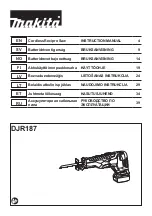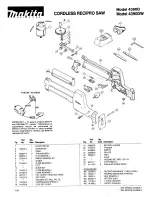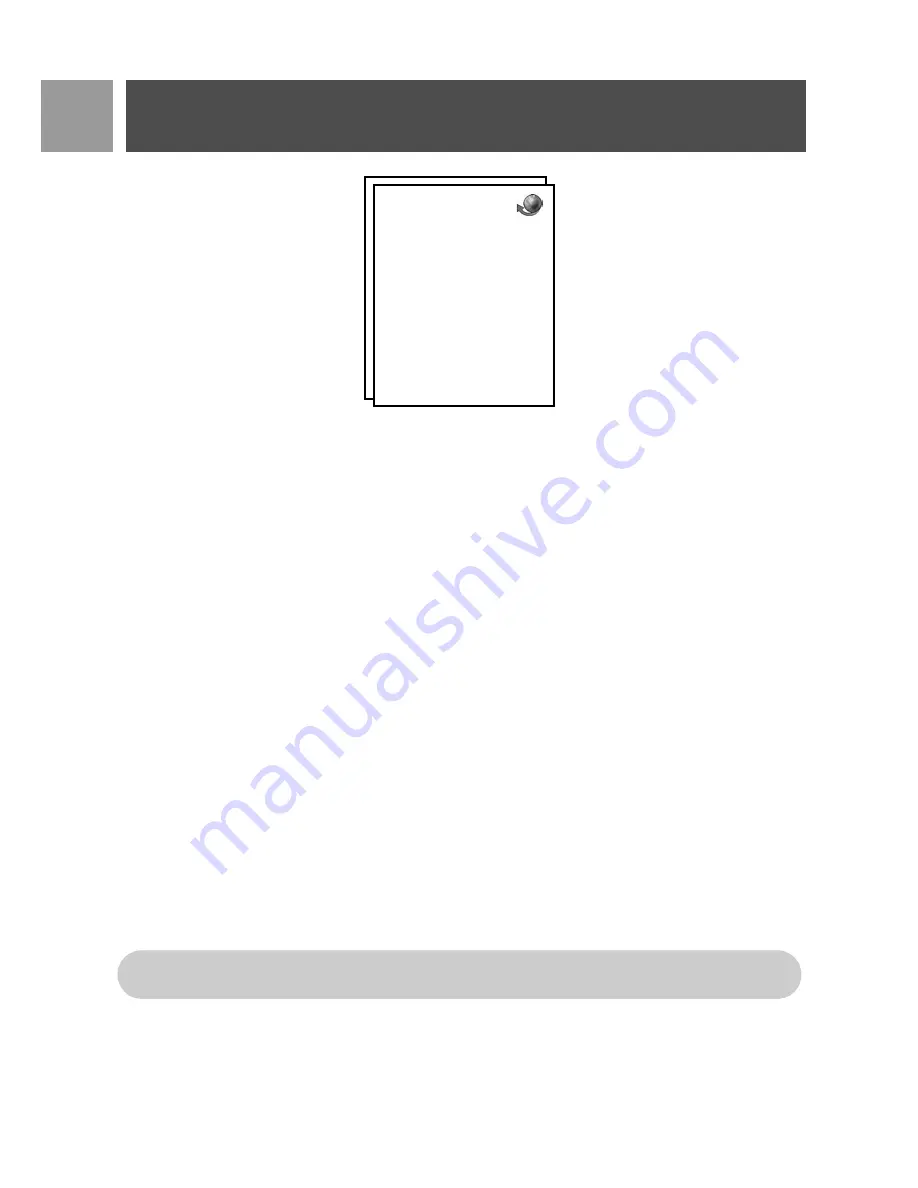
46
EN
Network Services
This menu provides a convenient means for you to access, activate or deactivate some network services that
are
country/subscription
dependent. Contact your network provider for more information about these
services.
The default numbers and values that are preset in your CD530 should be the best suited for your country
network and therefore you should not need to change them.
Call Forward
There are 3 call forwarding options available: Unconditional Call Forwarding, When Busy and When Unanswered.
Set up Call Forward number
1. Press
m
MENU
, scroll
:
to
Net. Service
and press
m
SELECT
.
2. Scroll
:
to the type of call forwarding option you wish to set (
Call Forward
/
Call Fwd Busy
/
Call Fwd
UnAns
) and press
m
SELECT
.
3. Scroll
:
to
Settings
and press
m
SELECT
to enter the number for forwarding.
4. Press
m
OK
to confirm.
Activate Call Forward
1. Press
m
MENU
, scroll
:
to
Net. Service
and press
m
SELECT
.
2. Scroll to the type of call forwarding option you wish to set (
Call Forward
/
Call Fwd Busy
/
Call Fwd
UnAns
) and press
m
SELECT
.
3. Press
m
SELECT
to
Activate
.
4. The number string for that selected service will be dialled.
5. When the number has been dialled, press
e
to return to stand-by mode.
Deactivate Call Forward
1. Press
m
MENU
, scroll
:
to
Net. Service
and press
m
SELECT
.
Net. Service
Call Forward
Call Fwd Busy
Call Fwd UnAns
Voice Mail
Call Back
Cancel Call Bk
Withhold ID
When this feature is activated, depending on the call forwarding option you have set, your incoming
calls will be forwarded to the number of your choice.
Summary of Contents for CD5301S
Page 1: ...5SER MANUAL ...
Page 2: ......