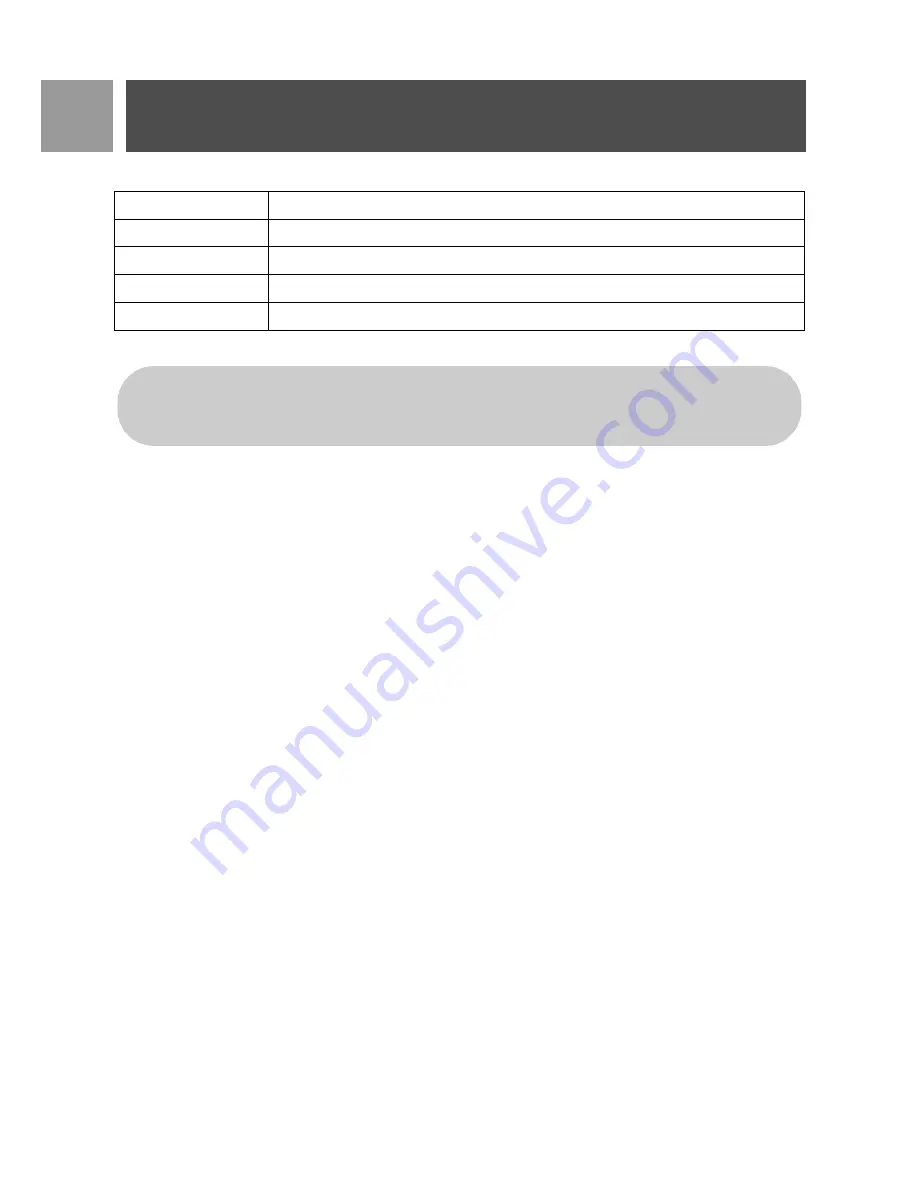
28
EN
SMS
6. When viewing the message content, you can press
m
MENU
to access the following options:
7. To return to SMS menu, press
e
.
Reply to an Inbox message
1. While viewing the message content, press
m
MENU
to display the Inbox menu options.
2. Scroll
:
to
Reply
and press
m
SELECT
to start editing.
3. After editing, press
m
OK
to confirm the message.
4. Refer to steps 5 to 7 in "Write and send new SMS" on page 26 to send the message or select
Save as
Draft
to save the message in the
Draft box
.
Forward an Inbox message
1. While viewing the message content, press
m
MENU
to display the Inbox menu options.
2. Scroll
:
to
Edit
and press
m
SELECT
to start editing it if you wish.
3. After editing, press
m
OK
to confirm message.
4. Refer to steps 5 to 7 in "Write and send new SMS" on page 26 to forward the message or select
Save To
Draft
to save the message in the
Draft box
.
Save sender’s phone number to phonebook
1. While viewing the message content, press
m
MENU
to display the Inbox menu options.
2. Scroll
:
to
Copy to Phbk
and press
m
SELECT
to enter a name for this new contact.
3. Enter the name and press
m
OK
to modify number.
4. To confirm the number, press
m
OK
again.
5. Enter the SMS Box number and press
m
OK
(only for UK).
6. Scroll
:
to select a group you wish to assign for this contact and press
m
SELECT
to confirm.
A long confirmation beep is emitted and the screen returns to display the message content.
Delete an Inbox message
1. While viewing the message content, press
m
MENU
to display the Inbox menu options.
2. Scroll
:
to
Delete
and press
m
SELECT
to confirm deletion.
Reply
Send a reply to the sender of the message.
Edit
Forward the message to another recipient.
Copy to Phbk
Save the sender’s number to your phonebook.
Delete
Delete the selected message.
Delete All
Delete all messages in the
Inbox
.
Press
r
while viewing the message content/sender number/date/time stamp will abort the SMS
function and dial the sender’s phone number.
Press
e
to return to Inbox message list.
Summary of Contents for CD5301S
Page 1: ...5SER MANUAL ...
Page 2: ......






























