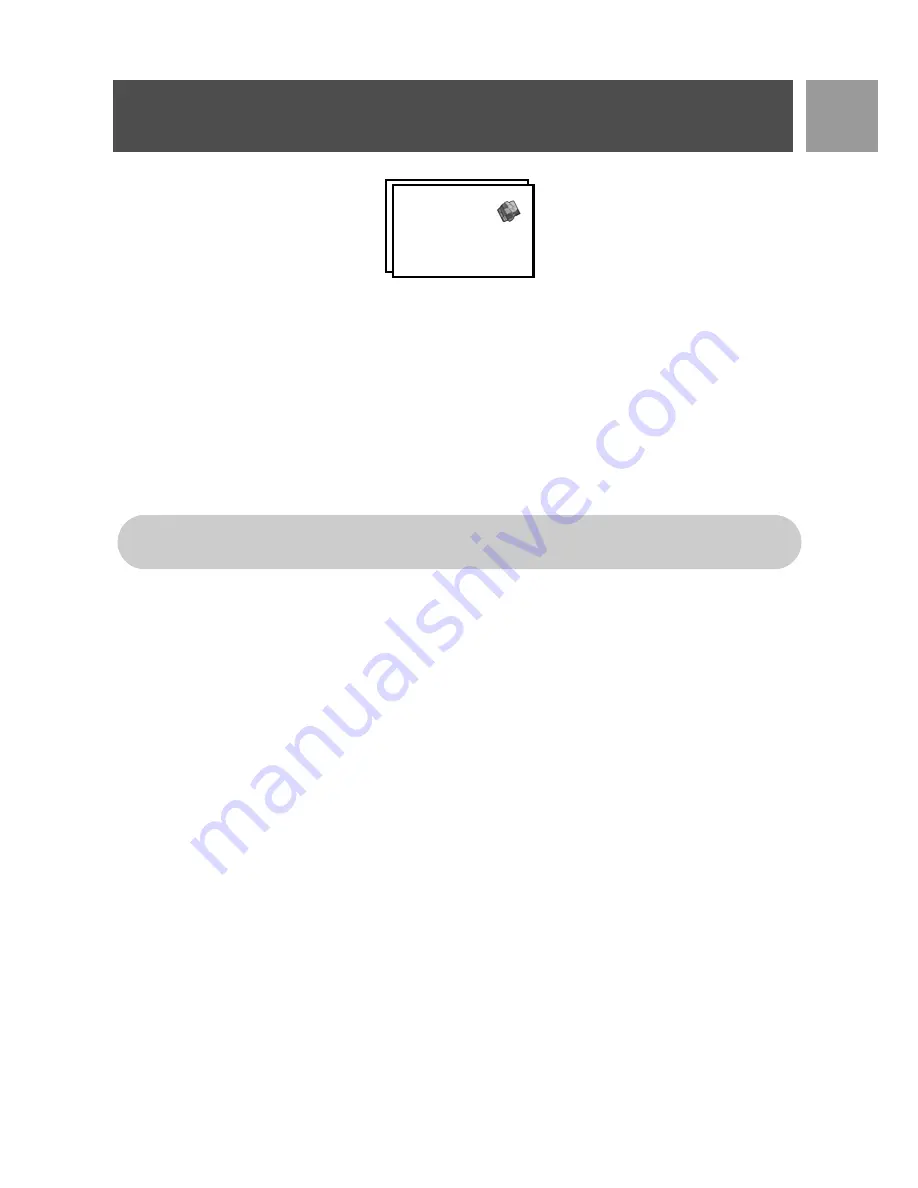
49
EN
Games
Memory
The objective of this game is to find and match different pairs of graphics in the shortest possible time using
your memory. To win, you have to complete matching all 8 pairs of graphics in a 4x4 matrix.
To start the game
1. Press
m
MENU
, scroll
:
to
Games
and press
m
SELECT
, press
m
SELECT
to enter
Memory
game.
2. An instruction screen is displayed.
3. Press
m
SELECT
or press
5
to start the game.
4. To exit from the game, press
>
.
Games
Memory
Press
2
/
4
/
6
/
8
keys to move up / down / left / right respectively.
Press
5
to select.
Summary of Contents for CD5301S
Page 1: ...5SER MANUAL ...
Page 2: ......




















