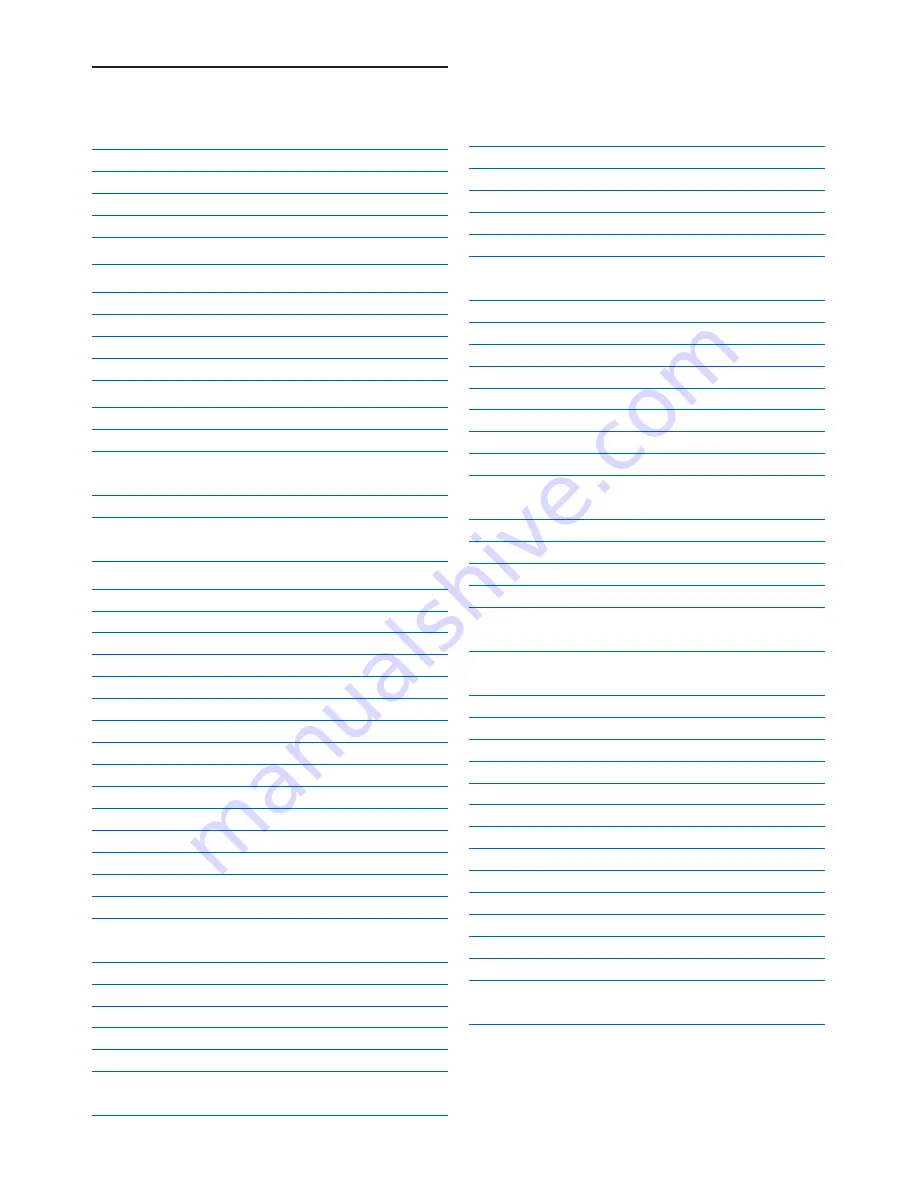
Table of contents
1
Table of contents
1
Important
3
1.1
Safety information
3
1.2
Power requirements
3
1.3
Conformity
3
1.4
Recycling and disposal
3
2
Your phone
5
2.1
What’s in the box
5
2.2
Overview of the phone
6
2.2.1 Handset
6
2.2.2 Display icons on the handset
8
2.2.3 Base station
9
3
Getting started
10
3.1
Connect the base station
10
3.2
Install rechargeable batteries
10
3.3
Place the handset on the charging
cradle
10
3.4
Configure your phone
11
3.5
How to power off or on the handset
power
11
4
Using your phone
11
4.1
Make a call
11
4.1.1 Predialling
11
4.1.2 Direct dialing
11
4.1.3 Call from the call log
11
4.1.4 Call from the phonebook
12
4.1.5 Call from the redial list
12
4.1.6 Call timer
12
4.2
Answer a call
12
4.3
Answer a call in handsfree mode
12
4.4
End a call
12
4.5
Recall
12
4.5.1 How to make a second call
13
4.5.2 How to answer a second call
13
4.6
How to use the intercom
13
4.6.1 How to make an internal call
13
4.6.2 How to transfer an external call
to another handset
13
4.6.3 How to make a 3-way conference call
13
4.6.4 Caller Line Identification (CLI)
14
4.6.5 Call waiting
14
4.7
How to find a handset
14
4.8
Using GAP standard compliance
14
4.9
Electric, Magnetic and Electromagnetic
Fields (“EMF”)
14
5
Use more of your phone
15
5.1
Call in progress
15
5.1.1 Mute/Unmute microphone
15
5.1.2 How to adjust earpiece volume
15
5.1.3 How to switch on the loudspeaker
15
5.2
Phonebook
15
5.2.1 How to store a number in the
phonebook
16
5.2.2 How to access the phonebook
16
5.2.3 How to edit a phonebook entry
16
5.2.4 How to delete a phonebook entry
16
5.2.5 How to delete all phonebook entries
16
5.2.6 How to store direct access memory
16
5.2.7 How to transfer the phonebook
17
5.3
Call log
17
5.3.1 How to access the call log
17
5.3.2 How to save call log entry to
phonebook
17
5.3.3 How to delete the call log entry
18
5.3.4 How to delete the entire call log
18
5.4
Redial list
18
5.4.1 How to access the redial list
18
5.4.2 How to save a redial list entry to
phonebook
18
5.4.3 How to delete a number from the
redial list
18
5.4.4 How to delete the entire redial list
18
5.5
Clock & alarm
18
5.5.1 How to set the time
18
5.5.2 How to set an alarm
19
5.5.3 How to set the alarm tone
19
5.5.4 How to set the date and time format
19
5.6
Personal settings
19
5.6.1 Handset tone
19
5.6.2 How to adjust the contrast
20
5.6.3 How to rename the handset
20
5.6.4 How to set the auto pick-up
21
5.6.5 How to set the auto hang-up
21
5.6.6 How to set the menu language
21
5.6.7 How to turn on/off the keypad and
LCD backlight
21




































