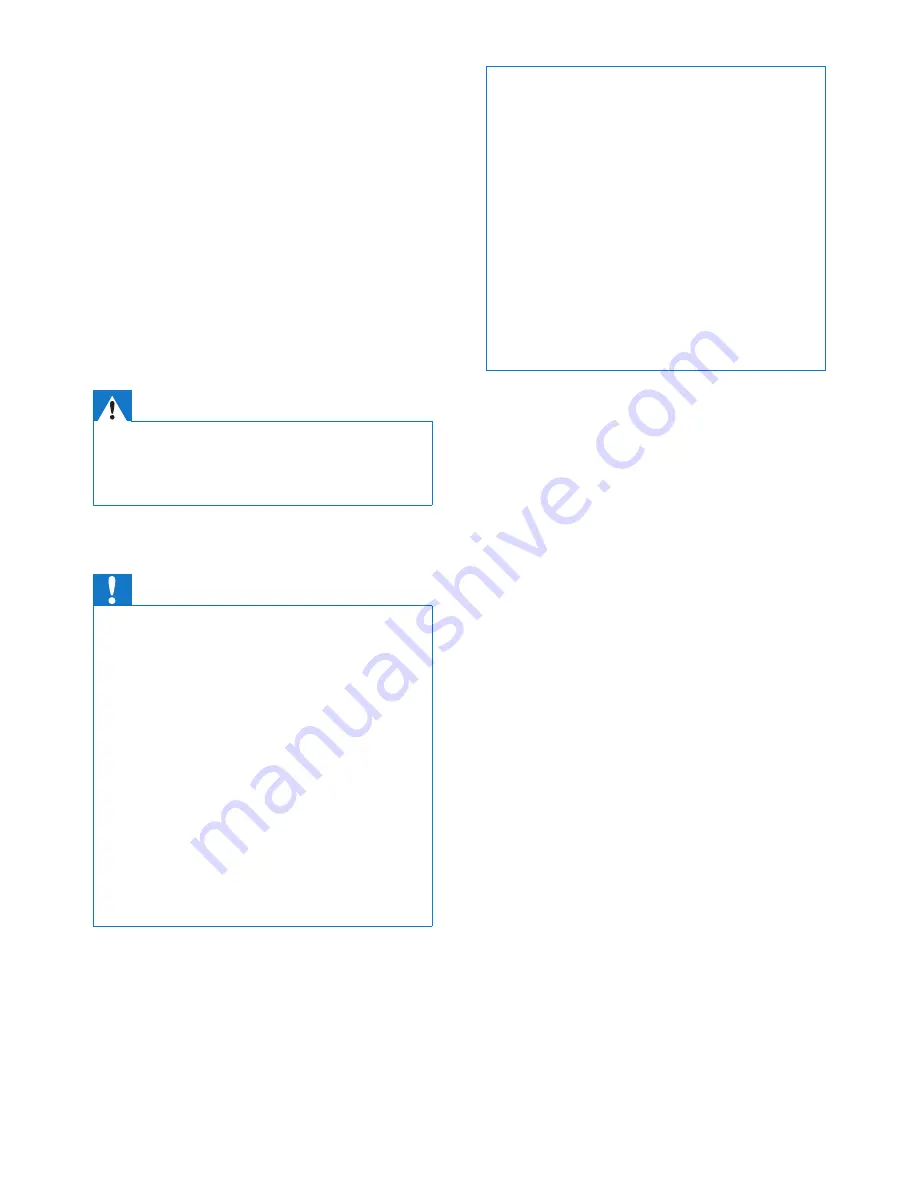
3
EN
1 Important safety
instructions
Power requirements
•
This product requires an electrical supply
of 100-240 volts AC. In case of power
failure, the communication can be lost.
• The voltage on the network is classified
as TNV-3 (Telecommunication Network
Voltages), as defined in the standard EN
60950.
Warning
•
The Electrical network is classified as hazardous. The
only way to power down the charger is to unplug the
power supply from the electrical outlet. Ensure that the
electrical outlet is always easily accessible.
To avoid damage or malfunction
Caution
•
Use only the power supply listed in the user
instructions.
•
Use only the batteries listed in the user instructions.
•
Risk of explosion if battery is replaced by an incorrect
type.
•
Dispose of used batteries according to the instructions.
•
Always use the cables provided with the product.
•
Do not allow the charging contacts or the battery to
come into contact with metal objects.
•
Do not let small metal objects come into contact with
the product. This can deteriorate audio quality and
damage the product.
•
Metallic objects may be retained if placed near or on
the handset receiver.
•
Do not use the product in places where there are
explosive hazards.
•
Do not open the handset, base station or charger as
you could be exposed to high voltages.
•
For pluggable equipment, the socket-outlet shall
be installed near the equipment and shall be easily
accessible.
•
This equipment is not designed to make emergency
calls when the power fails. An alternative has to be
made available to allow emergency calls.
•
Do not allow the product to come into contact with
liquids.
•
Do not use any cleaning agents containing alcohol,
ammonia, benzene, or abrasives as these may harm
the set.
•
Do not expose the phone to excessive heat caused by
heating equipment or direct sunlight.
•
Do not drop your phone or allow objects to fall on
your phone.
•
Active mobile phones in the vicinity may cause
interference.
About operating and storage temperatures
•
Operate in a place where temperature is
always between 0°C to +40°C (up to 90%
relative humidity).
•
Store in a place where temperature is
always between -20°C and +45°C (up to
95% relative humidity).
•
Battery life may be shorter in low
temperature conditions.






































