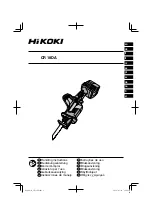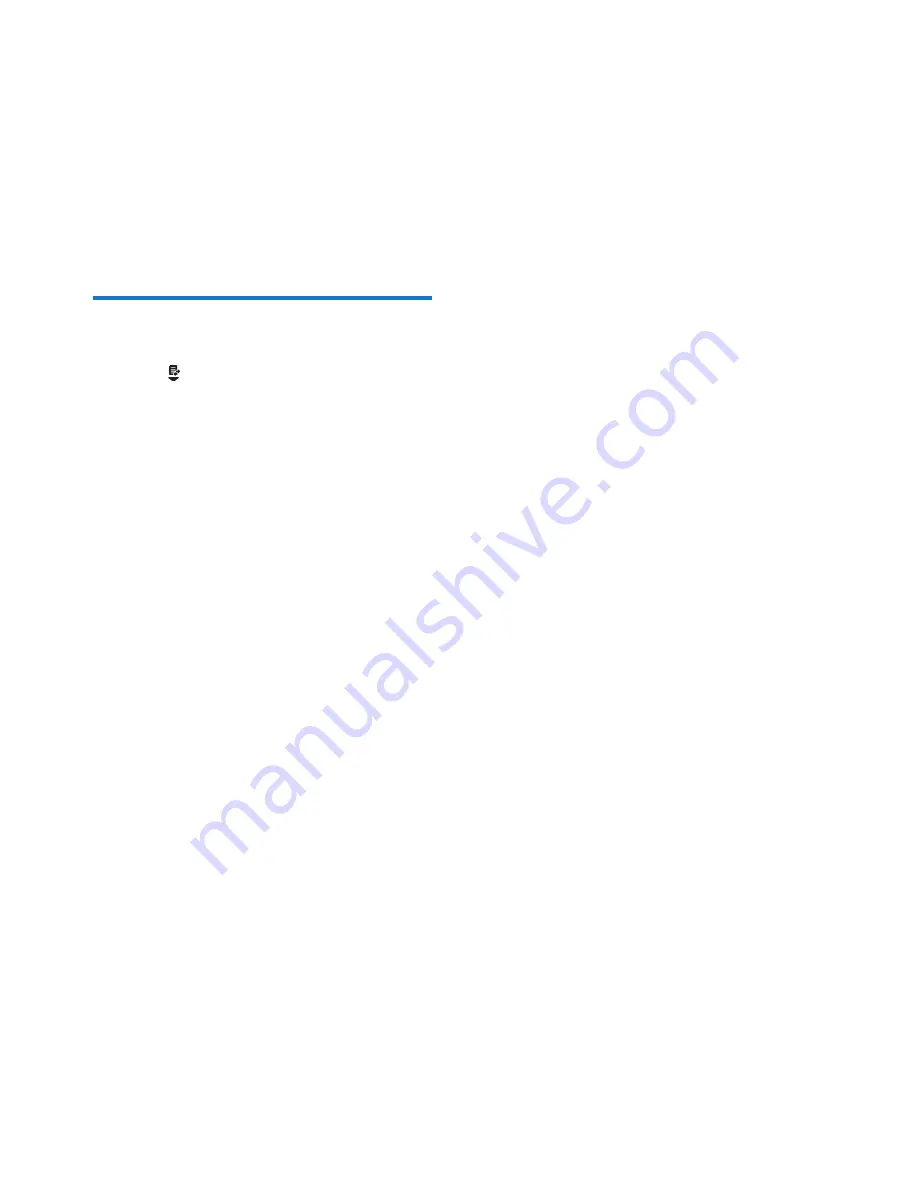
18
EN
2
Select a record, then press
MENU/OK
to
confirm.
3
Select
[DELETE]
, then press
MENU/OK
to confirm
»
The handset displays a confirmation
requests.
4
Press
MENU/OK
to confirm.
»
The record is deleted.
Delete all call records
1
Press
.
»
The incoming call log is displayed.
2
Press
MENU/OK
to enter the options
menu.
3
Select
[DELETE ALL]
, then press
MENU/
OK
to confirm
»
The handset displays a confirmation
requests.
4
Press
MENU/OK
to confirm.
»
All records are deleted.