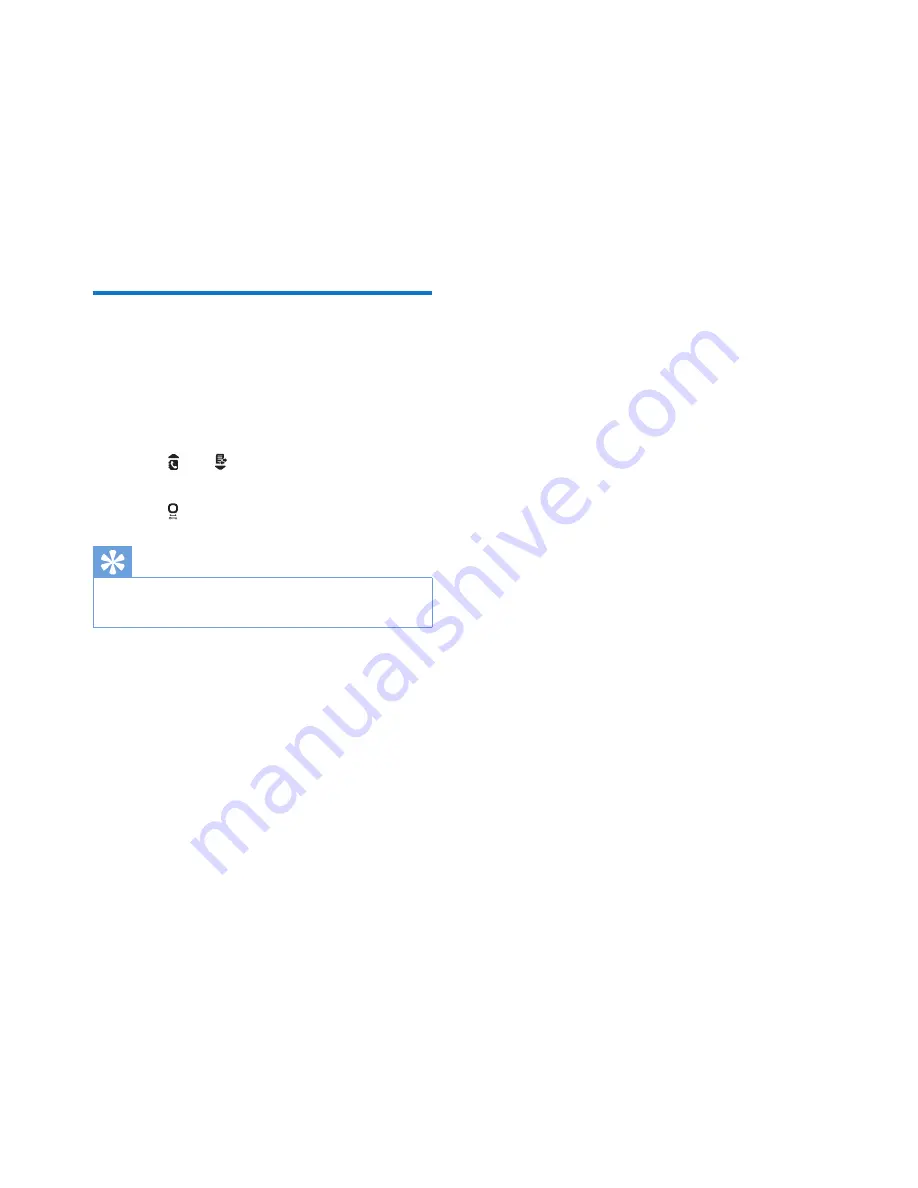
14
EN
5 Text and
numbers
You can enter text and numbers for handset
name, phonebook records, and other menu
items.
Enter text and numbers
1
Press once or several times on the
alphanumeric key to enter the selected
character.
2
Press
REDIAL/C
to delete the character.
Press
and to move the cursor left and
right.
3
Press
to add a space.
Tip
•
For further information on the text and number input,
see the chapter 'Appendix'.






























