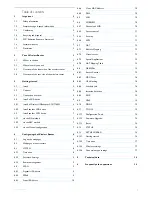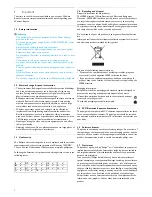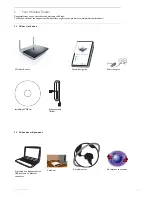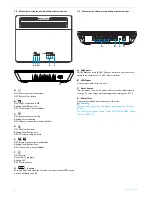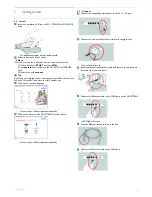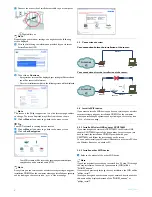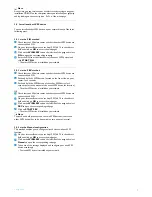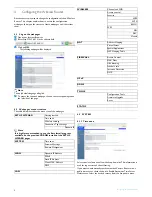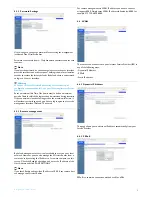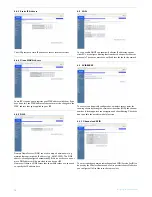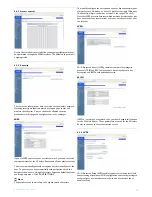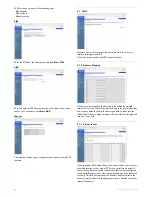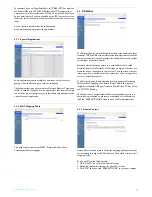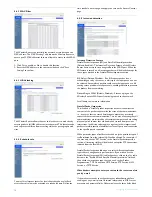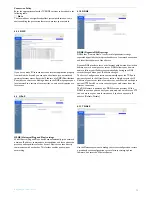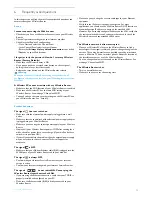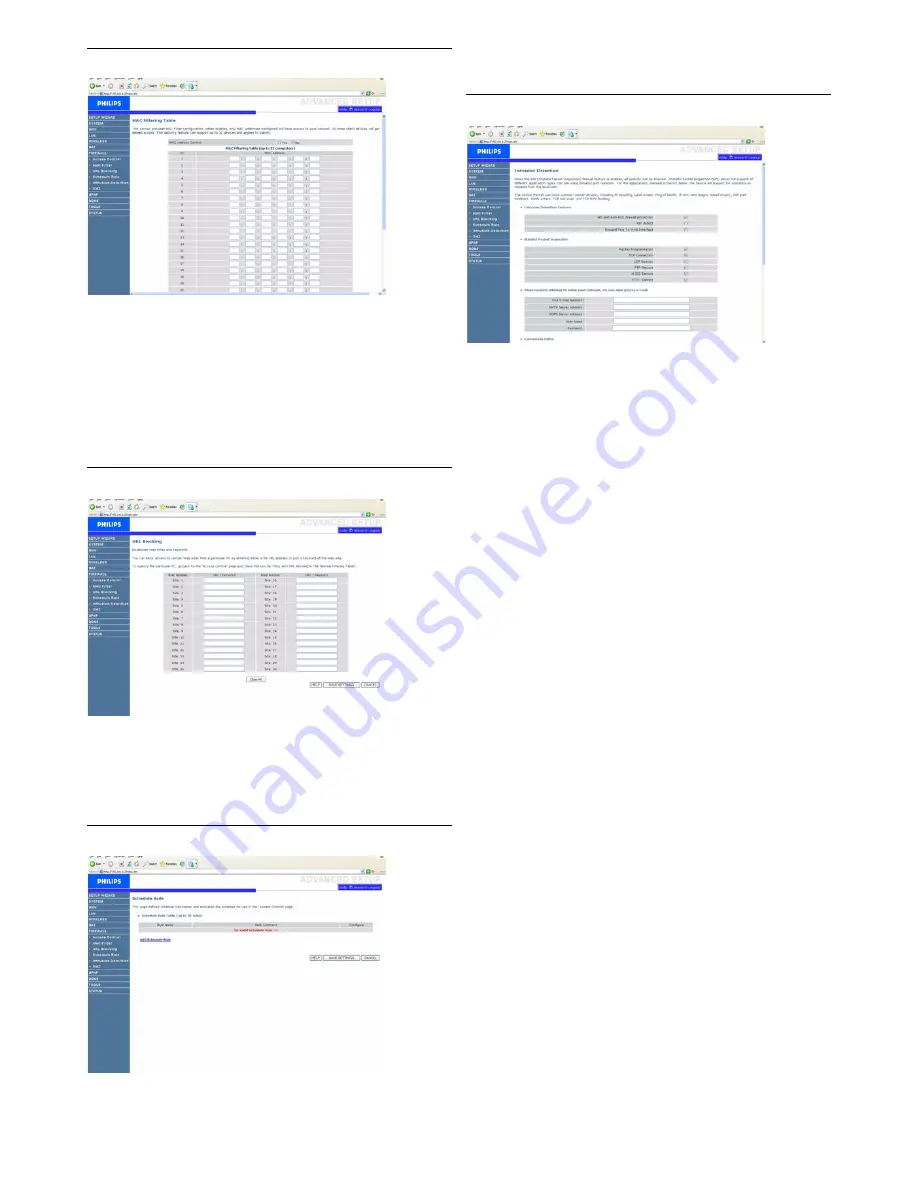
Configuring the Wireless Router
14
4.8.2 MAC Filter
The Wireless Router can also limit the network access based on the
MAC address. The MAC Filtering Table allows the Wireless Router to
enter up to 32 MAC addresses that are allowed to access to the WAN
port.
1- Click Yes to enable, or No to disable this function
2- Enter the MAC address in the space provided and click "Save
Settings" to confirm
4.8.3 URL blocking
The Wireless Router allows the user to block access to web sites by
entering either a full URL address or just a keyword. This feature can be
used to protect children from accessing violent or pornographic web
sites.
4.8.4 Schedule rule
You may filter Internet access for local clients based on rules. Each
access control rule may be activated at a scheduled time. Define the
time schedule on this page, and apply the rule on the Access Control
page.
4.8.5 Intrusion detection
Intrusion Detection Feature
Stateful Packet Inspection (SPI) and Anti-DoS firewall protection
(Default: Enabled) - The Intrusion Detection Feature of the Wireless
Router limits access for incoming traffic at the WAN port. When the
SPI feature is turned on, all incoming packets will be blocked except for
those types marked in the Stateful Packet Inspection section.
RIP Defect (Default: Disabled) - If an RIP request packet is not
acknowledged to by the router, it will stay in the input queue and not
be released. Accumulated packets could cause the input queue to fill,
causing severe problems for all protocols. enabling this feature prevents
the packets from accumulating.
Discard Ping to WAN (Default: Disabled) - Prevent a ping on the
Wireless Router’s WAN port from being routed to the network.
Scroll down to view more information.
Stateful Packet Inspection
This is called a "Stateful" packet inspection because it examines the
contents of the packet to determine the state of the communications;
i.e., it ensures that the stated destination computer has previously
requested the current communication. This is a way of ensuring that all
communications are initiated by the recipient computer and are taking
place only with sources that are known and trusted from previous
interactions. In addition to being more rigorous in their inspection of
packets, stateful inspection firewalls also close off ports until connection
to the specific port is requested.
When particular types of traffic are checked, only the particular type of
traffic initiated from the internal LAN will be allowed. For example, if
the user only checks "FPT Service" in the Stateful Packet Inspection
section, all incoming traffic will be blocked except for FTP connections
initiated from the local LAN.
Stateful Packet Inspection allows you to select different application
types that are using dynamic port numbers. If you wish to use the
Stateful Packet Inspection (SPI) to block packets, click on the Yes radio
button in the "Enable SPI and Anti-DoS firewall protection" field and
then check the inspection type that you need, such as Packet
Fragmentation, TCP Connection, UDP Session, FTP Service, H.323
Service, or TFTP Service.
When hackers attempt to enter your network, the router can alert
you by e-mail
If the mail server needs to authenticate your indentification before
sending out any e-mail, please fill related information in POP3 server,
username and password fields. Otherwise leave the three fields blank.