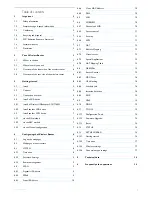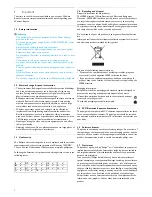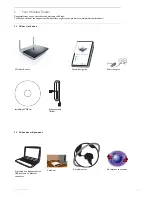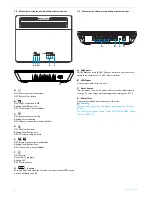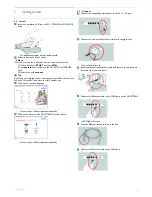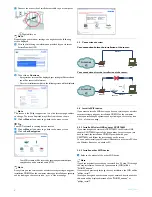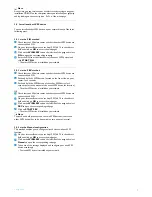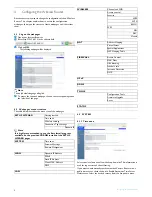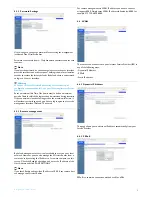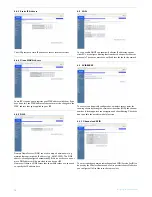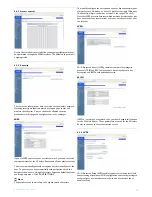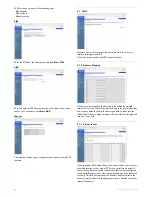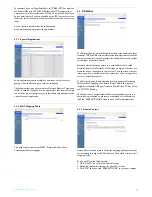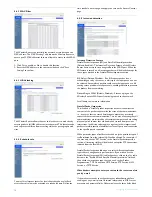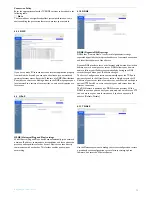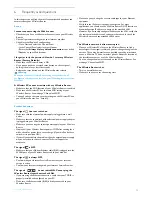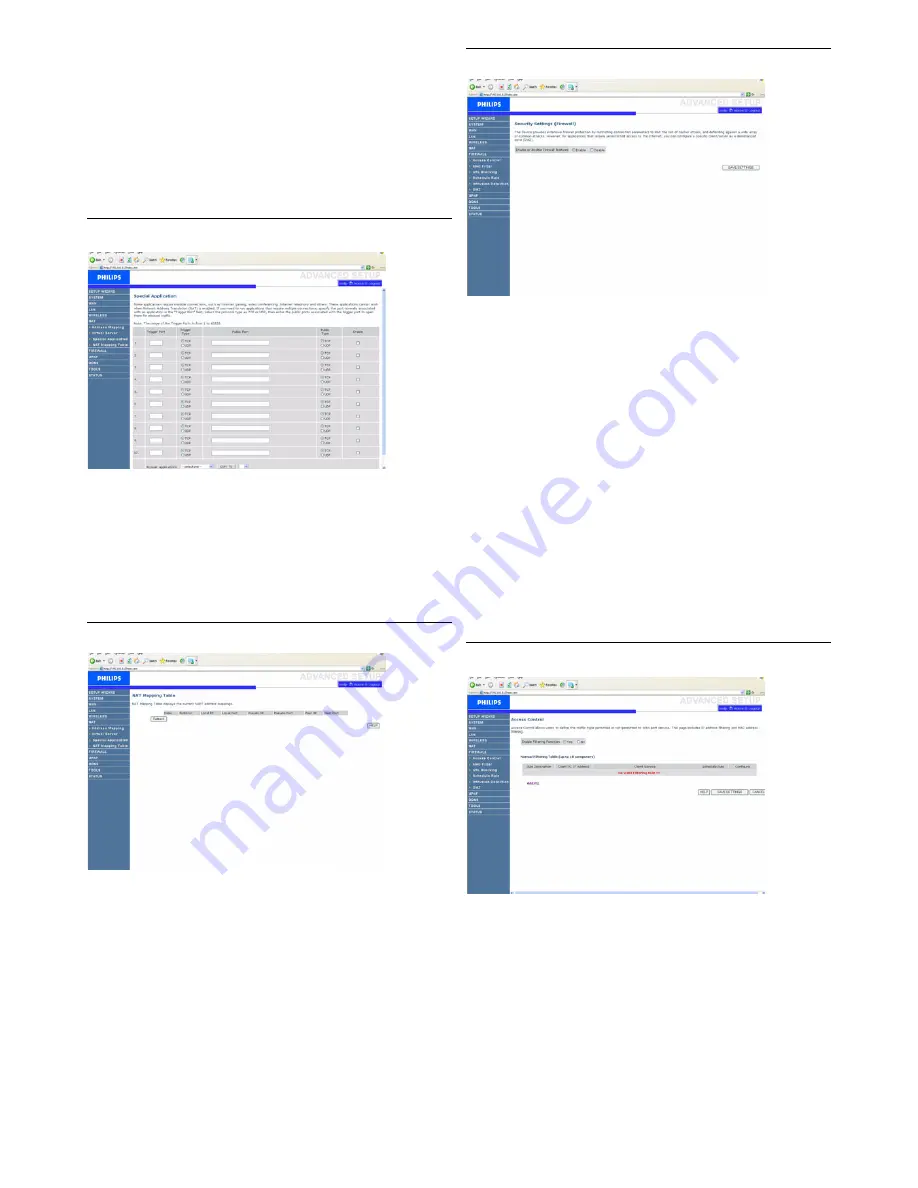
Configuring the Wireless Router
13
For example, if you set Type/Public Port to TCP/80 (HTTP or web) and
the Private IP/Port to 192.168.2.2/80, then all HTTP requests from
outside users will be transferred to 192.168.2.2 on port 80. Therefore,
by just entering the IP address provided by the ISP, Internet users can
access the service they need at the local address to which you redirect
them.
A list of ports is maintained at the following link:
http://www.iana.org/assignments/ports-numbers
4.7.3 Special Applications
Some applications require multiple connections, such as Internet
gaming, video-conferencing, and Internet telephony.
These applications may not work when Network Address Translation
(NAT) is enabled. If you need to run applications that require multiple
connections, use these pages to specify the additional public ports to be
opened for each application.
4.7.4 NAT Mapping Table
This page displays the current NAPT (Network Address Port
Translation) address mappings.
4.8
FIREWALL
The Wireless Router’s firewall inspects packets at the application layer,
maintains TCP and UDP session information including time-outs and the
number of active sessions, and provides the ability to detect and prevent
certain types of network attacks.
Network attacks that deny access to a network device are called
Denial-of-Service (DoS) attacks. DoS attacks are aimed at devices and
networks with a connection to the Internet. Their goal is not to steal
information, but to disable a device or network so users no longer have
access to network resources.
The Wireless Router firewall function protects against the following
DoS attacks: IP Spoofing, Land Attack, Ping of Death, IP with zero
length, Smurf Attack, UDP port loopback, Snork Attack, TCP null scan,
and TCP SYN flooding.
The firewall does not significantly affect system performance, so we
advise leaving it enabled to protect your network. Select Enable and
click the "SAVE SETTINGS" button to open the Firewall submenus.
4.8.1 Access Control
Access Control allows users to define the outgoing traffic permitted or
not-permitted through the WAN interface. The default is to permit all
outgoing traffic.
To add the PC to the filtering table:
1- Click "Add PC" on the Access Control screen
2- Define the appropriate settings for client PC services
3- Click "OK" and then click "SAVE SETTINGS" to save your settings